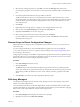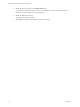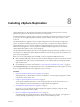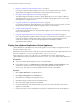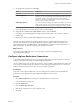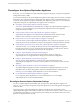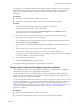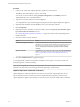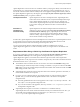5.5
Table Of Contents
- Site Recovery Manager Installation and Configuration
- Contents
- About Site Recovery Manager Installation and Configuration
- Overview of VMware vCenter Site Recovery Manager
- Site Recovery Manager System Requirements
- Creating the SRM Database
- SRM Authentication
- Installing SRM
- Upgrading SRM
- Configuring Array-Based Protection
- Installing vSphere Replication
- Deploy the vSphere Replication Appliance
- Configure vSphere Replication Connections
- Reconfigure the vSphere Replication Appliance
- Reconfigure General vSphere Replication Settings
- Change the SSL Certificate of the vSphere Replication Appliance
- Change the Password of the vSphere Replication Appliance
- Change Keystore and Truststore Passwords of the vSphere Replication Appliance
- Configure vSphere Replication Network Settings
- Configure vSphere Replication System Settings
- Reconfigure vSphere Replication to Use an External Database
- Use the Embedded vSphere Replication Database
- Deploy an Additional vSphere Replication Server
- Register an Additional vSphere Replication Server
- Reconfigure vSphere Replication Server Settings
- Unregister and Remove a vSphere Replication Server
- Uninstall vSphere Replication
- Unregister vSphere Replication from vCenter Server if the Appliance Was Deleted
- Upgrading vSphere Replication
- Creating SRM Placeholders and Mappings
- Installing SRM to Use with a Shared Recovery Site
- Limitations of Using SRM in Shared Recovery Site Configuration
- SRM Licenses in a Shared Recovery Site Configuration
- Install SRM In a Shared Recovery Site Configuration
- Install SRM Server on Multiple Protected Sites to Use with a Shared Recovery Site
- Install Multiple SRM Server Instances on a Shared Recovery Site
- Install the SRM Client Plug-In In a Shared Recovery Site Configuration
- Connect to SRM in a Shared Recovery Site Configuration
- Connect the SRM Sites in a Shared Recovery Site Configuration
- Configure Placeholders and Mappings in a Shared Recovery Site Configuration
- Use Array-Based Replication in a Shared Recovery Site Configuration
- Use vSphere Replication in a Shared Recovery Site Configuration
- Troubleshooting SRM Installation and Configuration
- Cannot Restore SQL Database to a 32-Bit Target Virtual Machine During SRM Upgrade
- SRM Server Does Not Start
- vSphere Client Cannot Connect to SRM
- Site Pairing Fails Because of Different Certificate Trust Methods
- Error at vService Bindings When Deploying the vSphere Replication Appliance
- OVF Package is Invalid and Cannot be Deployed
- vSphere Replication Appliance or vSphere Replication Server Does Not Deploy from the SRM Interface
- Connection Errors Between vSphere Replication and SQL Server Cannot be Resolved
- 404 Error Message when Attempting to Pair vSphere Replication Appliances
- vSphere Replication Service Fails with Unresolved Host Error
- Increase the Memory of the vSphere Replication Server for Large Deployments
- vSphere Replication Appliance Extension Cannot Be Deleted
- Uploading a Valid Certificate to vSphere Replication Results in a Warning
- vSphere Replication Status Shows as Disconnected
- vSphere Replication Server Registration Takes Several Minutes
- vSphere Replication is Inaccessible After Changing vCenter Server Certificate
- Index
4 Select the array manager type that you want SRM to use from the SRA Type drop-down menu.
If no manager type appears, rescan for SRAs or check that you have installed an SRA on the SRM Server
host.
5 Provide the required information for the type of SRA you selected.
The SRA creates these text boxes. For more information about how to fill in these text boxes, see the
documentation that your SRA vendor provides. Text boxes vary between SRAs, but common text boxes
include IP address, protocol information, mapping between array names and IP addresses, and user
name and password.
6 Click Finish.
7 Repeat steps Step 1 through Step 6 to configure an array manager for the recovery site.
8 Select an array in the Array Managers panel and click the Array Pairs tab.
9 (Optional) Click Refresh to scan for new array pairs.
10 Select an array pair in the Discovered Array Pairs panel, and click Enable.
If you have added array managers, but no array pairs are visible, click Refresh to collect the latest
information about array pairs.
Rescan Arrays to Detect Configuration Changes
SRM checks arrays for changes to device configurations every 24 hours. However, you can force an array
rescan at any time.
You can reconfgure the frequency with which SRM preforms regular array scans by changing the
storage.minDsGroupComputationInterval option in Advanced Settings. See Change Storage Settings in Site
Recovery Manager Administration.
Configuring array managers causes SRM to compute datastore groups based on the set of replicated storage
devices that it discovers. If you change the configuration of the array at either site to add or remove devices,
SRM must rescan the arrays and recompute the datastore groups.
Procedure
1 Click Array Managers and select an array.
2 Click the Devices tab.
The Devices tab provides information about all the storage devices in the array, including the local
device name, the device it is paired with, the direction of replication, the protection group to which the
device belongs, whether the datastore is local or remote, and the consistency group ID for each SRA
device.
3 Click Refresh to rescan the arrays and recompute the datastore groups.
Edit Array Managers
Use the Edit Array Manager wizard to modify an array manager's name or other settings, such as the IP
address or user name and password.
For more information about how to fill in the adapter fields, see the documentation that your SRA vendor
provides. While fields vary among SRAs, common fields include IP address, protocol information, mapping
between array names and IP addresses, and user names and passwords.
Procedure
1 Click Array Managers in the left pane, and select an array manager.
2 Right-click an array and select Edit Array Manager.
Chapter 7 Configuring Array-Based Protection
VMware, Inc. 51