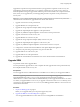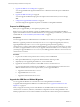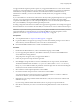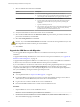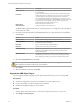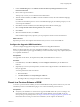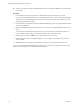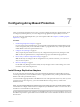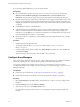5.5
Table Of Contents
- Site Recovery Manager Installation and Configuration
- Contents
- About Site Recovery Manager Installation and Configuration
- Overview of VMware vCenter Site Recovery Manager
- Site Recovery Manager System Requirements
- Creating the SRM Database
- SRM Authentication
- Installing SRM
- Upgrading SRM
- Configuring Array-Based Protection
- Installing vSphere Replication
- Deploy the vSphere Replication Appliance
- Configure vSphere Replication Connections
- Reconfigure the vSphere Replication Appliance
- Reconfigure General vSphere Replication Settings
- Change the SSL Certificate of the vSphere Replication Appliance
- Change the Password of the vSphere Replication Appliance
- Change Keystore and Truststore Passwords of the vSphere Replication Appliance
- Configure vSphere Replication Network Settings
- Configure vSphere Replication System Settings
- Reconfigure vSphere Replication to Use an External Database
- Use the Embedded vSphere Replication Database
- Deploy an Additional vSphere Replication Server
- Register an Additional vSphere Replication Server
- Reconfigure vSphere Replication Server Settings
- Unregister and Remove a vSphere Replication Server
- Uninstall vSphere Replication
- Unregister vSphere Replication from vCenter Server if the Appliance Was Deleted
- Upgrading vSphere Replication
- Creating SRM Placeholders and Mappings
- Installing SRM to Use with a Shared Recovery Site
- Limitations of Using SRM in Shared Recovery Site Configuration
- SRM Licenses in a Shared Recovery Site Configuration
- Install SRM In a Shared Recovery Site Configuration
- Install SRM Server on Multiple Protected Sites to Use with a Shared Recovery Site
- Install Multiple SRM Server Instances on a Shared Recovery Site
- Install the SRM Client Plug-In In a Shared Recovery Site Configuration
- Connect to SRM in a Shared Recovery Site Configuration
- Connect the SRM Sites in a Shared Recovery Site Configuration
- Configure Placeholders and Mappings in a Shared Recovery Site Configuration
- Use Array-Based Replication in a Shared Recovery Site Configuration
- Use vSphere Replication in a Shared Recovery Site Configuration
- Troubleshooting SRM Installation and Configuration
- Cannot Restore SQL Database to a 32-Bit Target Virtual Machine During SRM Upgrade
- SRM Server Does Not Start
- vSphere Client Cannot Connect to SRM
- Site Pairing Fails Because of Different Certificate Trust Methods
- Error at vService Bindings When Deploying the vSphere Replication Appliance
- OVF Package is Invalid and Cannot be Deployed
- vSphere Replication Appliance or vSphere Replication Server Does Not Deploy from the SRM Interface
- Connection Errors Between vSphere Replication and SQL Server Cannot be Resolved
- 404 Error Message when Attempting to Pair vSphere Replication Appliances
- vSphere Replication Service Fails with Unresolved Host Error
- Increase the Memory of the vSphere Replication Server for Large Deployments
- vSphere Replication Appliance Extension Cannot Be Deleted
- Uploading a Valid Certificate to vSphere Replication Results in a Warning
- vSphere Replication Status Shows as Disconnected
- vSphere Replication Server Registration Takes Several Minutes
- vSphere Replication is Inaccessible After Changing vCenter Server Certificate
- Index
If you are using vSphere Replication, you do not require an SRA.
Prerequisites
n
Download the SRA by going to https://my.vmware.com/web/vmware/downloads and selecting
VMware vCenter Site Recovery Manager > Download Product > Go to Downloads > Go to
Downloads. VMware does not support storage replication adapters downloaded from other sites.
n
Read the documentation provided with your SRA. SRAs do not support all features that storage arrays
support. The documentation that your SRA provides details what the SRA supports and requires. For
example, HP and EMC have detailed physical requirements which must be met for the SRA to perform
as expected.
n
Install SRM Server before you install the SRAs.
n
Your SRA might require the installation of other vendor-provided components. You might need to
install some of these components on the SRM Server host. Other components might require only
network access by the SRM Server. For the latest information on such requirements, review the release
notes and readme files for the SRAs you are installing.
n
Enable the storage array's capability to create snapshot copies of the replicated devices. See your SRA
documentation.
Procedure
1 Install the SRA on each SRM Server host.
The installer installs the SRA in C:\Program Files\VMware\VMware vCenter Site Recovery
Manager\storage\sra.
2 Using the vSphere Client, connect to SRM, select Array Managers in the left pane, click the SRAs tab,
and click Rescan SRAs.
This action refreshes SRA information, allowing SRM to discover the SRA.
Configure Array Managers
After you pair the protected site and recovery site, configure their respective array managers so that SRM
can discover replicated devices, compute datastore groups, and initiate storage operations.
You typically configure array managers only once, after you connect the sites. You do not need to
reconfigure them unless array manager connection information or credentials change, or you want to use a
different set of arrays.
Prerequisites
n
Connect the sites as described in “Connect the Protected and Recovery Sites,” on page 33.
n
Install SRAs at both sites as described in “Install Storage Replication Adapters,” on page 49.
Procedure
1 Select Array Managers in the SRM interface, and select the site on which you want to configure array
managers.
2 Click the Summary tab and click Add Array Manager.
3 Type a name for the array in the Display Name text box.
Use a descriptive name that makes it easy for you to identify the storage associated with this array
manager.
Site Recovery Manager Installation and Configuration
50 VMware, Inc.