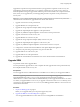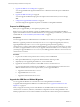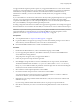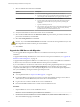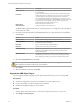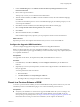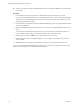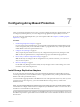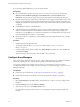5.5
Table Of Contents
- Site Recovery Manager Installation and Configuration
- Contents
- About Site Recovery Manager Installation and Configuration
- Overview of VMware vCenter Site Recovery Manager
- Site Recovery Manager System Requirements
- Creating the SRM Database
- SRM Authentication
- Installing SRM
- Upgrading SRM
- Configuring Array-Based Protection
- Installing vSphere Replication
- Deploy the vSphere Replication Appliance
- Configure vSphere Replication Connections
- Reconfigure the vSphere Replication Appliance
- Reconfigure General vSphere Replication Settings
- Change the SSL Certificate of the vSphere Replication Appliance
- Change the Password of the vSphere Replication Appliance
- Change Keystore and Truststore Passwords of the vSphere Replication Appliance
- Configure vSphere Replication Network Settings
- Configure vSphere Replication System Settings
- Reconfigure vSphere Replication to Use an External Database
- Use the Embedded vSphere Replication Database
- Deploy an Additional vSphere Replication Server
- Register an Additional vSphere Replication Server
- Reconfigure vSphere Replication Server Settings
- Unregister and Remove a vSphere Replication Server
- Uninstall vSphere Replication
- Unregister vSphere Replication from vCenter Server if the Appliance Was Deleted
- Upgrading vSphere Replication
- Creating SRM Placeholders and Mappings
- Installing SRM to Use with a Shared Recovery Site
- Limitations of Using SRM in Shared Recovery Site Configuration
- SRM Licenses in a Shared Recovery Site Configuration
- Install SRM In a Shared Recovery Site Configuration
- Install SRM Server on Multiple Protected Sites to Use with a Shared Recovery Site
- Install Multiple SRM Server Instances on a Shared Recovery Site
- Install the SRM Client Plug-In In a Shared Recovery Site Configuration
- Connect to SRM in a Shared Recovery Site Configuration
- Connect the SRM Sites in a Shared Recovery Site Configuration
- Configure Placeholders and Mappings in a Shared Recovery Site Configuration
- Use Array-Based Replication in a Shared Recovery Site Configuration
- Use vSphere Replication in a Shared Recovery Site Configuration
- Troubleshooting SRM Installation and Configuration
- Cannot Restore SQL Database to a 32-Bit Target Virtual Machine During SRM Upgrade
- SRM Server Does Not Start
- vSphere Client Cannot Connect to SRM
- Site Pairing Fails Because of Different Certificate Trust Methods
- Error at vService Bindings When Deploying the vSphere Replication Appliance
- OVF Package is Invalid and Cannot be Deployed
- vSphere Replication Appliance or vSphere Replication Server Does Not Deploy from the SRM Interface
- Connection Errors Between vSphere Replication and SQL Server Cannot be Resolved
- 404 Error Message when Attempting to Pair vSphere Replication Appliances
- vSphere Replication Service Fails with Unresolved Host Error
- Increase the Memory of the vSphere Replication Server for Large Deployments
- vSphere Replication Appliance Extension Cannot Be Deleted
- Uploading a Valid Certificate to vSphere Replication Results in a Warning
- vSphere Replication Status Shows as Disconnected
- vSphere Replication Server Registration Takes Several Minutes
- vSphere Replication is Inaccessible After Changing vCenter Server Certificate
- Index
3 Under Available Plug-ins, locate VMware vCenter Site Recovery Manager Extension and click
Download and Install.
4 Review and accept the certificate.
This step only occurs if you use certificate-based authentication.
5 After the download finishes, click Run to start the installation wizard, select the installation language,
and click OK.
If you did not uninstall the previous version of the SRM client plug-in, the installer prompts you to do
so and stops the installation.
6 Click Next to start the installation, then click Next again at the VMware Patents page.
7 Select I accept the terms in the license agreement, and click Next.
8 Click Install.
9 When the installation finishes, click Finish.
If the installation replaced any open files, you are prompted to shut down and restart Windows.
What to do next
Repeat this process for other vSphere Client instances that you use to connect to this SRM site.
Configure the Upgraded SRM Installation
You must configure the upgraded components to establish a working SRM installation.
SRM 5.5 is a 64-bit application. If you are upgrading from SRM 5.0.x and you use array-based replication,
even if you performed an in-place upgrade of SRM, you must install 64-bit storage array adapters (SRA) that
are compatible with SRM 5.5.
Prerequisites
You upgraded vCenter Server, the vSphere Client, SRM, and the SRM client to version 5.5.
Procedure
1 In the SRM client, select Sites > Summary and click Configure Connection to pair the SRM Server
instances.
2 (Optional) If you use array-based replication, reinstall and reconfigure the SRA on the SRM Server hosts
that you upgraded.
You must perform these tasks on both sites.
a Reinstall all SRAs.
b Click Rescan SRAs in the Array Managers > SRAs tab.
c Reconfigure all array managers with the correct credentials.
Revert to a Previous Release of SRM
To revert to a previous release of SRM, you must uninstall SRM from the protected and recovery sites and
uninstall any instances of the SRM client plug-in. You can then reinstall the previous release.
Prerequisites
n
Verify that your installation of vCenter Server supports the SRM release that you are reverting to. For
information about the vCenter Server releases that support different versions of SRM, see the Site
Recovery Manager Compatibility Matrixes, at http://www.vmware.com/support/pubs/srm_pubs.html. For
information about reverting a vCenter Server installation, see the vSphere documentation.
Chapter 6 Upgrading SRM
VMware, Inc. 47