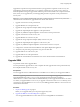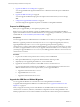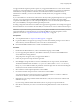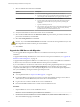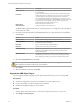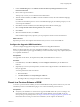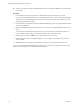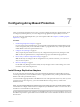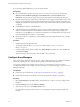5.5
Table Of Contents
- Site Recovery Manager Installation and Configuration
- Contents
- About Site Recovery Manager Installation and Configuration
- Overview of VMware vCenter Site Recovery Manager
- Site Recovery Manager System Requirements
- Creating the SRM Database
- SRM Authentication
- Installing SRM
- Upgrading SRM
- Configuring Array-Based Protection
- Installing vSphere Replication
- Deploy the vSphere Replication Appliance
- Configure vSphere Replication Connections
- Reconfigure the vSphere Replication Appliance
- Reconfigure General vSphere Replication Settings
- Change the SSL Certificate of the vSphere Replication Appliance
- Change the Password of the vSphere Replication Appliance
- Change Keystore and Truststore Passwords of the vSphere Replication Appliance
- Configure vSphere Replication Network Settings
- Configure vSphere Replication System Settings
- Reconfigure vSphere Replication to Use an External Database
- Use the Embedded vSphere Replication Database
- Deploy an Additional vSphere Replication Server
- Register an Additional vSphere Replication Server
- Reconfigure vSphere Replication Server Settings
- Unregister and Remove a vSphere Replication Server
- Uninstall vSphere Replication
- Unregister vSphere Replication from vCenter Server if the Appliance Was Deleted
- Upgrading vSphere Replication
- Creating SRM Placeholders and Mappings
- Installing SRM to Use with a Shared Recovery Site
- Limitations of Using SRM in Shared Recovery Site Configuration
- SRM Licenses in a Shared Recovery Site Configuration
- Install SRM In a Shared Recovery Site Configuration
- Install SRM Server on Multiple Protected Sites to Use with a Shared Recovery Site
- Install Multiple SRM Server Instances on a Shared Recovery Site
- Install the SRM Client Plug-In In a Shared Recovery Site Configuration
- Connect to SRM in a Shared Recovery Site Configuration
- Connect the SRM Sites in a Shared Recovery Site Configuration
- Configure Placeholders and Mappings in a Shared Recovery Site Configuration
- Use Array-Based Replication in a Shared Recovery Site Configuration
- Use vSphere Replication in a Shared Recovery Site Configuration
- Troubleshooting SRM Installation and Configuration
- Cannot Restore SQL Database to a 32-Bit Target Virtual Machine During SRM Upgrade
- SRM Server Does Not Start
- vSphere Client Cannot Connect to SRM
- Site Pairing Fails Because of Different Certificate Trust Methods
- Error at vService Bindings When Deploying the vSphere Replication Appliance
- OVF Package is Invalid and Cannot be Deployed
- vSphere Replication Appliance or vSphere Replication Server Does Not Deploy from the SRM Interface
- Connection Errors Between vSphere Replication and SQL Server Cannot be Resolved
- 404 Error Message when Attempting to Pair vSphere Replication Appliances
- vSphere Replication Service Fails with Unresolved Host Error
- Increase the Memory of the vSphere Replication Server for Large Deployments
- vSphere Replication Appliance Extension Cannot Be Deleted
- Uploading a Valid Certificate to vSphere Replication Results in a Warning
- vSphere Replication Status Shows as Disconnected
- vSphere Replication Server Registration Takes Several Minutes
- vSphere Replication is Inaccessible After Changing vCenter Server Certificate
- Index
Option Description
Additional E-mail
An optional email address of another SRM administrator, for potential use
by vCenter Server.
Local Host
Name or IP address of the local host. This value is obtained by the SRM
installer and needs to be changed only if it is incorrect. For example, the
local host might have more than one network interface and the one
detected by the SRM installer is not the interface you want to use. If you
use certificate-based authentication, the Local Host value must be the same
as the SAN value of the supplied certificate. This is usually the fully
qualified domain name of the SRM Server host.
Listener Ports
SOAP and HTTP port numbers to use.
API Listener Port
SOAP port number for API clients to use.
The SRM installer supplies default values for the listener ports. Do not change them unless the defaults
would cause port conflicts.
10 Provide the connection information for the SRM database that you used with the previous installation,
and click Next.
Option Action
Database Client
Select a database client type from the drop-down menu.
Data Source Name
Select an existing 64-bit DSN that connects to the SRM database that you
used with the previous installation.
Username
Type a valid user ID for the specified database.
Password
Type the password for the specified user ID.
Connection Count
Type the initial connection pool size. In most cases, it is not necessary to
change this setting. Before changing this setting, consult with your
database administrator.
Max Connections
Type the maximum number of database connections that can be open
simultaneously. In most cases, it is not necessary to change this setting.
Before changing this setting consult with your database administrator.
11 Select Use existing database and click Next.
CAUTION If you select Recreate the database the installer overwrites the existing database and you lose
all configuration information from the previous installation.
12 Click Install.
13 When the installation is finished, click Finish.
Upgrade the SRM Client Plug-In
You must upgrade the SRM client plug-in for all vSphere Client instances that you use to manage SRM.
Prerequisites
n
Verify that you upgraded vCenter Server, the SRM Server, and the vSphere Client.
n
Log in to the machine on which the vSphere Client is installed.
n
Uninstall the old SRM client plug-in, if it is installed.
Procedure
1 Start the vSphere Client and connect to vCenter Server at either the protected or recovery site.
2 Select Plugins > Manage Plug-ins.
Site Recovery Manager Installation and Configuration
46 VMware, Inc.