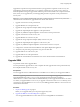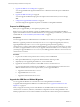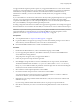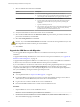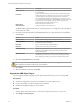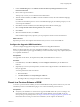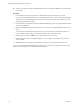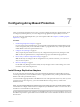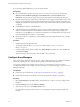5.5
Table Of Contents
- Site Recovery Manager Installation and Configuration
- Contents
- About Site Recovery Manager Installation and Configuration
- Overview of VMware vCenter Site Recovery Manager
- Site Recovery Manager System Requirements
- Creating the SRM Database
- SRM Authentication
- Installing SRM
- Upgrading SRM
- Configuring Array-Based Protection
- Installing vSphere Replication
- Deploy the vSphere Replication Appliance
- Configure vSphere Replication Connections
- Reconfigure the vSphere Replication Appliance
- Reconfigure General vSphere Replication Settings
- Change the SSL Certificate of the vSphere Replication Appliance
- Change the Password of the vSphere Replication Appliance
- Change Keystore and Truststore Passwords of the vSphere Replication Appliance
- Configure vSphere Replication Network Settings
- Configure vSphere Replication System Settings
- Reconfigure vSphere Replication to Use an External Database
- Use the Embedded vSphere Replication Database
- Deploy an Additional vSphere Replication Server
- Register an Additional vSphere Replication Server
- Reconfigure vSphere Replication Server Settings
- Unregister and Remove a vSphere Replication Server
- Uninstall vSphere Replication
- Unregister vSphere Replication from vCenter Server if the Appliance Was Deleted
- Upgrading vSphere Replication
- Creating SRM Placeholders and Mappings
- Installing SRM to Use with a Shared Recovery Site
- Limitations of Using SRM in Shared Recovery Site Configuration
- SRM Licenses in a Shared Recovery Site Configuration
- Install SRM In a Shared Recovery Site Configuration
- Install SRM Server on Multiple Protected Sites to Use with a Shared Recovery Site
- Install Multiple SRM Server Instances on a Shared Recovery Site
- Install the SRM Client Plug-In In a Shared Recovery Site Configuration
- Connect to SRM in a Shared Recovery Site Configuration
- Connect the SRM Sites in a Shared Recovery Site Configuration
- Configure Placeholders and Mappings in a Shared Recovery Site Configuration
- Use Array-Based Replication in a Shared Recovery Site Configuration
- Use vSphere Replication in a Shared Recovery Site Configuration
- Troubleshooting SRM Installation and Configuration
- Cannot Restore SQL Database to a 32-Bit Target Virtual Machine During SRM Upgrade
- SRM Server Does Not Start
- vSphere Client Cannot Connect to SRM
- Site Pairing Fails Because of Different Certificate Trust Methods
- Error at vService Bindings When Deploying the vSphere Replication Appliance
- OVF Package is Invalid and Cannot be Deployed
- vSphere Replication Appliance or vSphere Replication Server Does Not Deploy from the SRM Interface
- Connection Errors Between vSphere Replication and SQL Server Cannot be Resolved
- 404 Error Message when Attempting to Pair vSphere Replication Appliances
- vSphere Replication Service Fails with Unresolved Host Error
- Increase the Memory of the vSphere Replication Server for Large Deployments
- vSphere Replication Appliance Extension Cannot Be Deleted
- Uploading a Valid Certificate to vSphere Replication Results in a Warning
- vSphere Replication Status Shows as Disconnected
- vSphere Replication Server Registration Takes Several Minutes
- vSphere Replication is Inaccessible After Changing vCenter Server Certificate
- Index
3 Follow the prompts and accept the license agreement.
4 Click Change to change the folder in which to install SRM, select a target volume, and click Next.
The default installation folder for SRM is C:\Program Files\VMware\VMware vCenter Site Recovery
Manager. If you use a different folder, the pathname cannot be longer than 170 characters including the
end slash, and cannot include non-ASCII characters.
5 Select whether to install vSphere Replication and click Next.
6 Enter information about the upgraded vCenter Server instance that you used with the previous
SRM Server installation and click Next.
Option Action
vCenter Server Address
Type the host name or IP address of vCenter Server. Enter the host name
in lowercase letters. After installation is complete and you are configuring
the connection between the protected and recovery sites, supply this host
name or IP address exactly as you enter it here, because it is subject to
case-sensitive comparisons.
IMPORTANT Note the address format that you use to connect SRM to
vCenter Server. You must use the same address format when you later pair
the SRM sites. If you use an IP address to connect SRM to vCenter Server,
you must use this IP address when pairing the SRM sites. If you use
certificate-based authentication, the address of SRM Server must be the
same as the Subject Alternative Name (SAN) value of the SRM certificate.
This is usually the fully qualified domain name of the SRM Server host.
vCenter Server Port
Accept the default or enter a different port.
vCenter Server Username
Type the user name of an administrator of the specified vCenter Server
instance.
vCenter Server Password
Type the password for the specified user name. The password text box
cannot be empty.
7 (Optional) If you are using credential-based authentication, verify the vCenter Server certificate and
click Yes to accept it.
If you are using certificate-based authentication, there is no prompt to accept the certificate.
8 Select an authentication method and click Next.
Option Description
Use credential-based authentication
a Select Automatically generate certificate and click Next.
b Type text values for your organization and organization unit, typically
your company name and the name of your group in the company.
Use certificate-based authentication
a Select Use a PKCS #12 certificate file and click Next.
b Type the path to the certificate file. The certificate file must contain
exactly one certificate with exactly one private key matching the
certificate.
c Type the certificate password.
d The local host value must be the same as the Subject Alternative Name
(SAN) value of the SRM Server certificate. This is usually the fully
qualified domain name of the SRM Server host.
9 Type the administrator and host configuration information and click Next.
Option Description
Local Site Name
A name for this installation of SRM. A suggested name is generated, but
you can type any name. It cannot be the same name that you use for
another SRM installation with which this one will be paired.
Administrator E-mail
Email address of the SRM administrator, for potential use by
vCenter Server.
Chapter 6 Upgrading SRM
VMware, Inc. 45