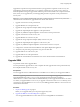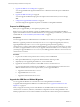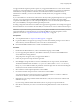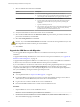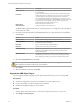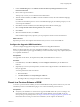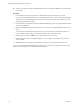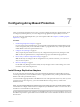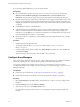5.5
Table Of Contents
- Site Recovery Manager Installation and Configuration
- Contents
- About Site Recovery Manager Installation and Configuration
- Overview of VMware vCenter Site Recovery Manager
- Site Recovery Manager System Requirements
- Creating the SRM Database
- SRM Authentication
- Installing SRM
- Upgrading SRM
- Configuring Array-Based Protection
- Installing vSphere Replication
- Deploy the vSphere Replication Appliance
- Configure vSphere Replication Connections
- Reconfigure the vSphere Replication Appliance
- Reconfigure General vSphere Replication Settings
- Change the SSL Certificate of the vSphere Replication Appliance
- Change the Password of the vSphere Replication Appliance
- Change Keystore and Truststore Passwords of the vSphere Replication Appliance
- Configure vSphere Replication Network Settings
- Configure vSphere Replication System Settings
- Reconfigure vSphere Replication to Use an External Database
- Use the Embedded vSphere Replication Database
- Deploy an Additional vSphere Replication Server
- Register an Additional vSphere Replication Server
- Reconfigure vSphere Replication Server Settings
- Unregister and Remove a vSphere Replication Server
- Uninstall vSphere Replication
- Unregister vSphere Replication from vCenter Server if the Appliance Was Deleted
- Upgrading vSphere Replication
- Creating SRM Placeholders and Mappings
- Installing SRM to Use with a Shared Recovery Site
- Limitations of Using SRM in Shared Recovery Site Configuration
- SRM Licenses in a Shared Recovery Site Configuration
- Install SRM In a Shared Recovery Site Configuration
- Install SRM Server on Multiple Protected Sites to Use with a Shared Recovery Site
- Install Multiple SRM Server Instances on a Shared Recovery Site
- Install the SRM Client Plug-In In a Shared Recovery Site Configuration
- Connect to SRM in a Shared Recovery Site Configuration
- Connect the SRM Sites in a Shared Recovery Site Configuration
- Configure Placeholders and Mappings in a Shared Recovery Site Configuration
- Use Array-Based Replication in a Shared Recovery Site Configuration
- Use vSphere Replication in a Shared Recovery Site Configuration
- Troubleshooting SRM Installation and Configuration
- Cannot Restore SQL Database to a 32-Bit Target Virtual Machine During SRM Upgrade
- SRM Server Does Not Start
- vSphere Client Cannot Connect to SRM
- Site Pairing Fails Because of Different Certificate Trust Methods
- Error at vService Bindings When Deploying the vSphere Replication Appliance
- OVF Package is Invalid and Cannot be Deployed
- vSphere Replication Appliance or vSphere Replication Server Does Not Deploy from the SRM Interface
- Connection Errors Between vSphere Replication and SQL Server Cannot be Resolved
- 404 Error Message when Attempting to Pair vSphere Replication Appliances
- vSphere Replication Service Fails with Unresolved Host Error
- Increase the Memory of the vSphere Replication Server for Large Deployments
- vSphere Replication Appliance Extension Cannot Be Deleted
- Uploading a Valid Certificate to vSphere Replication Results in a Warning
- vSphere Replication Status Shows as Disconnected
- vSphere Replication Server Registration Takes Several Minutes
- vSphere Replication is Inaccessible After Changing vCenter Server Certificate
- Index
9 Select an authentication method and click Next.
Option Description
Use credential-based authentication
a Select Automatically generate certificate and click Next.
b Type text values for your organization and organization unit, typically
your company name and the name of your group in the company.
Use certificate-based authentication
a Select Use a PKCS #12 certificate file and click Next.
b Type the path to the certificate file. The certificate file must contain
exactly one certificate with exactly one private key matching the
certificate.
c Type the certificate password.
d The local host value must be the same as the Subject Alternative Name
(SAN) value of the SRM Server certificate. This is usually the fully
qualified domain name of the SRM Server host.
10 Verify the Administrator E-mail and Local Host values and click Next.
11 Select the 64-bit ODBC DSN from the Data Source Name drop-down menu, provide the username and
password for the database, and click Next.
12 Select Use existing database and click Next.
CAUTION If you select Recreate the database the installer overwrites the existing database and you lose
all configuration information from the previous installation.
13 Click Install.
Upgrade the SRM Server with Migration
You can upgrade SRM and migrate the SRM Server to a different host than the previous SRM Server
installation.
To upgrade SRM and keep the SRM Server on the same host as the previous installation, see “Upgrade the
SRM Server Without Migration,” on page 42.
To upgrade SRM and migrate the SRM Server to a different host, you create a new SRM Server installation
on the new host, and connect it to the SRM database from the previous installation.
If you connect SRM to a vCenter Server instance that is already running vSphere Replication as a registered
extension, you must still select the Install vSphere Replication option. Selecting this option installs
components that SRM requires to work with vSphere Replication. You can also install vSphere Replication
after you install SRM by running the installer again in Repair mode.
Prerequisites
n
You completed the tasks in “Prepare for SRM Upgrade,” on page 42.
n
Log into the SRM host to upgrade. Log in using an account with sufficient privileges. This is often an
Active Directory domain administrator, but can also be a local administrator.
n
Log in to the host on which to install the new version of SRM Server.
n
Download the SRM installation file to a folder on the new SRM Server host.
Procedure
1 Stop the SRM Server service on the old SRM Server host.
IMPORTANT Do not uninstall the previousSRM Server installation.
2 On the host on which to install the new version of SRM Server, double-click the SRM installer icon,
select an installation language, and click OK.
Site Recovery Manager Installation and Configuration
44 VMware, Inc.