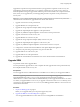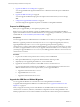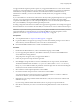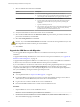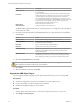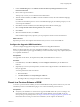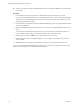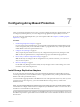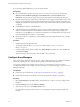5.5
Table Of Contents
- Site Recovery Manager Installation and Configuration
- Contents
- About Site Recovery Manager Installation and Configuration
- Overview of VMware vCenter Site Recovery Manager
- Site Recovery Manager System Requirements
- Creating the SRM Database
- SRM Authentication
- Installing SRM
- Upgrading SRM
- Configuring Array-Based Protection
- Installing vSphere Replication
- Deploy the vSphere Replication Appliance
- Configure vSphere Replication Connections
- Reconfigure the vSphere Replication Appliance
- Reconfigure General vSphere Replication Settings
- Change the SSL Certificate of the vSphere Replication Appliance
- Change the Password of the vSphere Replication Appliance
- Change Keystore and Truststore Passwords of the vSphere Replication Appliance
- Configure vSphere Replication Network Settings
- Configure vSphere Replication System Settings
- Reconfigure vSphere Replication to Use an External Database
- Use the Embedded vSphere Replication Database
- Deploy an Additional vSphere Replication Server
- Register an Additional vSphere Replication Server
- Reconfigure vSphere Replication Server Settings
- Unregister and Remove a vSphere Replication Server
- Uninstall vSphere Replication
- Unregister vSphere Replication from vCenter Server if the Appliance Was Deleted
- Upgrading vSphere Replication
- Creating SRM Placeholders and Mappings
- Installing SRM to Use with a Shared Recovery Site
- Limitations of Using SRM in Shared Recovery Site Configuration
- SRM Licenses in a Shared Recovery Site Configuration
- Install SRM In a Shared Recovery Site Configuration
- Install SRM Server on Multiple Protected Sites to Use with a Shared Recovery Site
- Install Multiple SRM Server Instances on a Shared Recovery Site
- Install the SRM Client Plug-In In a Shared Recovery Site Configuration
- Connect to SRM in a Shared Recovery Site Configuration
- Connect the SRM Sites in a Shared Recovery Site Configuration
- Configure Placeholders and Mappings in a Shared Recovery Site Configuration
- Use Array-Based Replication in a Shared Recovery Site Configuration
- Use vSphere Replication in a Shared Recovery Site Configuration
- Troubleshooting SRM Installation and Configuration
- Cannot Restore SQL Database to a 32-Bit Target Virtual Machine During SRM Upgrade
- SRM Server Does Not Start
- vSphere Client Cannot Connect to SRM
- Site Pairing Fails Because of Different Certificate Trust Methods
- Error at vService Bindings When Deploying the vSphere Replication Appliance
- OVF Package is Invalid and Cannot be Deployed
- vSphere Replication Appliance or vSphere Replication Server Does Not Deploy from the SRM Interface
- Connection Errors Between vSphere Replication and SQL Server Cannot be Resolved
- 404 Error Message when Attempting to Pair vSphere Replication Appliances
- vSphere Replication Service Fails with Unresolved Host Error
- Increase the Memory of the vSphere Replication Server for Large Deployments
- vSphere Replication Appliance Extension Cannot Be Deleted
- Uploading a Valid Certificate to vSphere Replication Results in a Warning
- vSphere Replication Status Shows as Disconnected
- vSphere Replication Server Registration Takes Several Minutes
- vSphere Replication is Inaccessible After Changing vCenter Server Certificate
- Index
3 Upgrade the SRM Server with Migration on page 44
You can upgrade SRM and migrate the SRM Server to a different host than the previous SRM Server
installation.
4 Upgrade the SRM Client Plug-In on page 46
You must upgrade the SRM client plug-in for all vSphere Client instances that you use to manage
SRM.
5 Configure the Upgraded SRM Installation on page 47
You must configure the upgraded components to establish a working SRM installation.
Prepare for SRM Upgrade
Before you can upgrade SRM, you must perform preparatory tasks.
SRM 5.0.x uses a 32-bit open database connectivity (ODBC) database source name (DSN), but SRM 5.5
requires a 64-bit DSN to connect to the SRM database. If you are upgrading from SRM 5.0.x, you must create
a 64-bit DSN. See “Create an ODBC System DSN for SRM,” on page 24.
Prerequisites
You must upgrade versions of SRM earlier than 5.0 to SRM 5.0 or 5.0.1 before you can upgrade to SRM 5.5.
IMPORTANT Upgrading vCenter Server directly from 4.1.x to 5.5 is a supported upgrade path. However,
upgrading SRM directly from 4.1.x to 5.5 is not a supported upgrade path. When upgrading a
vCenter Server 4.1.x instance that includes an SRM installation, you must upgrade vCenter Server to version
5.0.x before you upgrade SRM to 5.0 or 5.0.1. If you upgrade vCenter Server from 4.1.x to 5.5 directly, when
you attempt to upgrade SRM from 4.1.x to 5.0 or 5.0.1, the SRM upgrade fails. SRM 5.0.x cannot connect to a
vCenter Server 5.5 instance.
Procedure
1 Log in to the machine on the protected site on which you have installed SRM.
2 Back up the SRM database by using the tools that the database software provides.
3 (Optional) If you are upgrading from SRM 5.0.x, create a 64-bit DSN.
4 Upgrade the vCenter Server instance to which SRM connects to vCenter Server 5.5.
If you are upgrading from vCenter Server and SRM 4.1.x, you must upgrade the vCenter Server and
SRM Server instances in the correct sequence before you can upgrade to SRM 5.5.
a Upgrade vCenter Server from 4.1.x to 5.0.x.
b Upgrade SRM from 4.1.x to 5.0.x.
c Upgrade vCenter Server from 5.0.x to 5.5.
Upgrade the SRM Server Without Migration
You can upgrade the SRM Server on the same host as an existing SRM Server installation.
To upgrade SRM and migrate the SRM Server to a different host, see “Upgrade the SRM Server with
Migration,” on page 44.
When you upgrade an existing version of the SRM Server, the SRM installer reuses information about
vCenter Server connections, certificates, and database configuration from the existing installation. The
installer populates the text boxes in the installation wizard with the values from the previous installation.
Site Recovery Manager Installation and Configuration
42 VMware, Inc.