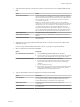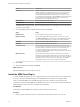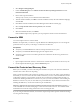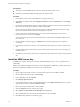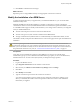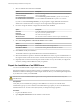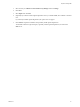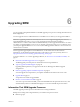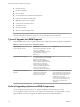5.5
Table Of Contents
- Site Recovery Manager Installation and Configuration
- Contents
- About Site Recovery Manager Installation and Configuration
- Overview of VMware vCenter Site Recovery Manager
- Site Recovery Manager System Requirements
- Creating the SRM Database
- SRM Authentication
- Installing SRM
- Upgrading SRM
- Configuring Array-Based Protection
- Installing vSphere Replication
- Deploy the vSphere Replication Appliance
- Configure vSphere Replication Connections
- Reconfigure the vSphere Replication Appliance
- Reconfigure General vSphere Replication Settings
- Change the SSL Certificate of the vSphere Replication Appliance
- Change the Password of the vSphere Replication Appliance
- Change Keystore and Truststore Passwords of the vSphere Replication Appliance
- Configure vSphere Replication Network Settings
- Configure vSphere Replication System Settings
- Reconfigure vSphere Replication to Use an External Database
- Use the Embedded vSphere Replication Database
- Deploy an Additional vSphere Replication Server
- Register an Additional vSphere Replication Server
- Reconfigure vSphere Replication Server Settings
- Unregister and Remove a vSphere Replication Server
- Uninstall vSphere Replication
- Unregister vSphere Replication from vCenter Server if the Appliance Was Deleted
- Upgrading vSphere Replication
- Creating SRM Placeholders and Mappings
- Installing SRM to Use with a Shared Recovery Site
- Limitations of Using SRM in Shared Recovery Site Configuration
- SRM Licenses in a Shared Recovery Site Configuration
- Install SRM In a Shared Recovery Site Configuration
- Install SRM Server on Multiple Protected Sites to Use with a Shared Recovery Site
- Install Multiple SRM Server Instances on a Shared Recovery Site
- Install the SRM Client Plug-In In a Shared Recovery Site Configuration
- Connect to SRM in a Shared Recovery Site Configuration
- Connect the SRM Sites in a Shared Recovery Site Configuration
- Configure Placeholders and Mappings in a Shared Recovery Site Configuration
- Use Array-Based Replication in a Shared Recovery Site Configuration
- Use vSphere Replication in a Shared Recovery Site Configuration
- Troubleshooting SRM Installation and Configuration
- Cannot Restore SQL Database to a 32-Bit Target Virtual Machine During SRM Upgrade
- SRM Server Does Not Start
- vSphere Client Cannot Connect to SRM
- Site Pairing Fails Because of Different Certificate Trust Methods
- Error at vService Bindings When Deploying the vSphere Replication Appliance
- OVF Package is Invalid and Cannot be Deployed
- vSphere Replication Appliance or vSphere Replication Server Does Not Deploy from the SRM Interface
- Connection Errors Between vSphere Replication and SQL Server Cannot be Resolved
- 404 Error Message when Attempting to Pair vSphere Replication Appliances
- vSphere Replication Service Fails with Unresolved Host Error
- Increase the Memory of the vSphere Replication Server for Large Deployments
- vSphere Replication Appliance Extension Cannot Be Deleted
- Uploading a Valid Certificate to vSphere Replication Results in a Warning
- vSphere Replication Status Shows as Disconnected
- vSphere Replication Server Registration Takes Several Minutes
- vSphere Replication is Inaccessible After Changing vCenter Server Certificate
- Index
n
Protection groups
n
Inventory mappings
n
Recovery plans
n
IP customizations for individual virtual machines
n
Custom roles and their memberships
n
SRM object permissions in vSphere
n
Custom alarms and alarm actions
n
Test plan histories
n
Security certificates
n
Mass IP customization files (CSVs)
IMPORTANT During an upgrade, SRM preserves only protection groups and recovery plans that are in a
valid state. SRM discards protection groups or recovery plans that are in an invalid state.
Types of Upgrade that SRM Supports
Upgrading SRM requires that you upgrade vCenter Server. SRM supports different upgrade configurations.
Table 6‑1. Types of vCenter Server and SRM Upgrades
Upgrade Type Description Supported
In-place upgrade of SRM The simplest upgrade path. This path
involves upgrading the
vCenter Server instances associated
with SRM before upgrading
SRM Server.
Yes
Upgrade SRM with migration To migrate an SRM to a different host
or virtual machine as part of the SRM
upgrade, stop the existing
SRM Server. Do not uninstall the
previous release of SRM Server and
make sure that you retain the
database contents. Run the new
version of the SRM installer on the
new host or virtual machine,
connecting to the existing database.
Yes
New SRM Server installation with
migration
Create new installations of
vCenter Server and migrate
SRM Server to these new
vCenter Server instances.
No. You cannot migrate SRM Server to
a new installation of vCenter Server.
SRM requires unique object identifiers
on the vCenter Server that are not
available if you use a new
vCenter Server installation. To use a
new vCenter Server installation you
must create a new SRM Server
installation.
Order of Upgrading vSphere and SRM Components
You must upgrade the components in your vSphere and SRM environment in the correct order.
You must upgrade certain components of your vSphere environment before you upgrade SRM. You must
upgrade SRM Server before you upgrade other SRM components and vSphere Replication.
Site Recovery Manager Installation and Configuration
40 VMware, Inc.