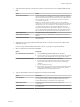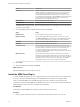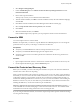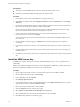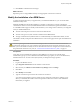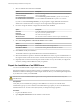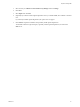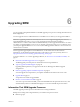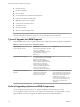5.5
Table Of Contents
- Site Recovery Manager Installation and Configuration
- Contents
- About Site Recovery Manager Installation and Configuration
- Overview of VMware vCenter Site Recovery Manager
- Site Recovery Manager System Requirements
- Creating the SRM Database
- SRM Authentication
- Installing SRM
- Upgrading SRM
- Configuring Array-Based Protection
- Installing vSphere Replication
- Deploy the vSphere Replication Appliance
- Configure vSphere Replication Connections
- Reconfigure the vSphere Replication Appliance
- Reconfigure General vSphere Replication Settings
- Change the SSL Certificate of the vSphere Replication Appliance
- Change the Password of the vSphere Replication Appliance
- Change Keystore and Truststore Passwords of the vSphere Replication Appliance
- Configure vSphere Replication Network Settings
- Configure vSphere Replication System Settings
- Reconfigure vSphere Replication to Use an External Database
- Use the Embedded vSphere Replication Database
- Deploy an Additional vSphere Replication Server
- Register an Additional vSphere Replication Server
- Reconfigure vSphere Replication Server Settings
- Unregister and Remove a vSphere Replication Server
- Uninstall vSphere Replication
- Unregister vSphere Replication from vCenter Server if the Appliance Was Deleted
- Upgrading vSphere Replication
- Creating SRM Placeholders and Mappings
- Installing SRM to Use with a Shared Recovery Site
- Limitations of Using SRM in Shared Recovery Site Configuration
- SRM Licenses in a Shared Recovery Site Configuration
- Install SRM In a Shared Recovery Site Configuration
- Install SRM Server on Multiple Protected Sites to Use with a Shared Recovery Site
- Install Multiple SRM Server Instances on a Shared Recovery Site
- Install the SRM Client Plug-In In a Shared Recovery Site Configuration
- Connect to SRM in a Shared Recovery Site Configuration
- Connect the SRM Sites in a Shared Recovery Site Configuration
- Configure Placeholders and Mappings in a Shared Recovery Site Configuration
- Use Array-Based Replication in a Shared Recovery Site Configuration
- Use vSphere Replication in a Shared Recovery Site Configuration
- Troubleshooting SRM Installation and Configuration
- Cannot Restore SQL Database to a 32-Bit Target Virtual Machine During SRM Upgrade
- SRM Server Does Not Start
- vSphere Client Cannot Connect to SRM
- Site Pairing Fails Because of Different Certificate Trust Methods
- Error at vService Bindings When Deploying the vSphere Replication Appliance
- OVF Package is Invalid and Cannot be Deployed
- vSphere Replication Appliance or vSphere Replication Server Does Not Deploy from the SRM Interface
- Connection Errors Between vSphere Replication and SQL Server Cannot be Resolved
- 404 Error Message when Attempting to Pair vSphere Replication Appliances
- vSphere Replication Service Fails with Unresolved Host Error
- Increase the Memory of the vSphere Replication Server for Large Deployments
- vSphere Replication Appliance Extension Cannot Be Deleted
- Uploading a Valid Certificate to vSphere Replication Results in a Warning
- vSphere Replication Status Shows as Disconnected
- vSphere Replication Server Registration Takes Several Minutes
- vSphere Replication is Inaccessible After Changing vCenter Server Certificate
- Index
Upgrading SRM 6
You can upgrade existing SRM installations. The SRM upgrade process preserves existing information about
SRM configurations.
You must upgrade versions of SRM earlier than 5.0 to SRM 5.0 or 5.0.1 before you can upgrade to SRM 5.5.
IMPORTANT Upgrading vCenter Server directly from 4.1.x to 5.5 is a supported upgrade path. However,
upgrading SRM directly from 4.1.x to 5.5 is not a supported upgrade path. When upgrading a
vCenter Server 4.1.x instance that includes an SRM installation, you must upgrade vCenter Server to version
5.0.x before you upgrade SRM to 5.0 or 5.0.1. If you upgrade vCenter Server from 4.1.x to 5.5 directly, when
you attempt to upgrade SRM from 4.1.x to 5.0 or 5.0.1, the SRM upgrade fails. SRM 5.0.x cannot connect to a
vCenter Server 5.5 instance.
For the supported upgrade paths for other SRM releases, see the release notes for those releases.
Alternatively, see the Solution Upgrade Path section of the VMware Product Interoperability Matrixes at
http://partnerweb.vmware.com/comp_guide2/sim/interop_matrix.php?.
To revert to SRM 5.0.x or 5.1.x after upgrading to SRM 5.5, see “Revert to a Previous Release of SRM,” on
page 47.
n
Information That SRM Upgrade Preserves on page 39
The SRM upgrade procedure preserves information from existing installations.
n
Types of Upgrade that SRM Supports on page 40
Upgrading SRM requires that you upgrade vCenter Server. SRM supports different upgrade
configurations.
n
Order of Upgrading vSphere and SRM Components on page 40
You must upgrade the components in your vSphere and SRM environment in the correct order.
n
Upgrade SRM on page 41
You perform several tasks to upgrade SRM.
n
Revert to a Previous Release of SRM on page 47
To revert to a previous release of SRM, you must uninstall SRM from the protected and recovery sites
and uninstall any instances of the SRM client plug-in. You can then reinstall the previous release.
Information That SRM Upgrade Preserves
The SRM upgrade procedure preserves information from existing installations.
SRM preserves settings and configurations that you created for the previous release.
n
Datastore groups
VMware, Inc.
39