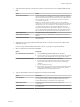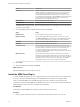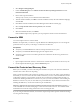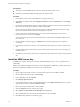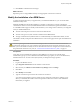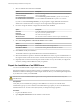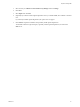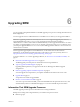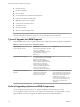5.5
Table Of Contents
- Site Recovery Manager Installation and Configuration
- Contents
- About Site Recovery Manager Installation and Configuration
- Overview of VMware vCenter Site Recovery Manager
- Site Recovery Manager System Requirements
- Creating the SRM Database
- SRM Authentication
- Installing SRM
- Upgrading SRM
- Configuring Array-Based Protection
- Installing vSphere Replication
- Deploy the vSphere Replication Appliance
- Configure vSphere Replication Connections
- Reconfigure the vSphere Replication Appliance
- Reconfigure General vSphere Replication Settings
- Change the SSL Certificate of the vSphere Replication Appliance
- Change the Password of the vSphere Replication Appliance
- Change Keystore and Truststore Passwords of the vSphere Replication Appliance
- Configure vSphere Replication Network Settings
- Configure vSphere Replication System Settings
- Reconfigure vSphere Replication to Use an External Database
- Use the Embedded vSphere Replication Database
- Deploy an Additional vSphere Replication Server
- Register an Additional vSphere Replication Server
- Reconfigure vSphere Replication Server Settings
- Unregister and Remove a vSphere Replication Server
- Uninstall vSphere Replication
- Unregister vSphere Replication from vCenter Server if the Appliance Was Deleted
- Upgrading vSphere Replication
- Creating SRM Placeholders and Mappings
- Installing SRM to Use with a Shared Recovery Site
- Limitations of Using SRM in Shared Recovery Site Configuration
- SRM Licenses in a Shared Recovery Site Configuration
- Install SRM In a Shared Recovery Site Configuration
- Install SRM Server on Multiple Protected Sites to Use with a Shared Recovery Site
- Install Multiple SRM Server Instances on a Shared Recovery Site
- Install the SRM Client Plug-In In a Shared Recovery Site Configuration
- Connect to SRM in a Shared Recovery Site Configuration
- Connect the SRM Sites in a Shared Recovery Site Configuration
- Configure Placeholders and Mappings in a Shared Recovery Site Configuration
- Use Array-Based Replication in a Shared Recovery Site Configuration
- Use vSphere Replication in a Shared Recovery Site Configuration
- Troubleshooting SRM Installation and Configuration
- Cannot Restore SQL Database to a 32-Bit Target Virtual Machine During SRM Upgrade
- SRM Server Does Not Start
- vSphere Client Cannot Connect to SRM
- Site Pairing Fails Because of Different Certificate Trust Methods
- Error at vService Bindings When Deploying the vSphere Replication Appliance
- OVF Package is Invalid and Cannot be Deployed
- vSphere Replication Appliance or vSphere Replication Server Does Not Deploy from the SRM Interface
- Connection Errors Between vSphere Replication and SQL Server Cannot be Resolved
- 404 Error Message when Attempting to Pair vSphere Replication Appliances
- vSphere Replication Service Fails with Unresolved Host Error
- Increase the Memory of the vSphere Replication Server for Large Deployments
- vSphere Replication Appliance Extension Cannot Be Deleted
- Uploading a Valid Certificate to vSphere Replication Results in a Warning
- vSphere Replication Status Shows as Disconnected
- vSphere Replication Server Registration Takes Several Minutes
- vSphere Replication is Inaccessible After Changing vCenter Server Certificate
- Index
7 Select an authentication method and click Next.
Option Description
Leave the current authentication
method unchanged
Select Use existing certificate. If the installed certificate is not valid, this
option is unavailable.
Use credential-based authentication
Select Automatically generate certificate to generate a new certificate.
Use certificate-based authentication
Select Use a PKCS #12 certificate file to upload a new certificate.
If you do not select Use existing certificate, you are prompted to supply additional authentication
details such as certificate location or strings to use for Organization and Organizational Unit.
8 Provide or change the database configuration information and click Next.
Option Description
Username
A user ID valid for the specified database.
Password
The password for the specified user ID.
Connection Count
The initial connection pool size.
Max Connections
The maximum number of database connection open simultaneously.
9 Select Use existing database or Recreate the database and click Next.
Option Description
Use existing database
Preserves the contents of the existing database.
Recreate the database
Overwrites the existing database and deletes its contents.
10 Click Install to modify the installation.
The installer makes the requested modifications and restarts the SRM Server.
11 When the modification operation is finished and the SRM Server restarts, log in to the SRM interface in
the vSphere Client to check the status of the connection between the protected site and the recovery site.
12 (Optional) If the connection between the protected site and the recovery site is broken, reconfigure the
connection, starting from the SRM Server that you updated.
Repair the Installation of an SRM Server
You can run the SRM installer in repair mode to repair an SRM Server installation.
Running the installer in repair mode fixes missing or corrupted files, shortcuts, and registry entries in the
SRM Server installation. Running the installer in repair mode also allows you to install vSphere Replication
if you did not do so when you installed SRM.
CAUTION Do not run the SRM installer in repair mode on the protected site and on the recovery site
simultaneously.
Prerequisites
Verify that you have administrator privileges on the SRM Server or that you are a member of the
Administrators group. If you are a member of the Administrators group but you are not an administrator,
disable Windows User Account Control (UAC) before you attempt the change operation.
Procedure
1 Log in to the SRM Server host.
2 Open Programs and Features from the Windows Control Panel.
Site Recovery Manager Installation and Configuration
36 VMware, Inc.