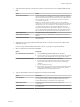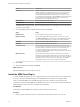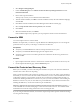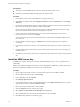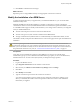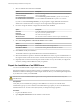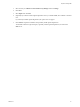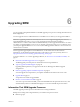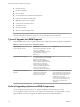5.5
Table Of Contents
- Site Recovery Manager Installation and Configuration
- Contents
- About Site Recovery Manager Installation and Configuration
- Overview of VMware vCenter Site Recovery Manager
- Site Recovery Manager System Requirements
- Creating the SRM Database
- SRM Authentication
- Installing SRM
- Upgrading SRM
- Configuring Array-Based Protection
- Installing vSphere Replication
- Deploy the vSphere Replication Appliance
- Configure vSphere Replication Connections
- Reconfigure the vSphere Replication Appliance
- Reconfigure General vSphere Replication Settings
- Change the SSL Certificate of the vSphere Replication Appliance
- Change the Password of the vSphere Replication Appliance
- Change Keystore and Truststore Passwords of the vSphere Replication Appliance
- Configure vSphere Replication Network Settings
- Configure vSphere Replication System Settings
- Reconfigure vSphere Replication to Use an External Database
- Use the Embedded vSphere Replication Database
- Deploy an Additional vSphere Replication Server
- Register an Additional vSphere Replication Server
- Reconfigure vSphere Replication Server Settings
- Unregister and Remove a vSphere Replication Server
- Uninstall vSphere Replication
- Unregister vSphere Replication from vCenter Server if the Appliance Was Deleted
- Upgrading vSphere Replication
- Creating SRM Placeholders and Mappings
- Installing SRM to Use with a Shared Recovery Site
- Limitations of Using SRM in Shared Recovery Site Configuration
- SRM Licenses in a Shared Recovery Site Configuration
- Install SRM In a Shared Recovery Site Configuration
- Install SRM Server on Multiple Protected Sites to Use with a Shared Recovery Site
- Install Multiple SRM Server Instances on a Shared Recovery Site
- Install the SRM Client Plug-In In a Shared Recovery Site Configuration
- Connect to SRM in a Shared Recovery Site Configuration
- Connect the SRM Sites in a Shared Recovery Site Configuration
- Configure Placeholders and Mappings in a Shared Recovery Site Configuration
- Use Array-Based Replication in a Shared Recovery Site Configuration
- Use vSphere Replication in a Shared Recovery Site Configuration
- Troubleshooting SRM Installation and Configuration
- Cannot Restore SQL Database to a 32-Bit Target Virtual Machine During SRM Upgrade
- SRM Server Does Not Start
- vSphere Client Cannot Connect to SRM
- Site Pairing Fails Because of Different Certificate Trust Methods
- Error at vService Bindings When Deploying the vSphere Replication Appliance
- OVF Package is Invalid and Cannot be Deployed
- vSphere Replication Appliance or vSphere Replication Server Does Not Deploy from the SRM Interface
- Connection Errors Between vSphere Replication and SQL Server Cannot be Resolved
- 404 Error Message when Attempting to Pair vSphere Replication Appliances
- vSphere Replication Service Fails with Unresolved Host Error
- Increase the Memory of the vSphere Replication Server for Large Deployments
- vSphere Replication Appliance Extension Cannot Be Deleted
- Uploading a Valid Certificate to vSphere Replication Results in a Warning
- vSphere Replication Status Shows as Disconnected
- vSphere Replication Server Registration Takes Several Minutes
- vSphere Replication is Inaccessible After Changing vCenter Server Certificate
- Index
11 Click Finish to confirm the license changes.
What to do next
Repeat the process to assign SRM license keys to all appropriate vCenter Server instances.
Modify the Installation of an SRM Server
To change the information that you supplied when you installed the SRM Server, you can run the SRM
installer in modify mode.
Installing the SRM Server binds the installation to a number of values that you supply, including the
vCenter Server instance to extend, the SRM database DSN and credentials, the type of authentication, and so
on. The SRM installer supports a modify mode that allows you to change certain values that you configured
when you installed SRM Server.
n
The user name and password of the vCenter Server administrator
n
The user name, password, and connection numbers for the SRM database
n
The type of authentication (certificate-based or credential-based), the authentication details, or both
The installer's modify mode presents modified versions of some of the pages that are part of the SRM Server
installation.
CAUTION Updating the certificate affects the thumbprint, which can affect the connection between the
protected site and the recovery site. Check the connection between the protected site and the recovery site
after you run the installer in modify mode. For information about how to configure the connection between
the protected site and the recovery site, see “Connect the Protected and Recovery Sites,” on page 33.
Prerequisites
Verify that you have administrator privileges on the SRM Server or that you are a member of the
Administrators group. If you are a member of the Administrators group but you are not an administrator,
disable Windows User Account Control (UAC) before you attempt the change operation.
Procedure
1 Log in to the SRM Server host.
2 Open Programs and Features from the Windows Control Panel.
3 Select the entry for VMware vCenter Site Recovery Manager and click Change.
4 Click Next.
5 Select Modify and click Next.
6 Type the username and password for the vCenter Server instance.
You cannot use the installer's repair or modify mode to change the vCenter Server address or port.
When you click Next, the installer contacts the specified vCenter Server instance and validates the
information you supplied.
Chapter 5 Installing SRM
VMware, Inc. 35