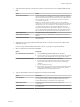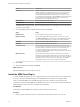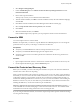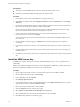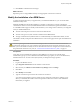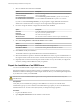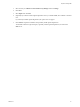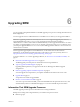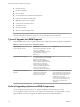5.5
Table Of Contents
- Site Recovery Manager Installation and Configuration
- Contents
- About Site Recovery Manager Installation and Configuration
- Overview of VMware vCenter Site Recovery Manager
- Site Recovery Manager System Requirements
- Creating the SRM Database
- SRM Authentication
- Installing SRM
- Upgrading SRM
- Configuring Array-Based Protection
- Installing vSphere Replication
- Deploy the vSphere Replication Appliance
- Configure vSphere Replication Connections
- Reconfigure the vSphere Replication Appliance
- Reconfigure General vSphere Replication Settings
- Change the SSL Certificate of the vSphere Replication Appliance
- Change the Password of the vSphere Replication Appliance
- Change Keystore and Truststore Passwords of the vSphere Replication Appliance
- Configure vSphere Replication Network Settings
- Configure vSphere Replication System Settings
- Reconfigure vSphere Replication to Use an External Database
- Use the Embedded vSphere Replication Database
- Deploy an Additional vSphere Replication Server
- Register an Additional vSphere Replication Server
- Reconfigure vSphere Replication Server Settings
- Unregister and Remove a vSphere Replication Server
- Uninstall vSphere Replication
- Unregister vSphere Replication from vCenter Server if the Appliance Was Deleted
- Upgrading vSphere Replication
- Creating SRM Placeholders and Mappings
- Installing SRM to Use with a Shared Recovery Site
- Limitations of Using SRM in Shared Recovery Site Configuration
- SRM Licenses in a Shared Recovery Site Configuration
- Install SRM In a Shared Recovery Site Configuration
- Install SRM Server on Multiple Protected Sites to Use with a Shared Recovery Site
- Install Multiple SRM Server Instances on a Shared Recovery Site
- Install the SRM Client Plug-In In a Shared Recovery Site Configuration
- Connect to SRM in a Shared Recovery Site Configuration
- Connect the SRM Sites in a Shared Recovery Site Configuration
- Configure Placeholders and Mappings in a Shared Recovery Site Configuration
- Use Array-Based Replication in a Shared Recovery Site Configuration
- Use vSphere Replication in a Shared Recovery Site Configuration
- Troubleshooting SRM Installation and Configuration
- Cannot Restore SQL Database to a 32-Bit Target Virtual Machine During SRM Upgrade
- SRM Server Does Not Start
- vSphere Client Cannot Connect to SRM
- Site Pairing Fails Because of Different Certificate Trust Methods
- Error at vService Bindings When Deploying the vSphere Replication Appliance
- OVF Package is Invalid and Cannot be Deployed
- vSphere Replication Appliance or vSphere Replication Server Does Not Deploy from the SRM Interface
- Connection Errors Between vSphere Replication and SQL Server Cannot be Resolved
- 404 Error Message when Attempting to Pair vSphere Replication Appliances
- vSphere Replication Service Fails with Unresolved Host Error
- Increase the Memory of the vSphere Replication Server for Large Deployments
- vSphere Replication Appliance Extension Cannot Be Deleted
- Uploading a Valid Certificate to vSphere Replication Results in a Warning
- vSphere Replication Status Shows as Disconnected
- vSphere Replication Server Registration Takes Several Minutes
- vSphere Replication is Inaccessible After Changing vCenter Server Certificate
- Index
Prerequisites
n
Verify that you installed SRM Server instances at the protected and recovery sites.
n
Verify that you installed the SRM client plug-in in the vSphere Client.
Procedure
1 In the vSphere Client, connect to the SRM Server on the protected site.
2 Click Sites in the left pane and click Configure Connection on either the Summary tab or the Getting
Started tab.
3 On the Remote Site Information page, type the IP address or hostname of the vCenter Server instance at
the recovery site and the port to which to connect and click Next.
Port 80 is used for the initial connection to the remote site. After the initial HTTP connection is made,
the two sites establish an SSL connection for subsequent connections.
4 On the vCenter Server Authentication page, provide the vCenter administrator user name and
password for the recovery site and click Next.
You must enter exactly the same information here that you entered when installing the SRM Server at
the recovery site.
5 On the Complete Connections page, click Finish after all of the site paring steps have completed
successfully.
6 In the Remote vCenter Server window, enter credentials for the vCenter Server instance at the recovery
site.
7 Connect another vSphere Client instance to the vCenter Server instance on the recovery site and go to
the SRM interface.
8 In the Remote vCenter Server window, enter credentials for the vCenter Server instance at the protected
site.
Install the SRM License Key
The SRM Server requires a license key to operate. Install an SRM license key as soon as possible after you
install SRM.
SRM uses the vSphere licensing infrastructure for license management. Additionally, vSphere itself needs to
be licensed sufficiently for SRM to protect and recover virtual machines.
Procedure
1 Open a vSphere Client and connect to a vCenter Server instance on which SRM is installed.
2 On the vSphere Client Home page, click Licensing.
3 For the View by mode, select Product.
4 Click Manage vSphere Licenses.
5 On the Add License Keys page, enter the SRM license key in the vSphere license keys text box, type an
optional label for the key, and click Add License Keys.
6 Review the details of the SRM license and click Next.
7 Click the Solutions tab in the Assign Licenses page.
8 Select VMware vCenter Site Recovery Manager in the Asset panel.
9 Select the SRM license key from the list of available licenses, and click Next.
10 Click Next to skip the Remove License Keys page.
Site Recovery Manager Installation and Configuration
34 VMware, Inc.