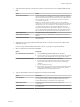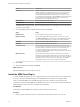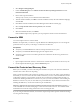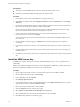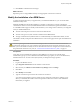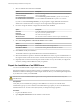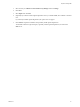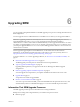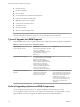5.5
Table Of Contents
- Site Recovery Manager Installation and Configuration
- Contents
- About Site Recovery Manager Installation and Configuration
- Overview of VMware vCenter Site Recovery Manager
- Site Recovery Manager System Requirements
- Creating the SRM Database
- SRM Authentication
- Installing SRM
- Upgrading SRM
- Configuring Array-Based Protection
- Installing vSphere Replication
- Deploy the vSphere Replication Appliance
- Configure vSphere Replication Connections
- Reconfigure the vSphere Replication Appliance
- Reconfigure General vSphere Replication Settings
- Change the SSL Certificate of the vSphere Replication Appliance
- Change the Password of the vSphere Replication Appliance
- Change Keystore and Truststore Passwords of the vSphere Replication Appliance
- Configure vSphere Replication Network Settings
- Configure vSphere Replication System Settings
- Reconfigure vSphere Replication to Use an External Database
- Use the Embedded vSphere Replication Database
- Deploy an Additional vSphere Replication Server
- Register an Additional vSphere Replication Server
- Reconfigure vSphere Replication Server Settings
- Unregister and Remove a vSphere Replication Server
- Uninstall vSphere Replication
- Unregister vSphere Replication from vCenter Server if the Appliance Was Deleted
- Upgrading vSphere Replication
- Creating SRM Placeholders and Mappings
- Installing SRM to Use with a Shared Recovery Site
- Limitations of Using SRM in Shared Recovery Site Configuration
- SRM Licenses in a Shared Recovery Site Configuration
- Install SRM In a Shared Recovery Site Configuration
- Install SRM Server on Multiple Protected Sites to Use with a Shared Recovery Site
- Install Multiple SRM Server Instances on a Shared Recovery Site
- Install the SRM Client Plug-In In a Shared Recovery Site Configuration
- Connect to SRM in a Shared Recovery Site Configuration
- Connect the SRM Sites in a Shared Recovery Site Configuration
- Configure Placeholders and Mappings in a Shared Recovery Site Configuration
- Use Array-Based Replication in a Shared Recovery Site Configuration
- Use vSphere Replication in a Shared Recovery Site Configuration
- Troubleshooting SRM Installation and Configuration
- Cannot Restore SQL Database to a 32-Bit Target Virtual Machine During SRM Upgrade
- SRM Server Does Not Start
- vSphere Client Cannot Connect to SRM
- Site Pairing Fails Because of Different Certificate Trust Methods
- Error at vService Bindings When Deploying the vSphere Replication Appliance
- OVF Package is Invalid and Cannot be Deployed
- vSphere Replication Appliance or vSphere Replication Server Does Not Deploy from the SRM Interface
- Connection Errors Between vSphere Replication and SQL Server Cannot be Resolved
- 404 Error Message when Attempting to Pair vSphere Replication Appliances
- vSphere Replication Service Fails with Unresolved Host Error
- Increase the Memory of the vSphere Replication Server for Large Deployments
- vSphere Replication Appliance Extension Cannot Be Deleted
- Uploading a Valid Certificate to vSphere Replication Results in a Warning
- vSphere Replication Status Shows as Disconnected
- vSphere Replication Server Registration Takes Several Minutes
- vSphere Replication is Inaccessible After Changing vCenter Server Certificate
- Index
2 Select Plugins > Manage Plug-ins.
3 Under Available Plug-ins, locate VMware vCenter Site Recovery Manager Extension and click
Download and Install.
4 Review and accept the certificate.
This step only occurs if you use certificate-based authentication.
5 After the download finishes, click Run to start the installation wizard, select the installation language,
and click OK.
6 Click Next to start the installation, then click Next again at the VMware Patents page.
7 Select I accept the terms in the license agreement, and click Next.
8 Click Install.
9 When the installation finishes, click Finish.
If the installation replaced any open files, you are prompted to shut down and restart Windows.
Connect to SRM
You use the vSphere Client to connect to SRM.
SRM does not require that you connect to a specific SRM site in an SRM deployment. You can change the
protected and recovery sites by connecting to vCenter Server at either site.
Prerequisites
n
Verify that you installed SRM Server instances at the protected and recovery sites.
n
Verify that you installed the SRM client plug-in in the vSphere Client.
n
Verify that you have a user account that is paired with a role that has the necessary permissions to
connect to SRM.
Procedure
1 Open a vSphere Client and connect to vCenter Server on either the protected site or the recovery site.
2 On the vSphere Client Home page, click the Site Recovery icon.
Connect the Protected and Recovery Sites
Before you can use SRM, you must connect the protected and recovery sites. The sites must authenticate
with each other. This is known as site pairing.
When you enter the address of the vCenter Server instance on the recovery site, take a note of the address
format that you use. You must use the same address format that you use to connect the SRM sites for later
configuration operations. You must enter exactly the same vCenter Server address format here that you
entered when installing the SRM Server at the recovery site. If you used an IP address when installing the
SRM Server at the recovery site, use an IP address to pair the SRM sites. If you entered a hostname when
installing the SRM Server, use the same hostname to pair the SRM sites.
IMPORTANT SRM does not support network address translation (NAT). If the network that you use to
connect the SRM sites uses NAT, attempting to connect the sites results in an error. Use credential-based
authentication and network routing without NAT when connecting the sites.
If you are using an untrusted certificate, several of the steps in this procedure produce certificate warnings.
You can ignore the warnings.
Chapter 5 Installing SRM
VMware, Inc. 33