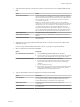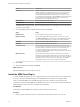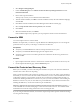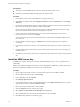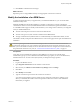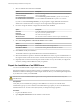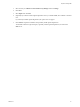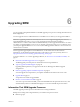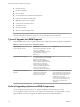5.5
Table Of Contents
- Site Recovery Manager Installation and Configuration
- Contents
- About Site Recovery Manager Installation and Configuration
- Overview of VMware vCenter Site Recovery Manager
- Site Recovery Manager System Requirements
- Creating the SRM Database
- SRM Authentication
- Installing SRM
- Upgrading SRM
- Configuring Array-Based Protection
- Installing vSphere Replication
- Deploy the vSphere Replication Appliance
- Configure vSphere Replication Connections
- Reconfigure the vSphere Replication Appliance
- Reconfigure General vSphere Replication Settings
- Change the SSL Certificate of the vSphere Replication Appliance
- Change the Password of the vSphere Replication Appliance
- Change Keystore and Truststore Passwords of the vSphere Replication Appliance
- Configure vSphere Replication Network Settings
- Configure vSphere Replication System Settings
- Reconfigure vSphere Replication to Use an External Database
- Use the Embedded vSphere Replication Database
- Deploy an Additional vSphere Replication Server
- Register an Additional vSphere Replication Server
- Reconfigure vSphere Replication Server Settings
- Unregister and Remove a vSphere Replication Server
- Uninstall vSphere Replication
- Unregister vSphere Replication from vCenter Server if the Appliance Was Deleted
- Upgrading vSphere Replication
- Creating SRM Placeholders and Mappings
- Installing SRM to Use with a Shared Recovery Site
- Limitations of Using SRM in Shared Recovery Site Configuration
- SRM Licenses in a Shared Recovery Site Configuration
- Install SRM In a Shared Recovery Site Configuration
- Install SRM Server on Multiple Protected Sites to Use with a Shared Recovery Site
- Install Multiple SRM Server Instances on a Shared Recovery Site
- Install the SRM Client Plug-In In a Shared Recovery Site Configuration
- Connect to SRM in a Shared Recovery Site Configuration
- Connect the SRM Sites in a Shared Recovery Site Configuration
- Configure Placeholders and Mappings in a Shared Recovery Site Configuration
- Use Array-Based Replication in a Shared Recovery Site Configuration
- Use vSphere Replication in a Shared Recovery Site Configuration
- Troubleshooting SRM Installation and Configuration
- Cannot Restore SQL Database to a 32-Bit Target Virtual Machine During SRM Upgrade
- SRM Server Does Not Start
- vSphere Client Cannot Connect to SRM
- Site Pairing Fails Because of Different Certificate Trust Methods
- Error at vService Bindings When Deploying the vSphere Replication Appliance
- OVF Package is Invalid and Cannot be Deployed
- vSphere Replication Appliance or vSphere Replication Server Does Not Deploy from the SRM Interface
- Connection Errors Between vSphere Replication and SQL Server Cannot be Resolved
- 404 Error Message when Attempting to Pair vSphere Replication Appliances
- vSphere Replication Service Fails with Unresolved Host Error
- Increase the Memory of the vSphere Replication Server for Large Deployments
- vSphere Replication Appliance Extension Cannot Be Deleted
- Uploading a Valid Certificate to vSphere Replication Results in a Warning
- vSphere Replication Status Shows as Disconnected
- vSphere Replication Server Registration Takes Several Minutes
- vSphere Replication is Inaccessible After Changing vCenter Server Certificate
- Index
Option Description
Local Host
Name or IP address of the local host. This value is obtained by the SRM
installer and needs to be changed only if it is incorrect. For example, the
local host might have more than one network interface and the one
detected by the SRM installer is not the interface you want to use. If you
use certificate-based authentication, the Local Host value must be the same
as the SAN value of the supplied certificate. This is usually the fully
qualified domain name of the SRM Server host.
Listener Ports
SOAP and HTTP port numbers to use.
API Listener Port
SOAP port number for API clients to use.
The SRM installer supplies default values for the listener ports. Do not change them unless the defaults
would cause port conflicts.
9 Provide the SRM database configuration information and click Next.
Option Action
Database Client
Select a database client type from the drop-down menu.
Data Source Name
Select an existing 64-bit DSN from the drop-down menu. You can also
click ODBC DSN Setup to start the Windows 64-bit ODBC Administrator
tool, to view the existing DSNs, or to create a new 64-bit system DSN.
Username
Type a user ID valid for the specified database.
Password
Type the password for the specified user ID.
Connection Count
Type the initial connection pool size. If all connections are in use and a
new one is needed, a connection is created as long as it does not exceed the
maximum number of connections allowed. It is faster for SRM to use a
connection from the pool than to create one. In most cases, it is not
necessary to change this setting. Before changing this setting, consult with
your database administrator.
Max Connections
Type the maximum number of database connections that can be open
simultaneously. If the database administrator has restricted the number of
connections that the database can have open, this value cannot exceed that
number. In most cases, it is not necessary to change this setting. Before
changing this setting, consult with your database administrator.
10 Click Install.
11 When the installation is finished, click Finish.
What to do next
Repeat the installation process on the recovery site.
Install the SRM Client Plug-In
To install the SRM client plug-in, you use a vSphere Client to connect to the vCenter Server at the protected
or recovery site. You download the plug-in from the SRM Server and enable it in the vSphere Client.
When you install the SRM Server, the SRM client plug-in becomes available as a download from the
vCenter Server instance that the SRM Server installation extends. You can download, install, and enable the
SRM client plug-in on any host where a vSphere Client is installed.
Prerequisites
Verify that you installed SRM Server instances at the protected and recovery sites.
Procedure
1 Start the vSphere Client and connect to vCenter Server at either the protected or recovery site.
Site Recovery Manager Installation and Configuration
32 VMware, Inc.