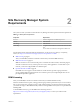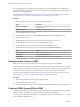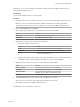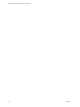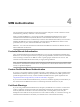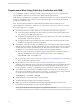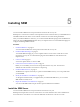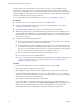5.5
Table Of Contents
- Site Recovery Manager Installation and Configuration
- Contents
- About Site Recovery Manager Installation and Configuration
- Overview of VMware vCenter Site Recovery Manager
- Site Recovery Manager System Requirements
- Creating the SRM Database
- SRM Authentication
- Installing SRM
- Upgrading SRM
- Configuring Array-Based Protection
- Installing vSphere Replication
- Deploy the vSphere Replication Appliance
- Configure vSphere Replication Connections
- Reconfigure the vSphere Replication Appliance
- Reconfigure General vSphere Replication Settings
- Change the SSL Certificate of the vSphere Replication Appliance
- Change the Password of the vSphere Replication Appliance
- Change Keystore and Truststore Passwords of the vSphere Replication Appliance
- Configure vSphere Replication Network Settings
- Configure vSphere Replication System Settings
- Reconfigure vSphere Replication to Use an External Database
- Use the Embedded vSphere Replication Database
- Deploy an Additional vSphere Replication Server
- Register an Additional vSphere Replication Server
- Reconfigure vSphere Replication Server Settings
- Unregister and Remove a vSphere Replication Server
- Uninstall vSphere Replication
- Unregister vSphere Replication from vCenter Server if the Appliance Was Deleted
- Upgrading vSphere Replication
- Creating SRM Placeholders and Mappings
- Installing SRM to Use with a Shared Recovery Site
- Limitations of Using SRM in Shared Recovery Site Configuration
- SRM Licenses in a Shared Recovery Site Configuration
- Install SRM In a Shared Recovery Site Configuration
- Install SRM Server on Multiple Protected Sites to Use with a Shared Recovery Site
- Install Multiple SRM Server Instances on a Shared Recovery Site
- Install the SRM Client Plug-In In a Shared Recovery Site Configuration
- Connect to SRM in a Shared Recovery Site Configuration
- Connect the SRM Sites in a Shared Recovery Site Configuration
- Configure Placeholders and Mappings in a Shared Recovery Site Configuration
- Use Array-Based Replication in a Shared Recovery Site Configuration
- Use vSphere Replication in a Shared Recovery Site Configuration
- Troubleshooting SRM Installation and Configuration
- Cannot Restore SQL Database to a 32-Bit Target Virtual Machine During SRM Upgrade
- SRM Server Does Not Start
- vSphere Client Cannot Connect to SRM
- Site Pairing Fails Because of Different Certificate Trust Methods
- Error at vService Bindings When Deploying the vSphere Replication Appliance
- OVF Package is Invalid and Cannot be Deployed
- vSphere Replication Appliance or vSphere Replication Server Does Not Deploy from the SRM Interface
- Connection Errors Between vSphere Replication and SQL Server Cannot be Resolved
- 404 Error Message when Attempting to Pair vSphere Replication Appliances
- vSphere Replication Service Fails with Unresolved Host Error
- Increase the Memory of the vSphere Replication Server for Large Deployments
- vSphere Replication Appliance Extension Cannot Be Deleted
- Uploading a Valid Certificate to vSphere Replication Results in a Warning
- vSphere Replication Status Shows as Disconnected
- vSphere Replication Server Registration Takes Several Minutes
- vSphere Replication is Inaccessible After Changing vCenter Server Certificate
- Index
For environments with a small number of virtual machines to protect, you can run SRM Server and
vCenter Server on the same system. For environments that approach the maximum limits of SRM and
vCenter Server, install SRM Server on a system that is different from the system on which vCenter Server is
installed. If SRM Server and vCenter Server are installed on the same system, administrative tasks might
become more difficult to perform in large environments.
If you are upgrading an existing SRM installation, see Chapter 6, “Upgrading SRM,” on page 39.
Prerequisites
n
Install the same version of vCenter Server as the version of SRM to install.
n
Configure and start the SRM database service before you install the SRM Server. See Chapter 3,
“Creating the SRM Database,” on page 23.
n
Download the SRM installation file to a folder on the machine on which to install SRM.
n
SRM requires a database source name (DSN) for 64-bit open database connectivity (ODBC). You can
create the ODBC system DSN before you run the SRM installer, or you can create the DSN during the
installation process. For details about creating the ODBC system DSN, see “Create an ODBC System
DSN for SRM,” on page 24.
n
Verify that you have the following information:
n
A user account with sufficient privileges to install SRM. This account is often an Active Directory
domain administrator, but can also be a local administrator.
n
The fully qualified domain name (FQDN) or IP address of the site’s vCenter Server instance. The
server must be running and accessible during SRM installation. You must use the address format
that you use to connect SRM to vCenter Server when you later pair the SRM sites. Using FQDNs is
preferred, but if that is not universally possible, use IP addresses for all cases.
n
The user name and password of the vCenter Server administrator account.
n
A user name and password for the SRM database.
n
If you are using certificate-based authentication, the pathname to an appropriate certificate file. See
Chapter 4, “SRM Authentication,” on page 27 and “Requirements When Using Public Key
Certificates with SRM,” on page 28.
Procedure
1 Double-click the SRM installer icon, select an installation language, and click OK.
2 Follow the prompts and accept the license agreement.
3 Click Change to change the folder in which to install SRM, select a target volume, and click Next.
The default installation folder for SRM is C:\Program Files\VMware\VMware vCenter Site Recovery
Manager. If you use a different folder, the pathname cannot be longer than 170 characters including the
end slash, and cannot include non-ASCII characters.
4 Select whether to install vSphere Replication and click Next.
If you connect SRM to a vCenter Server instance that is already running vSphere Replication as a
registered extension, you must still select the Install vSphere Replication option. Selecting this option
installs components that SRM requires to work with vSphere Replication. You can also install
vSphere Replication after you install SRM by running the installer again in Repair mode.
Site Recovery Manager Installation and Configuration
30 VMware, Inc.