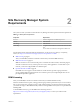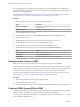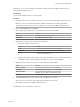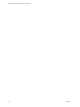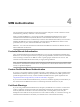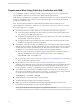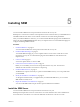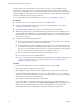5.5
Table Of Contents
- Site Recovery Manager Installation and Configuration
- Contents
- About Site Recovery Manager Installation and Configuration
- Overview of VMware vCenter Site Recovery Manager
- Site Recovery Manager System Requirements
- Creating the SRM Database
- SRM Authentication
- Installing SRM
- Upgrading SRM
- Configuring Array-Based Protection
- Installing vSphere Replication
- Deploy the vSphere Replication Appliance
- Configure vSphere Replication Connections
- Reconfigure the vSphere Replication Appliance
- Reconfigure General vSphere Replication Settings
- Change the SSL Certificate of the vSphere Replication Appliance
- Change the Password of the vSphere Replication Appliance
- Change Keystore and Truststore Passwords of the vSphere Replication Appliance
- Configure vSphere Replication Network Settings
- Configure vSphere Replication System Settings
- Reconfigure vSphere Replication to Use an External Database
- Use the Embedded vSphere Replication Database
- Deploy an Additional vSphere Replication Server
- Register an Additional vSphere Replication Server
- Reconfigure vSphere Replication Server Settings
- Unregister and Remove a vSphere Replication Server
- Uninstall vSphere Replication
- Unregister vSphere Replication from vCenter Server if the Appliance Was Deleted
- Upgrading vSphere Replication
- Creating SRM Placeholders and Mappings
- Installing SRM to Use with a Shared Recovery Site
- Limitations of Using SRM in Shared Recovery Site Configuration
- SRM Licenses in a Shared Recovery Site Configuration
- Install SRM In a Shared Recovery Site Configuration
- Install SRM Server on Multiple Protected Sites to Use with a Shared Recovery Site
- Install Multiple SRM Server Instances on a Shared Recovery Site
- Install the SRM Client Plug-In In a Shared Recovery Site Configuration
- Connect to SRM in a Shared Recovery Site Configuration
- Connect the SRM Sites in a Shared Recovery Site Configuration
- Configure Placeholders and Mappings in a Shared Recovery Site Configuration
- Use Array-Based Replication in a Shared Recovery Site Configuration
- Use vSphere Replication in a Shared Recovery Site Configuration
- Troubleshooting SRM Installation and Configuration
- Cannot Restore SQL Database to a 32-Bit Target Virtual Machine During SRM Upgrade
- SRM Server Does Not Start
- vSphere Client Cannot Connect to SRM
- Site Pairing Fails Because of Different Certificate Trust Methods
- Error at vService Bindings When Deploying the vSphere Replication Appliance
- OVF Package is Invalid and Cannot be Deployed
- vSphere Replication Appliance or vSphere Replication Server Does Not Deploy from the SRM Interface
- Connection Errors Between vSphere Replication and SQL Server Cannot be Resolved
- 404 Error Message when Attempting to Pair vSphere Replication Appliances
- vSphere Replication Service Fails with Unresolved Host Error
- Increase the Memory of the vSphere Replication Server for Large Deployments
- vSphere Replication Appliance Extension Cannot Be Deleted
- Uploading a Valid Certificate to vSphere Replication Results in a Warning
- vSphere Replication Status Shows as Disconnected
- vSphere Replication Server Registration Takes Several Minutes
- vSphere Replication is Inaccessible After Changing vCenter Server Certificate
- Index
Installing SRM 5
You must install an SRM Server at the protected site and also at the recovery site.
SRM requires a vCenter Server instance of the equivelent version at each site before you install SRM Server.
The SRM installer must be able to connect with this vCenter Server instance during installation.
After you install the SRM Server instances, you can download the SRM client plug-in from the SRM Server
instance by using the Manage Plug-ins menu from your vSphere Client. You use the SRM client plug-in to
configure and manage SRM at each site.
Procedure
1 Install the SRM Server on page 29
You must install an SRM Server at the protected site and at the recovery site.
2 Install the SRM Client Plug-In on page 32
To install the SRM client plug-in, you use a vSphere Client to connect to the vCenter Server at the
protected or recovery site. You download the plug-in from the SRM Server and enable it in the
vSphere Client.
3 Connect to SRM on page 33
You use the vSphere Client to connect to SRM.
4 Connect the Protected and Recovery Sites on page 33
Before you can use SRM, you must connect the protected and recovery sites. The sites must
authenticate with each other. This is known as site pairing.
5 Install the SRM License Key on page 34
The SRM Server requires a license key to operate. Install an SRM license key as soon as possible after
you install SRM.
6 Modify the Installation of an SRM Server on page 35
To change the information that you supplied when you installed the SRM Server, you can run the
SRM installer in modify mode.
7 Repair the Installation of an SRM Server on page 36
You can run the SRM installer in repair mode to repair an SRM Server installation.
Install the SRM Server
You must install an SRM Server at the protected site and at the recovery site.
SRM requires the equivalent version of vCenter Server. You must install the same version of SRM Server
and vCenter Server on both sites. You cannot mix SRM and vCenter Server versions across sites.
VMware, Inc.
29