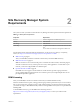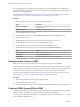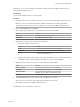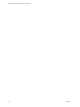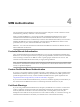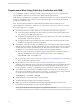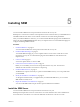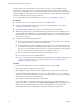5.5
Table Of Contents
- Site Recovery Manager Installation and Configuration
- Contents
- About Site Recovery Manager Installation and Configuration
- Overview of VMware vCenter Site Recovery Manager
- Site Recovery Manager System Requirements
- Creating the SRM Database
- SRM Authentication
- Installing SRM
- Upgrading SRM
- Configuring Array-Based Protection
- Installing vSphere Replication
- Deploy the vSphere Replication Appliance
- Configure vSphere Replication Connections
- Reconfigure the vSphere Replication Appliance
- Reconfigure General vSphere Replication Settings
- Change the SSL Certificate of the vSphere Replication Appliance
- Change the Password of the vSphere Replication Appliance
- Change Keystore and Truststore Passwords of the vSphere Replication Appliance
- Configure vSphere Replication Network Settings
- Configure vSphere Replication System Settings
- Reconfigure vSphere Replication to Use an External Database
- Use the Embedded vSphere Replication Database
- Deploy an Additional vSphere Replication Server
- Register an Additional vSphere Replication Server
- Reconfigure vSphere Replication Server Settings
- Unregister and Remove a vSphere Replication Server
- Uninstall vSphere Replication
- Unregister vSphere Replication from vCenter Server if the Appliance Was Deleted
- Upgrading vSphere Replication
- Creating SRM Placeholders and Mappings
- Installing SRM to Use with a Shared Recovery Site
- Limitations of Using SRM in Shared Recovery Site Configuration
- SRM Licenses in a Shared Recovery Site Configuration
- Install SRM In a Shared Recovery Site Configuration
- Install SRM Server on Multiple Protected Sites to Use with a Shared Recovery Site
- Install Multiple SRM Server Instances on a Shared Recovery Site
- Install the SRM Client Plug-In In a Shared Recovery Site Configuration
- Connect to SRM in a Shared Recovery Site Configuration
- Connect the SRM Sites in a Shared Recovery Site Configuration
- Configure Placeholders and Mappings in a Shared Recovery Site Configuration
- Use Array-Based Replication in a Shared Recovery Site Configuration
- Use vSphere Replication in a Shared Recovery Site Configuration
- Troubleshooting SRM Installation and Configuration
- Cannot Restore SQL Database to a 32-Bit Target Virtual Machine During SRM Upgrade
- SRM Server Does Not Start
- vSphere Client Cannot Connect to SRM
- Site Pairing Fails Because of Different Certificate Trust Methods
- Error at vService Bindings When Deploying the vSphere Replication Appliance
- OVF Package is Invalid and Cannot be Deployed
- vSphere Replication Appliance or vSphere Replication Server Does Not Deploy from the SRM Interface
- Connection Errors Between vSphere Replication and SQL Server Cannot be Resolved
- 404 Error Message when Attempting to Pair vSphere Replication Appliances
- vSphere Replication Service Fails with Unresolved Host Error
- Increase the Memory of the vSphere Replication Server for Large Deployments
- vSphere Replication Appliance Extension Cannot Be Deleted
- Uploading a Valid Certificate to vSphere Replication Results in a Warning
- vSphere Replication Status Shows as Disconnected
- vSphere Replication Server Registration Takes Several Minutes
- vSphere Replication is Inaccessible After Changing vCenter Server Certificate
- Index
SRM License Keys and vCenter Server Instances in Linked Mode
If your vCenter Server instances are connected with vCenter Server instances in linked mode, you install the
same SRM license on both vCenter Server instances.
SRM License Keys and Protected and Recovery Sites
SRM requires a license key that specifies the number of virtual machines that you can protect at a site.
n
Install SRM license keys at one site to enable recovery.
n
Install the same SRM license keys at both sites to enable bidirectional operation, including reprotect.
SRM checks for a valid license whenever you add a virtual machine to or remove a virtual machine from a
protection group. If licenses are not in compliance, vSphere triggers a licensing alarm. Configure alerts for
triggered licensing events so that licensing administrators receive a notification by email.
Example: SRM Licenses Required for Recovery and Reprotect
You have a site that contains 25 virtual machines for SRM to protect.
n
For failover, you require a license for 25 virtual machines, that you install on the protected site to allow
one-way protection from the protected site to the recovery site.
n
For reprotect, you require a license for 25 virtual machines, that you install on the protected and the
recovery site to allow bidirectional protection between both sites.
SRM Network Ports
SRM Server instances use several network ports to communicate with each other, with client plug-ins, and
with vCenter Server. If any of these ports are in use by other applications or are blocked on your network,
you must reconfigure SRM to use different ports.
SRM uses default network ports for intrasite communication between hosts at a single site and intersite
communication between hosts at the protected and recovery sites. You can change these defaults when you
install SRM. Beyond these standard ports, you must also meet network requirements of your particular
array-based replication provider.
You can change the network ports from the defaults when you first install SRM. You cannot change the
network ports after you have installed SRM.
For a list of all the ports that must be open for SRM and vSphere Replication, see
http://kb.vmware.com/kb/1009562.
For the list of default ports that all VMware products use, see http://kb.vmware.com/kb/1012382.
Operational Limits of SRM
Each SRM server can support a certain number of virtual machines, protection groups, datastore groups,
vSphere Replication management server instances per host, and vSphere Replication servers per
vSphere Replication appliance.
For details about the operational limits of SRM and vSphere Replication, see
http://kb.vmware.com/kb/2034768.
Site Recovery Manager Installation and Configuration
22 VMware, Inc.