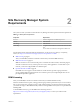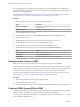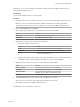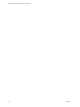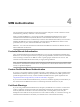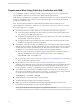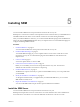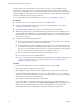5.5
Table Of Contents
- Site Recovery Manager Installation and Configuration
- Contents
- About Site Recovery Manager Installation and Configuration
- Overview of VMware vCenter Site Recovery Manager
- Site Recovery Manager System Requirements
- Creating the SRM Database
- SRM Authentication
- Installing SRM
- Upgrading SRM
- Configuring Array-Based Protection
- Installing vSphere Replication
- Deploy the vSphere Replication Appliance
- Configure vSphere Replication Connections
- Reconfigure the vSphere Replication Appliance
- Reconfigure General vSphere Replication Settings
- Change the SSL Certificate of the vSphere Replication Appliance
- Change the Password of the vSphere Replication Appliance
- Change Keystore and Truststore Passwords of the vSphere Replication Appliance
- Configure vSphere Replication Network Settings
- Configure vSphere Replication System Settings
- Reconfigure vSphere Replication to Use an External Database
- Use the Embedded vSphere Replication Database
- Deploy an Additional vSphere Replication Server
- Register an Additional vSphere Replication Server
- Reconfigure vSphere Replication Server Settings
- Unregister and Remove a vSphere Replication Server
- Uninstall vSphere Replication
- Unregister vSphere Replication from vCenter Server if the Appliance Was Deleted
- Upgrading vSphere Replication
- Creating SRM Placeholders and Mappings
- Installing SRM to Use with a Shared Recovery Site
- Limitations of Using SRM in Shared Recovery Site Configuration
- SRM Licenses in a Shared Recovery Site Configuration
- Install SRM In a Shared Recovery Site Configuration
- Install SRM Server on Multiple Protected Sites to Use with a Shared Recovery Site
- Install Multiple SRM Server Instances on a Shared Recovery Site
- Install the SRM Client Plug-In In a Shared Recovery Site Configuration
- Connect to SRM in a Shared Recovery Site Configuration
- Connect the SRM Sites in a Shared Recovery Site Configuration
- Configure Placeholders and Mappings in a Shared Recovery Site Configuration
- Use Array-Based Replication in a Shared Recovery Site Configuration
- Use vSphere Replication in a Shared Recovery Site Configuration
- Troubleshooting SRM Installation and Configuration
- Cannot Restore SQL Database to a 32-Bit Target Virtual Machine During SRM Upgrade
- SRM Server Does Not Start
- vSphere Client Cannot Connect to SRM
- Site Pairing Fails Because of Different Certificate Trust Methods
- Error at vService Bindings When Deploying the vSphere Replication Appliance
- OVF Package is Invalid and Cannot be Deployed
- vSphere Replication Appliance or vSphere Replication Server Does Not Deploy from the SRM Interface
- Connection Errors Between vSphere Replication and SQL Server Cannot be Resolved
- 404 Error Message when Attempting to Pair vSphere Replication Appliances
- vSphere Replication Service Fails with Unresolved Host Error
- Increase the Memory of the vSphere Replication Server for Large Deployments
- vSphere Replication Appliance Extension Cannot Be Deleted
- Uploading a Valid Certificate to vSphere Replication Results in a Warning
- vSphere Replication Status Shows as Disconnected
- vSphere Replication Server Registration Takes Several Minutes
- vSphere Replication is Inaccessible After Changing vCenter Server Certificate
- Index
Site Recovery Manager System
Requirements 2
The system on which you install vCenter Site Recovery Manager must meet specific hardware requirements.
Table 2‑1. SRM System Requirements
Component Requirement
Processor 2.0GHz or higher Intel or AMD x86 processor
Memory 2GB minimum
Disk Storage 5GB minimum
Networking 1 Gigabit recommended for communication between SRM
sites.
Use a trusted network for the management of ESXi hosts.
For information about supported platforms and databases, see the Site Recovery Manager Compatibility
Matrixes, at https://www.vmware.com/support/srm/srm-compat-matrix-5-5.html.
n
SRM Licensing on page 21
After you install SRM, it remains in evaluation mode until you install an SRM license key.
n
SRM Network Ports on page 22
SRM Server instances use several network ports to communicate with each other, with client plug-ins,
and with vCenter Server. If any of these ports are in use by other applications or are blocked on your
network, you must reconfigure SRM to use different ports.
n
Operational Limits of SRM on page 22
Each SRM server can support a certain number of virtual machines, protection groups, datastore
groups, vSphere Replication management server instances per host, and vSphere Replication servers
per vSphere Replication appliance.
SRM Licensing
After you install SRM, it remains in evaluation mode until you install an SRM license key.
After the evaluation license expires, existing protection groups remain protected and you can recover them,
but you cannot create new protection groups or add virtual machines to an existing protection group until
you obtain and assign a valid SRM license key. Obtain and assign SRM license keys as soon as possible after
installing SRM.
To obtain SRM license keys, go to the SRM Product Licensing Center at
http://www.vmware.com/products/site-recovery-manager/buy.html, or contact your VMware sales
representative.
VMware, Inc.
21