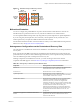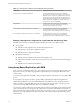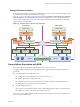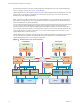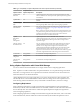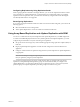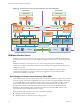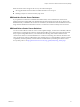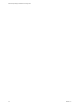5.5
Table Of Contents
- Site Recovery Manager Installation and Configuration
- Contents
- About Site Recovery Manager Installation and Configuration
- Overview of VMware vCenter Site Recovery Manager
- Site Recovery Manager System Requirements
- Creating the SRM Database
- SRM Authentication
- Installing SRM
- Upgrading SRM
- Configuring Array-Based Protection
- Installing vSphere Replication
- Deploy the vSphere Replication Appliance
- Configure vSphere Replication Connections
- Reconfigure the vSphere Replication Appliance
- Reconfigure General vSphere Replication Settings
- Change the SSL Certificate of the vSphere Replication Appliance
- Change the Password of the vSphere Replication Appliance
- Change Keystore and Truststore Passwords of the vSphere Replication Appliance
- Configure vSphere Replication Network Settings
- Configure vSphere Replication System Settings
- Reconfigure vSphere Replication to Use an External Database
- Use the Embedded vSphere Replication Database
- Deploy an Additional vSphere Replication Server
- Register an Additional vSphere Replication Server
- Reconfigure vSphere Replication Server Settings
- Unregister and Remove a vSphere Replication Server
- Uninstall vSphere Replication
- Unregister vSphere Replication from vCenter Server if the Appliance Was Deleted
- Upgrading vSphere Replication
- Creating SRM Placeholders and Mappings
- Installing SRM to Use with a Shared Recovery Site
- Limitations of Using SRM in Shared Recovery Site Configuration
- SRM Licenses in a Shared Recovery Site Configuration
- Install SRM In a Shared Recovery Site Configuration
- Install SRM Server on Multiple Protected Sites to Use with a Shared Recovery Site
- Install Multiple SRM Server Instances on a Shared Recovery Site
- Install the SRM Client Plug-In In a Shared Recovery Site Configuration
- Connect to SRM in a Shared Recovery Site Configuration
- Connect the SRM Sites in a Shared Recovery Site Configuration
- Configure Placeholders and Mappings in a Shared Recovery Site Configuration
- Use Array-Based Replication in a Shared Recovery Site Configuration
- Use vSphere Replication in a Shared Recovery Site Configuration
- Troubleshooting SRM Installation and Configuration
- Cannot Restore SQL Database to a 32-Bit Target Virtual Machine During SRM Upgrade
- SRM Server Does Not Start
- vSphere Client Cannot Connect to SRM
- Site Pairing Fails Because of Different Certificate Trust Methods
- Error at vService Bindings When Deploying the vSphere Replication Appliance
- OVF Package is Invalid and Cannot be Deployed
- vSphere Replication Appliance or vSphere Replication Server Does Not Deploy from the SRM Interface
- Connection Errors Between vSphere Replication and SQL Server Cannot be Resolved
- 404 Error Message when Attempting to Pair vSphere Replication Appliances
- vSphere Replication Service Fails with Unresolved Host Error
- Increase the Memory of the vSphere Replication Server for Large Deployments
- vSphere Replication Appliance Extension Cannot Be Deleted
- Uploading a Valid Certificate to vSphere Replication Results in a Warning
- vSphere Replication Status Shows as Disconnected
- vSphere Replication Server Registration Takes Several Minutes
- vSphere Replication is Inaccessible After Changing vCenter Server Certificate
- Index
Table 1‑2. Compatibility of vSphere Replication with Other vSphere Features (Continued)
vSphere Feature
Compatible with
vSphere Replication Description
vSphere Fault
Tolerance
No vSphere Replication cannot replicate virtual machines that have fault
tolerance enabled. You cannot protect the vSphere Replication appliance
itself with FT.
vSphere DRS Yes Replication continues at the defined RPO after resource redistribution is
finished.
vSphere Storage
DRS
Yes You can move the disk files of a replicated virtual machine on the source
site using Storage DRS with no impact on the ongoing replication.
VMware Virtual
SAN datastore
Experimental You can use VMware Virtual SAN datastores as a target datastore when
configuring replications. See “Using vSphere Replication with Virtual
SAN Storage,” on page 16.
NOTE vSphere 5.5 includes Virtual SAN as an experimental feature. You
can perform testing with Virtual SAN, but it is not supported for use in a
production environment. See the release notes for this release for
information about how to enable Virtual SAN.
vSphere
Distributed
Power
Management
Yes vSphere Replication coexists with DPM on the source site.
vSphere Replication does not perform any special DPM handling on the
source site. Disable DPM on the target site to allow enough hosts as
replication targets.
VMware vSphere
Flash Read Cache
Yes You can replicate virtual machines that contain disks that use VMware
vSphere Flash Read Cache storage. Since the host to which a virtual
machine recovers might not be configured for Flash Read Cache,
vSphere Replication disables Flash Read Cache on disks when it starts
the virtual machines on the target site. After the recovery, you can
migrate the virtual machine to a host with Flash Read Cache storage and
restore the original Flash Read Cache setting on the virtual machine.
vCloud APIs Not applicable No interaction with vSphere Replication.
vCenter
Chargeback
Not applicable No interaction with vSphere Replication
VMware Data
Recovery
Not applicable No interaction with vSphere Replication.
Using vSphere Replication with Virtual SAN Storage
You can use VMware Virtual SAN datastores as a target datastore when configuring replications.
NOTE vSphere 5.5 includes Virtual SAN as an experimental feature. You can perform testing with Virtual
SAN, but it is not supported for use in a production environment. See the release notes for this release for
information about how to enable Virtual SAN.
vSphere Replication does not support replicating or recovering virtual machines to the root folders with
user-friendly names on Virtual SAN datastores. These names can change, which causes replication errors.
When selecting Virtual SAN datastores, always select folders with UUID names, which do not change.
Configuring Replications
When configuring replications for a single virtual machine, vSphere Replication creates the destination
folder that you choose, obtains the UUID reference for that folder, and then uses the UUID name rather than
the user-friendly name. The UUID name is visible when vSphere Replication displays the target folders
when reconfiguring replications.
When configuring replication for multiple virtual machines using the multi-VM wizard, create a root folder
in the vSAN datastore, obtain its UUID name and use this folder by the UUID in the replication wizard.
Site Recovery Manager Installation and Configuration
16 VMware, Inc.