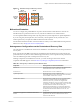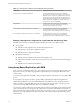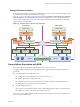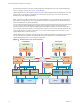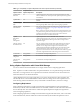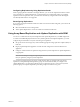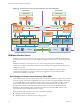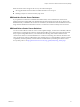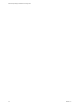5.5
Table Of Contents
- Site Recovery Manager Installation and Configuration
- Contents
- About Site Recovery Manager Installation and Configuration
- Overview of VMware vCenter Site Recovery Manager
- Site Recovery Manager System Requirements
- Creating the SRM Database
- SRM Authentication
- Installing SRM
- Upgrading SRM
- Configuring Array-Based Protection
- Installing vSphere Replication
- Deploy the vSphere Replication Appliance
- Configure vSphere Replication Connections
- Reconfigure the vSphere Replication Appliance
- Reconfigure General vSphere Replication Settings
- Change the SSL Certificate of the vSphere Replication Appliance
- Change the Password of the vSphere Replication Appliance
- Change Keystore and Truststore Passwords of the vSphere Replication Appliance
- Configure vSphere Replication Network Settings
- Configure vSphere Replication System Settings
- Reconfigure vSphere Replication to Use an External Database
- Use the Embedded vSphere Replication Database
- Deploy an Additional vSphere Replication Server
- Register an Additional vSphere Replication Server
- Reconfigure vSphere Replication Server Settings
- Unregister and Remove a vSphere Replication Server
- Uninstall vSphere Replication
- Unregister vSphere Replication from vCenter Server if the Appliance Was Deleted
- Upgrading vSphere Replication
- Creating SRM Placeholders and Mappings
- Installing SRM to Use with a Shared Recovery Site
- Limitations of Using SRM in Shared Recovery Site Configuration
- SRM Licenses in a Shared Recovery Site Configuration
- Install SRM In a Shared Recovery Site Configuration
- Install SRM Server on Multiple Protected Sites to Use with a Shared Recovery Site
- Install Multiple SRM Server Instances on a Shared Recovery Site
- Install the SRM Client Plug-In In a Shared Recovery Site Configuration
- Connect to SRM in a Shared Recovery Site Configuration
- Connect the SRM Sites in a Shared Recovery Site Configuration
- Configure Placeholders and Mappings in a Shared Recovery Site Configuration
- Use Array-Based Replication in a Shared Recovery Site Configuration
- Use vSphere Replication in a Shared Recovery Site Configuration
- Troubleshooting SRM Installation and Configuration
- Cannot Restore SQL Database to a 32-Bit Target Virtual Machine During SRM Upgrade
- SRM Server Does Not Start
- vSphere Client Cannot Connect to SRM
- Site Pairing Fails Because of Different Certificate Trust Methods
- Error at vService Bindings When Deploying the vSphere Replication Appliance
- OVF Package is Invalid and Cannot be Deployed
- vSphere Replication Appliance or vSphere Replication Server Does Not Deploy from the SRM Interface
- Connection Errors Between vSphere Replication and SQL Server Cannot be Resolved
- 404 Error Message when Attempting to Pair vSphere Replication Appliances
- vSphere Replication Service Fails with Unresolved Host Error
- Increase the Memory of the vSphere Replication Server for Large Deployments
- vSphere Replication Appliance Extension Cannot Be Deleted
- Uploading a Valid Certificate to vSphere Replication Results in a Warning
- vSphere Replication Status Shows as Disconnected
- vSphere Replication Server Registration Takes Several Minutes
- vSphere Replication is Inaccessible After Changing vCenter Server Certificate
- Index
How vSphere Replication Works
With vSphere Replication, you can configure replication of a virtual machine from a source site to a target
site, monitor and manage the status of the replication, and recover the virtual machine at the target site.
When you configure a virtual machine for replication, the vSphere Replication agent sends changed blocks
in the virtual machine disks from the source site to the target site, where they are applied to the copy of the
virtual machine. This process occurs independently of the storage layer. vSphere Replication performs an
initial full synchronization of the source virtual machine and its replica copy. You can use replication seeds
to reduce the amount of time and bandwidth required for the initial replication.
During replication configuration, you can set a recovery point objective (RPO) and enable retention of
instances from multiple points in time (MPIT).
As administrator, you can monitor and manage the status of the replication. You can view information for
incoming and outgoing replications, source and target site status, replication issues, and for warnings and
errors.
vSphere Replication stores replication configuration data in its embedded database. You can also configure
vSphere Replication to use an external database.
Contents of the vSphere Replication Appliance
The vSphere Replication appliance provides all the components that vSphere Replication requires.
n
An embedded database that stores replication configuration and management information.
n
A vSphere Replication Management Server and a vSphere Replication Server that provide the core of
the vSphere Replication infrastructure.
You can use vSphere Replication immediately after you deploy the appliance. The vSphere Replication
appliance provides a virtual appliance management interface (VAMI) that you can use to reconfigure the
appliance after deployment, if necessary. For example, you can use the VAMI to change the appliance
security settings, change the network settings, or configure an external database. You can deploy additional
vSphere Replication Servers using a separate .ovf package.
Compatibility of vSphere Replication with Other vSphere Features
vSphere Replication is compatible with certain other vSphere management features.
You can safely use vSphere Replication in combination with certain vSphere features, such as vSphere
vMotion. Some other vSphere features, for example vSphere Distributed Power Management, require
special configuration for use with vSphere Replication.
Table 1‑2. Compatibility of vSphere Replication with Other vSphere Features
vSphere Feature
Compatible with
vSphere Replication Description
vSphere vMotion Yes You can migrate replicated virtual machines by using vMotion.
Replication continues at the defined recovery point objective (RPO) after
the migration is finished.
vSphere Storage
vMotion
Yes You can move the disk files of a replicated virtual machine on the source
site using Storage vMotion with no impact on the ongoing replication.
vSphere High
Availability
Yes You can protect a replicated virtual machine by using HA. Replication
continues at the defined RPO after HA restarts a virtual machine.
vSphere Replication does not perform any special HA handling. You can
protect the vSphere Replication appliance itself by using HA.
Chapter 1 Overview of VMware vCenter Site Recovery Manager
VMware, Inc. 15