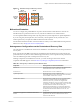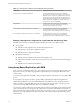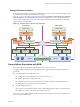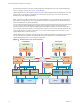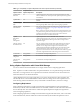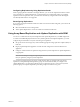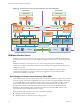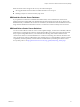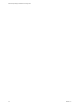5.5
Table Of Contents
- Site Recovery Manager Installation and Configuration
- Contents
- About Site Recovery Manager Installation and Configuration
- Overview of VMware vCenter Site Recovery Manager
- Site Recovery Manager System Requirements
- Creating the SRM Database
- SRM Authentication
- Installing SRM
- Upgrading SRM
- Configuring Array-Based Protection
- Installing vSphere Replication
- Deploy the vSphere Replication Appliance
- Configure vSphere Replication Connections
- Reconfigure the vSphere Replication Appliance
- Reconfigure General vSphere Replication Settings
- Change the SSL Certificate of the vSphere Replication Appliance
- Change the Password of the vSphere Replication Appliance
- Change Keystore and Truststore Passwords of the vSphere Replication Appliance
- Configure vSphere Replication Network Settings
- Configure vSphere Replication System Settings
- Reconfigure vSphere Replication to Use an External Database
- Use the Embedded vSphere Replication Database
- Deploy an Additional vSphere Replication Server
- Register an Additional vSphere Replication Server
- Reconfigure vSphere Replication Server Settings
- Unregister and Remove a vSphere Replication Server
- Uninstall vSphere Replication
- Unregister vSphere Replication from vCenter Server if the Appliance Was Deleted
- Upgrading vSphere Replication
- Creating SRM Placeholders and Mappings
- Installing SRM to Use with a Shared Recovery Site
- Limitations of Using SRM in Shared Recovery Site Configuration
- SRM Licenses in a Shared Recovery Site Configuration
- Install SRM In a Shared Recovery Site Configuration
- Install SRM Server on Multiple Protected Sites to Use with a Shared Recovery Site
- Install Multiple SRM Server Instances on a Shared Recovery Site
- Install the SRM Client Plug-In In a Shared Recovery Site Configuration
- Connect to SRM in a Shared Recovery Site Configuration
- Connect the SRM Sites in a Shared Recovery Site Configuration
- Configure Placeholders and Mappings in a Shared Recovery Site Configuration
- Use Array-Based Replication in a Shared Recovery Site Configuration
- Use vSphere Replication in a Shared Recovery Site Configuration
- Troubleshooting SRM Installation and Configuration
- Cannot Restore SQL Database to a 32-Bit Target Virtual Machine During SRM Upgrade
- SRM Server Does Not Start
- vSphere Client Cannot Connect to SRM
- Site Pairing Fails Because of Different Certificate Trust Methods
- Error at vService Bindings When Deploying the vSphere Replication Appliance
- OVF Package is Invalid and Cannot be Deployed
- vSphere Replication Appliance or vSphere Replication Server Does Not Deploy from the SRM Interface
- Connection Errors Between vSphere Replication and SQL Server Cannot be Resolved
- 404 Error Message when Attempting to Pair vSphere Replication Appliances
- vSphere Replication Service Fails with Unresolved Host Error
- Increase the Memory of the vSphere Replication Server for Large Deployments
- vSphere Replication Appliance Extension Cannot Be Deleted
- Uploading a Valid Certificate to vSphere Replication Results in a Warning
- vSphere Replication Status Shows as Disconnected
- vSphere Replication Server Registration Takes Several Minutes
- vSphere Replication is Inaccessible After Changing vCenter Server Certificate
- Index
Table 1‑1. Heterogeneity of SRM Components Between Sites (Continued)
Component Heterogeneous or Identical Installations
Storage arrays for array-based replication Can be different on each site. You can use different
versions of the same type of storage array on each site, or
different types of storage array. The SRM Server instance
on each site requires the appropriate storage replication
adapter (SRA) for each type or version of storage array for
that site. Check SRA compatibility with all versions of
storage array to ensure compatibility.
SRM database Can be different on each site. You can use different
versions of the same type of database on each site, or
different types of database on each site.
Host operating system of the SRM Server installation Can be different on each site. You can run different
versions of the host operating system and the host
operating system can run in different locales on each site.
Host operating system of the vCenter Server installation Can be different on each site. You can run different
versions of the host operating system and the host
operating system can run in different locales on each site.
Example: Heterogenous Configurations on the Protected and Recovery Sites
The SRM and vCenter Server installations might be in different countries, with different setups.
n
Site A in Japan:
n
SRM Server runs on Windows Server 2008 in the Japanese locale
n
SRM extends a vCenter Server Appliance instance
n
SRM Server uses an SQL Server database
n
Site B in the United States:
n
SRM Server runs on Windows Server 2012 in the English locale
n
SRM extends a standard vCenter Server instance that runs on Windows Server 2008 in the English
locale
n
SRM Server uses an Oracle Server database
Using Array-Based Replication with SRM
When you use array-based replication, one or more storage arrays at the protected site replicate data to peer
arrays at the recovery site. With storage replication adapters (SRAs), you can integrate SRM with a wide
variety of arrays.
To use array-based replication with SRM, you must configure replication first before you can configure SRM
to use it.
If your storage array supports consistency groups, SRM is compatible with vSphere Storage DRS and
vSphere Storage vMotion. You can use Storage DRS and Storage vMotion to move virtual machine files
within a consistency group that SRM protects. If your storage array does not support consistency groups,
you cannot use Storage DRS and Storage vMotion in combination with SRM.
You can protect virtual machines that contain disks that use VMware Virtual Flash storage. Since the host to
which a virtual machine recovers might not be configured for Virtual Flash, SRM disables Virtual Flash on
disks when it starts the virtual machines on the recovery site. After the recovery, you can migrate the virtual
machine to a host with Virtual Flash storage and manually restore the original Virtual Flash setting on the
virtual machine.
Site Recovery Manager Installation and Configuration
12 VMware, Inc.