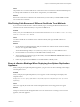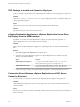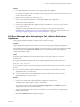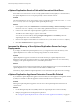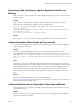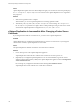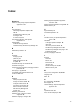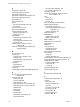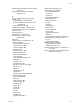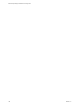5.5
Table Of Contents
- Site Recovery Manager Installation and Configuration
- Contents
- About Site Recovery Manager Installation and Configuration
- Overview of VMware vCenter Site Recovery Manager
- Site Recovery Manager System Requirements
- Creating the SRM Database
- SRM Authentication
- Installing SRM
- Upgrading SRM
- Configuring Array-Based Protection
- Installing vSphere Replication
- Deploy the vSphere Replication Appliance
- Configure vSphere Replication Connections
- Reconfigure the vSphere Replication Appliance
- Reconfigure General vSphere Replication Settings
- Change the SSL Certificate of the vSphere Replication Appliance
- Change the Password of the vSphere Replication Appliance
- Change Keystore and Truststore Passwords of the vSphere Replication Appliance
- Configure vSphere Replication Network Settings
- Configure vSphere Replication System Settings
- Reconfigure vSphere Replication to Use an External Database
- Use the Embedded vSphere Replication Database
- Deploy an Additional vSphere Replication Server
- Register an Additional vSphere Replication Server
- Reconfigure vSphere Replication Server Settings
- Unregister and Remove a vSphere Replication Server
- Uninstall vSphere Replication
- Unregister vSphere Replication from vCenter Server if the Appliance Was Deleted
- Upgrading vSphere Replication
- Creating SRM Placeholders and Mappings
- Installing SRM to Use with a Shared Recovery Site
- Limitations of Using SRM in Shared Recovery Site Configuration
- SRM Licenses in a Shared Recovery Site Configuration
- Install SRM In a Shared Recovery Site Configuration
- Install SRM Server on Multiple Protected Sites to Use with a Shared Recovery Site
- Install Multiple SRM Server Instances on a Shared Recovery Site
- Install the SRM Client Plug-In In a Shared Recovery Site Configuration
- Connect to SRM in a Shared Recovery Site Configuration
- Connect the SRM Sites in a Shared Recovery Site Configuration
- Configure Placeholders and Mappings in a Shared Recovery Site Configuration
- Use Array-Based Replication in a Shared Recovery Site Configuration
- Use vSphere Replication in a Shared Recovery Site Configuration
- Troubleshooting SRM Installation and Configuration
- Cannot Restore SQL Database to a 32-Bit Target Virtual Machine During SRM Upgrade
- SRM Server Does Not Start
- vSphere Client Cannot Connect to SRM
- Site Pairing Fails Because of Different Certificate Trust Methods
- Error at vService Bindings When Deploying the vSphere Replication Appliance
- OVF Package is Invalid and Cannot be Deployed
- vSphere Replication Appliance or vSphere Replication Server Does Not Deploy from the SRM Interface
- Connection Errors Between vSphere Replication and SQL Server Cannot be Resolved
- 404 Error Message when Attempting to Pair vSphere Replication Appliances
- vSphere Replication Service Fails with Unresolved Host Error
- Increase the Memory of the vSphere Replication Server for Large Deployments
- vSphere Replication Appliance Extension Cannot Be Deleted
- Uploading a Valid Certificate to vSphere Replication Results in a Warning
- vSphere Replication Status Shows as Disconnected
- vSphere Replication Server Registration Takes Several Minutes
- vSphere Replication is Inaccessible After Changing vCenter Server Certificate
- Index
Cause
vSphere Replication updates each host's SSL thumbprint registry. The vCenter Server Events pane displays
Host is configured for vSphere Replication for each host as the vSphere Replication server registration
task progresses.
Solution
1 Wait for the registration task to complete.
After it finishes, you can use vSphere Replication for incoming replication traffic.
2 Alternatively, edit /opt/vmware/hms/conf/hms-configuration.xml and change hms-config-host-at-
hbr-threadpool-size parameter to a higher value to enable parallel processing of more hosts at a time
and restart the vSphere Replication management server /etc/init.d/hms restart
vSphere Replication is Inaccessible After Changing vCenter Server
Certificate
If you change the SSL certificate of vCenter Server, you cannot access vSphere Replication.
Problem
vSphere Replication uses certificate-based authentication to connect to vCenter Server. If you change the
vCenter Server certificate, vSphere Replication is inaccessible.
Cause
The vSphere Replication database contains the old vCenter Server certificate.
Solution
1 Power off and power on the vSphere Replication appliance.
vSphere Replication obtains the new certificate from vCenter Server when it powers on.
2 (Optional) If you configured vSphere Replication to use an external database, log into the virtual
appliance management interface (VAMI) of the vSphere Replication appliance and click Configuration
> Save and Restart Service.
Do not change any configuration information before clicking Save and Restart Service.
vSphere Replication restarts with the new vCenter Server certificate.
Site Recovery Manager Installation and Configuration
104 VMware, Inc.