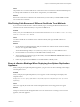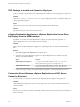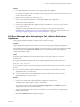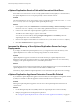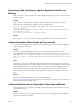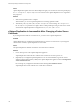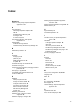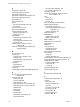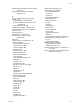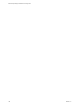5.5
Table Of Contents
- Site Recovery Manager Installation and Configuration
- Contents
- About Site Recovery Manager Installation and Configuration
- Overview of VMware vCenter Site Recovery Manager
- Site Recovery Manager System Requirements
- Creating the SRM Database
- SRM Authentication
- Installing SRM
- Upgrading SRM
- Configuring Array-Based Protection
- Installing vSphere Replication
- Deploy the vSphere Replication Appliance
- Configure vSphere Replication Connections
- Reconfigure the vSphere Replication Appliance
- Reconfigure General vSphere Replication Settings
- Change the SSL Certificate of the vSphere Replication Appliance
- Change the Password of the vSphere Replication Appliance
- Change Keystore and Truststore Passwords of the vSphere Replication Appliance
- Configure vSphere Replication Network Settings
- Configure vSphere Replication System Settings
- Reconfigure vSphere Replication to Use an External Database
- Use the Embedded vSphere Replication Database
- Deploy an Additional vSphere Replication Server
- Register an Additional vSphere Replication Server
- Reconfigure vSphere Replication Server Settings
- Unregister and Remove a vSphere Replication Server
- Uninstall vSphere Replication
- Unregister vSphere Replication from vCenter Server if the Appliance Was Deleted
- Upgrading vSphere Replication
- Creating SRM Placeholders and Mappings
- Installing SRM to Use with a Shared Recovery Site
- Limitations of Using SRM in Shared Recovery Site Configuration
- SRM Licenses in a Shared Recovery Site Configuration
- Install SRM In a Shared Recovery Site Configuration
- Install SRM Server on Multiple Protected Sites to Use with a Shared Recovery Site
- Install Multiple SRM Server Instances on a Shared Recovery Site
- Install the SRM Client Plug-In In a Shared Recovery Site Configuration
- Connect to SRM in a Shared Recovery Site Configuration
- Connect the SRM Sites in a Shared Recovery Site Configuration
- Configure Placeholders and Mappings in a Shared Recovery Site Configuration
- Use Array-Based Replication in a Shared Recovery Site Configuration
- Use vSphere Replication in a Shared Recovery Site Configuration
- Troubleshooting SRM Installation and Configuration
- Cannot Restore SQL Database to a 32-Bit Target Virtual Machine During SRM Upgrade
- SRM Server Does Not Start
- vSphere Client Cannot Connect to SRM
- Site Pairing Fails Because of Different Certificate Trust Methods
- Error at vService Bindings When Deploying the vSphere Replication Appliance
- OVF Package is Invalid and Cannot be Deployed
- vSphere Replication Appliance or vSphere Replication Server Does Not Deploy from the SRM Interface
- Connection Errors Between vSphere Replication and SQL Server Cannot be Resolved
- 404 Error Message when Attempting to Pair vSphere Replication Appliances
- vSphere Replication Service Fails with Unresolved Host Error
- Increase the Memory of the vSphere Replication Server for Large Deployments
- vSphere Replication Appliance Extension Cannot Be Deleted
- Uploading a Valid Certificate to vSphere Replication Results in a Warning
- vSphere Replication Status Shows as Disconnected
- vSphere Replication Server Registration Takes Several Minutes
- vSphere Replication is Inaccessible After Changing vCenter Server Certificate
- Index
Uploading a Valid Certificate to vSphere Replication Results in a
Warning
When you upload a custom certificate to the vSphere Replication appliance, you see a warning even if the
certificate is valid.
Problem
When you use the virtual appliance management interface (VAMI) in Internet Explorer to upload
certificates to the vSphere Replication appliance, you see a certificate error:
The certificate installed with warnings. Remote VRM systems with the 'Accept only SSL
certificate signed by a
trusted CA' option enabled may be unable to connect to this site for the following reason: The
certificate was not issued
for use with the given hostname: vr_appliance_hostname.
Solution
Ignore this error, or connect to the VAMI by using a supported browser other than Internet Explorer.
vSphere Replication Status Shows as Disconnected
The status of the vSphere Replication appliance shows as Disconnected if you are running the SRM client
plug-in on Windows XP SP2 x64.
Problem
The status of the vSphere Replication appliance shows as Disconnected in the Summary tab for a
vSphere Replication site. Attempting to reconfigure the connection results in the error Lost connection to
local VRMS server at server_address:8043. (The client could not send a complete request to the
server 'server_address'. (The underlying connection was closed: An unexpected error occurred on a
send.)).
Cause
This problem occurs because the SRM client plug-in and vSphere Client cannot negotiate cryptography
when the SRM client plug-in runs on older versions of Windows. If you run the desktop version of vSphere
Client and SRM client plug-in on Windows XP SP2 x64, you might encounter incompatibilities between
server and client cryptography support. SRM does not support older Windows XP x64 service packs.
Windows XP SP3 x86 is not affected by this issue. SRM does not support older Windows XP x86 service
packs.
Solution
Download and install the Microsoft Hotfix from Microsoft KB 948963
http://support.microsoft.com/kb/948963. This hotfix is not applied in any regular Windows updates so you
must manually download and apply the fix.
vSphere Replication Server Registration Takes Several Minutes
vSphere Replication server registration might take a long time depending on the number of hosts in the
vCenter Server inventory.
Problem
If the vCenter Server inventory contains a few hundred or more hosts, the Register VR Server task takes
more than a few minutes to complete.
Chapter 12 Troubleshooting SRM Installation and Configuration
VMware, Inc. 103