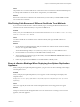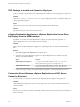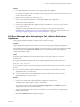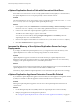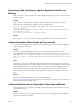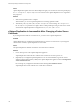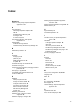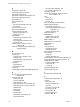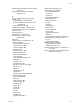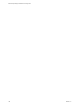5.5
Table Of Contents
- Site Recovery Manager Installation and Configuration
- Contents
- About Site Recovery Manager Installation and Configuration
- Overview of VMware vCenter Site Recovery Manager
- Site Recovery Manager System Requirements
- Creating the SRM Database
- SRM Authentication
- Installing SRM
- Upgrading SRM
- Configuring Array-Based Protection
- Installing vSphere Replication
- Deploy the vSphere Replication Appliance
- Configure vSphere Replication Connections
- Reconfigure the vSphere Replication Appliance
- Reconfigure General vSphere Replication Settings
- Change the SSL Certificate of the vSphere Replication Appliance
- Change the Password of the vSphere Replication Appliance
- Change Keystore and Truststore Passwords of the vSphere Replication Appliance
- Configure vSphere Replication Network Settings
- Configure vSphere Replication System Settings
- Reconfigure vSphere Replication to Use an External Database
- Use the Embedded vSphere Replication Database
- Deploy an Additional vSphere Replication Server
- Register an Additional vSphere Replication Server
- Reconfigure vSphere Replication Server Settings
- Unregister and Remove a vSphere Replication Server
- Uninstall vSphere Replication
- Unregister vSphere Replication from vCenter Server if the Appliance Was Deleted
- Upgrading vSphere Replication
- Creating SRM Placeholders and Mappings
- Installing SRM to Use with a Shared Recovery Site
- Limitations of Using SRM in Shared Recovery Site Configuration
- SRM Licenses in a Shared Recovery Site Configuration
- Install SRM In a Shared Recovery Site Configuration
- Install SRM Server on Multiple Protected Sites to Use with a Shared Recovery Site
- Install Multiple SRM Server Instances on a Shared Recovery Site
- Install the SRM Client Plug-In In a Shared Recovery Site Configuration
- Connect to SRM in a Shared Recovery Site Configuration
- Connect the SRM Sites in a Shared Recovery Site Configuration
- Configure Placeholders and Mappings in a Shared Recovery Site Configuration
- Use Array-Based Replication in a Shared Recovery Site Configuration
- Use vSphere Replication in a Shared Recovery Site Configuration
- Troubleshooting SRM Installation and Configuration
- Cannot Restore SQL Database to a 32-Bit Target Virtual Machine During SRM Upgrade
- SRM Server Does Not Start
- vSphere Client Cannot Connect to SRM
- Site Pairing Fails Because of Different Certificate Trust Methods
- Error at vService Bindings When Deploying the vSphere Replication Appliance
- OVF Package is Invalid and Cannot be Deployed
- vSphere Replication Appliance or vSphere Replication Server Does Not Deploy from the SRM Interface
- Connection Errors Between vSphere Replication and SQL Server Cannot be Resolved
- 404 Error Message when Attempting to Pair vSphere Replication Appliances
- vSphere Replication Service Fails with Unresolved Host Error
- Increase the Memory of the vSphere Replication Server for Large Deployments
- vSphere Replication Appliance Extension Cannot Be Deleted
- Uploading a Valid Certificate to vSphere Replication Results in a Warning
- vSphere Replication Status Shows as Disconnected
- vSphere Replication Server Registration Takes Several Minutes
- vSphere Replication is Inaccessible After Changing vCenter Server Certificate
- Index
vSphere Replication Service Fails with Unresolved Host Error
If the address of vCenter Server is not set to a fully qualified domain name (FQDN) or to a literal address,
the vSphere Replication service can stop unexpectedly or fail to start after a reboot.
Problem
The vSphere Replication service stops running or does not start after a reboot. The error unable to resolve
host: non-fully-qualified-name appears in the vSphere Replication logs.
Solution
1 In the vSphere Client, select Administration > vCenter Server Settings > Advanced Settings and check
that the VirtualCenter.FQDN key is set to either a fully qualified domain name or to a literal address.
2 Connect to the VAMI of the vSphere Replication appliance in a Web browser.
The URL for the VAMI is https://vr-appliance-address:5480.
You can also access the VAMI by clicking Configure VR Appliance in the Summary tab in the
vSphere Replication view of the SRM interface.
3 Enter the same FQDN or literal address for vCenter Server as you set for the VirtualCenter.FQDN key.
4 Click Save and Restart Service to apply the changes.
Increase the Memory of the vSphere Replication Server for Large
Deployments
If you deploy an additional vSphere Replication server, you might need to increase the memory of the
vSphere Replication server if that server manages large numbers of virtual machines.
Problem
vSphere Replication supports a maximum of 100 virtual machines per vSphere Replication server.
Replication of more than 100 virtual machines on a single vSphere Replication server can cause memory
swapping on the vSphere Replication server, which affects performance.
Solution
For deployments that exceed 100 virtual machines per vSphere Replication server, increase the RAM of the
vSphere Replication server virtual machine from the default of 512MB to 1GB.
Alternatively, deploy additional vSphere Replication servers and balance the replication load accordingly.
vSphere Replication Appliance Extension Cannot Be Deleted
If you delete the vSphere Replication appliance virtual machine, the virtual appliance management interface
(VAMI) is not available to delete the appliance extension that still exists in vCenter Server.
Problem
Deleting the vSphere Replication appliance does not remove the vSphere Replication extension from
vCenter Server.
Solution
1 Use the Managed Object Browser (MOB) to delete the vSphere Replication extension manually.
2 Redeploy the appliance and reconfigure the replications.
See “Unregister vSphere Replication from vCenter Server if the Appliance Was Deleted,” on page 70
Site Recovery Manager Installation and Configuration
102 VMware, Inc.