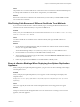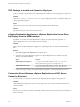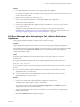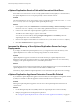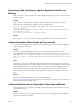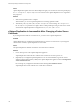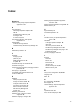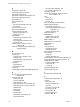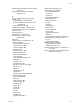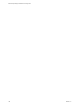5.5
Table Of Contents
- Site Recovery Manager Installation and Configuration
- Contents
- About Site Recovery Manager Installation and Configuration
- Overview of VMware vCenter Site Recovery Manager
- Site Recovery Manager System Requirements
- Creating the SRM Database
- SRM Authentication
- Installing SRM
- Upgrading SRM
- Configuring Array-Based Protection
- Installing vSphere Replication
- Deploy the vSphere Replication Appliance
- Configure vSphere Replication Connections
- Reconfigure the vSphere Replication Appliance
- Reconfigure General vSphere Replication Settings
- Change the SSL Certificate of the vSphere Replication Appliance
- Change the Password of the vSphere Replication Appliance
- Change Keystore and Truststore Passwords of the vSphere Replication Appliance
- Configure vSphere Replication Network Settings
- Configure vSphere Replication System Settings
- Reconfigure vSphere Replication to Use an External Database
- Use the Embedded vSphere Replication Database
- Deploy an Additional vSphere Replication Server
- Register an Additional vSphere Replication Server
- Reconfigure vSphere Replication Server Settings
- Unregister and Remove a vSphere Replication Server
- Uninstall vSphere Replication
- Unregister vSphere Replication from vCenter Server if the Appliance Was Deleted
- Upgrading vSphere Replication
- Creating SRM Placeholders and Mappings
- Installing SRM to Use with a Shared Recovery Site
- Limitations of Using SRM in Shared Recovery Site Configuration
- SRM Licenses in a Shared Recovery Site Configuration
- Install SRM In a Shared Recovery Site Configuration
- Install SRM Server on Multiple Protected Sites to Use with a Shared Recovery Site
- Install Multiple SRM Server Instances on a Shared Recovery Site
- Install the SRM Client Plug-In In a Shared Recovery Site Configuration
- Connect to SRM in a Shared Recovery Site Configuration
- Connect the SRM Sites in a Shared Recovery Site Configuration
- Configure Placeholders and Mappings in a Shared Recovery Site Configuration
- Use Array-Based Replication in a Shared Recovery Site Configuration
- Use vSphere Replication in a Shared Recovery Site Configuration
- Troubleshooting SRM Installation and Configuration
- Cannot Restore SQL Database to a 32-Bit Target Virtual Machine During SRM Upgrade
- SRM Server Does Not Start
- vSphere Client Cannot Connect to SRM
- Site Pairing Fails Because of Different Certificate Trust Methods
- Error at vService Bindings When Deploying the vSphere Replication Appliance
- OVF Package is Invalid and Cannot be Deployed
- vSphere Replication Appliance or vSphere Replication Server Does Not Deploy from the SRM Interface
- Connection Errors Between vSphere Replication and SQL Server Cannot be Resolved
- 404 Error Message when Attempting to Pair vSphere Replication Appliances
- vSphere Replication Service Fails with Unresolved Host Error
- Increase the Memory of the vSphere Replication Server for Large Deployments
- vSphere Replication Appliance Extension Cannot Be Deleted
- Uploading a Valid Certificate to vSphere Replication Results in a Warning
- vSphere Replication Status Shows as Disconnected
- vSphere Replication Server Registration Takes Several Minutes
- vSphere Replication is Inaccessible After Changing vCenter Server Certificate
- Index
Solution
1 Use a file management tool to connect to the vSphere Replication appliance.
For example, you might use SCP or WinSCP. Connect using the root account, which is the same account
used to connect to the VAMI.
2 Delete any files you find in /opt/vmware/hms/logs.
3 Connect to the VAMI and attempt to save the vSphere Replication configuration.
This action recreates the SQL error.
4 Connect to the vSphere Replication appliance again and find the hms-configtool.log file which is
in /opt/vmware/hms/logs.
This log file contains information about the error that just occurred. Use this information to
troubleshoot the connection issue, or provide the information to VMware for further assistance. See
“Reconfigure vSphere Replication to Use an External Database,” on page 63.
404 Error Message when Attempting to Pair vSphere Replication
Appliances
Pairing vSphere Replication appliances might result in a 404 error message.
Problem
vSphere Replication might fail with a 404 error when you are pairing vSphere Replication appliances.
This problem happens if you paired the SRM Server instances by using a vCenter Server address that differs
from the address in the vCenter Server Address entry in the vSphere Replication virtual appliance
management interface (VAMI).
Cause
By default, vSphere Replication uses the IP address of the vCenter Server instance to connect to
vCenter Server.
If you paired the SRM sites using host names, the vSphere Replication pairing fails with an error.
Unexpected status code: 404
The vCenter Server address value in the VAMI must match the address that you provide when you connect
the sites.
n
If you used an IP address to pair the SRM sites, you must use the same IP address to connect
vSphere Replication to vCenter Server.
n
If you used a host name to pair the SRM sites, you must use the same host name to connect
vSphere Replication to vCenter Server.
Solution
1 Connect to the VAMI of the vSphere Replication appliance in a Web browser.
The URL for the VAMI is https://vr-appliance-address:5480.
You can also access the VAMI by clicking Configure VR Appliance in the Summary tab in the
vSphere Replication view of the SRM interface.
2 Type the same IP address or host name for vCenter Server as you used when you configured the
pairing of the SRM sites.
3 Click Save and Restart Service to apply the changes.
Chapter 12 Troubleshooting SRM Installation and Configuration
VMware, Inc. 101