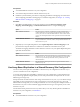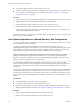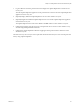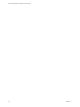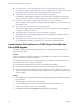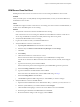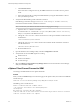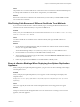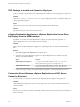5.5
Table Of Contents
- Site Recovery Manager Installation and Configuration
- Contents
- About Site Recovery Manager Installation and Configuration
- Overview of VMware vCenter Site Recovery Manager
- Site Recovery Manager System Requirements
- Creating the SRM Database
- SRM Authentication
- Installing SRM
- Upgrading SRM
- Configuring Array-Based Protection
- Installing vSphere Replication
- Deploy the vSphere Replication Appliance
- Configure vSphere Replication Connections
- Reconfigure the vSphere Replication Appliance
- Reconfigure General vSphere Replication Settings
- Change the SSL Certificate of the vSphere Replication Appliance
- Change the Password of the vSphere Replication Appliance
- Change Keystore and Truststore Passwords of the vSphere Replication Appliance
- Configure vSphere Replication Network Settings
- Configure vSphere Replication System Settings
- Reconfigure vSphere Replication to Use an External Database
- Use the Embedded vSphere Replication Database
- Deploy an Additional vSphere Replication Server
- Register an Additional vSphere Replication Server
- Reconfigure vSphere Replication Server Settings
- Unregister and Remove a vSphere Replication Server
- Uninstall vSphere Replication
- Unregister vSphere Replication from vCenter Server if the Appliance Was Deleted
- Upgrading vSphere Replication
- Creating SRM Placeholders and Mappings
- Installing SRM to Use with a Shared Recovery Site
- Limitations of Using SRM in Shared Recovery Site Configuration
- SRM Licenses in a Shared Recovery Site Configuration
- Install SRM In a Shared Recovery Site Configuration
- Install SRM Server on Multiple Protected Sites to Use with a Shared Recovery Site
- Install Multiple SRM Server Instances on a Shared Recovery Site
- Install the SRM Client Plug-In In a Shared Recovery Site Configuration
- Connect to SRM in a Shared Recovery Site Configuration
- Connect the SRM Sites in a Shared Recovery Site Configuration
- Configure Placeholders and Mappings in a Shared Recovery Site Configuration
- Use Array-Based Replication in a Shared Recovery Site Configuration
- Use vSphere Replication in a Shared Recovery Site Configuration
- Troubleshooting SRM Installation and Configuration
- Cannot Restore SQL Database to a 32-Bit Target Virtual Machine During SRM Upgrade
- SRM Server Does Not Start
- vSphere Client Cannot Connect to SRM
- Site Pairing Fails Because of Different Certificate Trust Methods
- Error at vService Bindings When Deploying the vSphere Replication Appliance
- OVF Package is Invalid and Cannot be Deployed
- vSphere Replication Appliance or vSphere Replication Server Does Not Deploy from the SRM Interface
- Connection Errors Between vSphere Replication and SQL Server Cannot be Resolved
- 404 Error Message when Attempting to Pair vSphere Replication Appliances
- vSphere Replication Service Fails with Unresolved Host Error
- Increase the Memory of the vSphere Replication Server for Large Deployments
- vSphere Replication Appliance Extension Cannot Be Deleted
- Uploading a Valid Certificate to vSphere Replication Results in a Warning
- vSphere Replication Status Shows as Disconnected
- vSphere Replication Server Registration Takes Several Minutes
- vSphere Replication is Inaccessible After Changing vCenter Server Certificate
- Index
OVF Package is Invalid and Cannot be Deployed
When you attempt to deploy OVF for the vSphere Replication appliance, an OVF package error might occur.
Problem
The error OVF package is invalid and cannot be deployed might appear while you attempt to deploy the
vSphere Replication appliance.
Cause
This problem is due to the vCenter Server port being changed from the default of 80.
Solution
If possible, change the vCenter Server port back to 80.
vSphere Replication Appliance or vSphere Replication Server Does
Not Deploy from the SRM Interface
If problems occur when you use the SRM interface to deploy a vSphere Replication appliance or a
vSphere Replication server, you can deploy the OVF manually.
Problem
Deployment of the vSphere Replication appliance or vSphere Replication server from the SRM interface
fails.
Solution
1 Select File > Deploy OVF Template in the vSphere Client.
2 Navigate to the vSphere Replication appliance or vSphere Replication server OVF file in the www
directory in the SRM installation.
Option OVF File
vSphere Replication appliance
C:\Program Files\VMware\VMware vCenter Site Recovery
Manager\www\vSphere_Replication_SRM_OVF10.ovf
vSphere Replication server
C:\Program Files\VMware\VMware vCenter Site Recovery
Manager\www\vSphere_Replication_Server_SRM_OVF10.ovf
3 Follow the prompts to deploy the vSphere Replication appliance or the vSphere Replication server.
Connection Errors Between vSphere Replication and SQL Server
Cannot be Resolved
You cannot resolve a connection error between the vSphere Replication appliance and SQL Server.
Problem
vSphere Replication might not be able to connect to SQL Server, and you have insufficient information to
solve this problem.
Cause
Several issues can cause this problem, and initially available information about the problem is insufficient to
affect a resolution.
Site Recovery Manager Installation and Configuration
100 VMware, Inc.