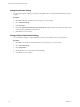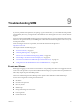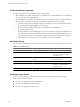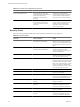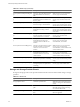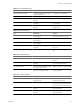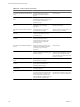5.0
Table Of Contents
- Site Recovery Manager Administration Guide
- Contents
- About This Book
- Administering VMware vCenter Site Recovery Manager
- Installing and Updating Site Recovery Manager
- Configuring the SRM Database
- About the vSphere Replication Management Database
- Install the SRM Server
- Upgrading SRM
- Install Storage Replication Adapters
- Install the SRM Client Plug-In
- Connect the Sites
- Revert to a Previous Release
- Repair or Modify the Installation of a Site Recovery Manager Server
- Install the SRM License Key
- Establishing Inventory Mappings and Placeholder Datastores
- Configuring Array-Based Protection
- Installing vSphere Replication Servers
- Creating Protection Groups and Replicating Virtual Machines
- Limitations to Protection and Recovery of Virtual Machines
- Create Array-Based Protection Groups
- Create vSphere Replication Protection Groups
- Configure Replication for a Single Virtual Machine
- Configure Replication for Multiple Virtual Machines
- Replicate Virtual Machines Using Physical Couriering
- Move a Virtual Machine to a New vSphere Replication Server
- Apply Inventory Mappings to All Members of a Protection Group
- Recovery Plans and Reprotection
- Customizing Site Recovery Manager
- Customizing a Recovery Plan
- Configure Protection for a Virtual Machine or Template
- Configure Resource Mappings for a Virtual Machine
- Configure SRM Alarms
- Working with Advanced Settings
- Troubleshooting SRM
- Index
Change Remote Site Settings
Use the Advanced Settings remoteSiteStatus page to modify default values that the SRM server at the site to
which the vSphere Client is currently connected uses to determine whether the SRM server at the remote site
is available
SRM monitors the connection between the members of an SRM site pair (a protected site and its recovery site)
and, by default, raises alarms when this connection is interrupted. You can change the criteria that cause a
"remote site down" event and also change the way the related alarms are raised to suit your needs.
Procedure
1 Click Sites in the left pane, and right-click the remote site whose settings you want to change.
2 Click Advanced Settings.
3 Click remoteSiteStatus.
4 Modify the settings.
n
To change the number of failed pings before posting a site down event, enter a new value in the
remoteSiteStatus.panicDelay text box.
n
To change the number of remote site status checks (pings) to try before declaring the check a failure,
enter a new value in the remoteSiteStatus.pingFailedDelay text box.
n
To change the interval at which SRM checks to see whether the SRM server at the remote site is
available, enter a new value in the remoteSiteStatus.pingInterval text box.
5 Click OK to save your changes.
Change Storage Settings
You can adjust SRM storage settings.
Procedure
1 Click Sites in the left pane, right-click a site, and click Advanced Settings.
2 In the navigation pane of the Advanced Settings window, click Storage.
3 Modify the storage settings as needed.
n
To change SRA update timeout, enter a new value in the storage.commandTimeout field.
n
To change the maximum number of concurrent SRA operations, enter a new value in the
storage.maxConcurrentCommandCnt field.
n
To change the minimum amount of time in seconds between datastore group computations, enter a
new value in the storage.minDsGroupComputationInterval field.
n
To change the interval between status updates for ongoing data synchronization operations, enter a
new value in the storage.querySyncStatusPollingInterval field.
n
To change the interval between storage array discovery checks, enter a new value in the
storage.storagePingInterval field.
n
To change the maximum amount of time permitted for data synchronization operations to complete,
enter a new value in the storage.syncTimeout field.
4 Click OK to save your changes and close the Advanced Settings window.
Chapter 8 Customizing Site Recovery Manager
VMware, Inc. 91