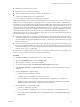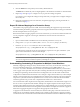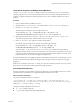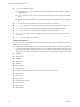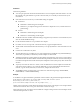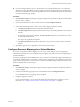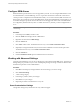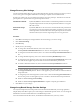5.0
Table Of Contents
- Site Recovery Manager Administration Guide
- Contents
- About This Book
- Administering VMware vCenter Site Recovery Manager
- Installing and Updating Site Recovery Manager
- Configuring the SRM Database
- About the vSphere Replication Management Database
- Install the SRM Server
- Upgrading SRM
- Install Storage Replication Adapters
- Install the SRM Client Plug-In
- Connect the Sites
- Revert to a Previous Release
- Repair or Modify the Installation of a Site Recovery Manager Server
- Install the SRM License Key
- Establishing Inventory Mappings and Placeholder Datastores
- Configuring Array-Based Protection
- Installing vSphere Replication Servers
- Creating Protection Groups and Replicating Virtual Machines
- Limitations to Protection and Recovery of Virtual Machines
- Create Array-Based Protection Groups
- Create vSphere Replication Protection Groups
- Configure Replication for a Single Virtual Machine
- Configure Replication for Multiple Virtual Machines
- Replicate Virtual Machines Using Physical Couriering
- Move a Virtual Machine to a New vSphere Replication Server
- Apply Inventory Mappings to All Members of a Protection Group
- Recovery Plans and Reprotection
- Customizing Site Recovery Manager
- Customizing a Recovery Plan
- Configure Protection for a Virtual Machine or Template
- Configure Resource Mappings for a Virtual Machine
- Configure SRM Alarms
- Working with Advanced Settings
- Troubleshooting SRM
- Index
Procedure
1 Click Sites in the left pane, and right-click the site whose settings you want to change.
2 Click Advanced Settings.
3 Click storageProvider.
4 Modify the SAN provider settings.
n
To force removal, upon successful completion of a recovery, of the snap-xx prefix applied to recovered
datastore names, select the storageProvider.fixRecoveredDatastoreNames check box.
n
To repeat host scans during testing and recovery, enter a new value in the
storageProvider.hostRescanRepeatCnt text box. Some storage arrays require more than one rescan,
for example to discover the snapshots of failed-over LUNs.
NOTE The storageProvider.hostRescanRepeatCnt parameter is available in SRM 5.0.1 and later. It is
not available in SRM 5.0.
n
To change the interval that SRM waits for each HBA rescan to complete, enter a new value in the
storageProvider.hostRescanTimeoutSec text box.
5 Click OK to save your changes.
Change Local Site Settings
SRM monitors consumption of resources on the SRM server host, and it raises an alarm when a resource
threshold is reached. You can use the Advanced Settings localSiteStatus page to change the thresholds and
the way the alarms are raised to suit your needs.
Procedure
1 Click Sites in the left pane, and right-click the local site whose settings you want to change.
2 Click Advanced Settings.
3 Click localSiteStatus.
4 Change the settings as needed.
n
To change the interval at which SRM checks the CPU usage, disk space, and free memory at the local
site, enter a new value in the localSiteStatus.checkInterval text box.
n
To change the name for the local site, enter a new value in the localSiteStatus.displayName text box.
n
To change the interval that which SRM waits between raising alarms about CPU usage, disk space,
and free memory at the local site, enter a new value in the localSiteStatus.eventFrequency text box.
n
To change the percentage of CPU usage that causes SRM to raise a high CPU usage event, enter a new
value in the localSiteStatus.maxCpuUsage text box.
n
To change the percentage of free disk space that causes SRM to raise a low disk space event, enter a
new value in the localSiteStatus.minDiskSpace text box.
n
To change the amount of free memory that causes SRM to raise a low memory event, enter a new
value in the localSiteStatus.minMemory text box.
5 Click OK to save your changes.
Site Recovery Manager Administration Guide
90 VMware, Inc.