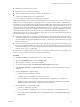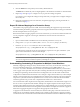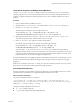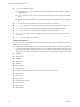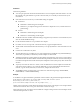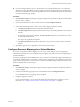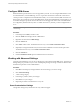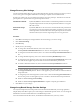5.0
Table Of Contents
- Site Recovery Manager Administration Guide
- Contents
- About This Book
- Administering VMware vCenter Site Recovery Manager
- Installing and Updating Site Recovery Manager
- Configuring the SRM Database
- About the vSphere Replication Management Database
- Install the SRM Server
- Upgrading SRM
- Install Storage Replication Adapters
- Install the SRM Client Plug-In
- Connect the Sites
- Revert to a Previous Release
- Repair or Modify the Installation of a Site Recovery Manager Server
- Install the SRM License Key
- Establishing Inventory Mappings and Placeholder Datastores
- Configuring Array-Based Protection
- Installing vSphere Replication Servers
- Creating Protection Groups and Replicating Virtual Machines
- Limitations to Protection and Recovery of Virtual Machines
- Create Array-Based Protection Groups
- Create vSphere Replication Protection Groups
- Configure Replication for a Single Virtual Machine
- Configure Replication for Multiple Virtual Machines
- Replicate Virtual Machines Using Physical Couriering
- Move a Virtual Machine to a New vSphere Replication Server
- Apply Inventory Mappings to All Members of a Protection Group
- Recovery Plans and Reprotection
- Customizing Site Recovery Manager
- Customizing a Recovery Plan
- Configure Protection for a Virtual Machine or Template
- Configure Resource Mappings for a Virtual Machine
- Configure SRM Alarms
- Working with Advanced Settings
- Troubleshooting SRM
- Index
Change Recovery Site Settings
Use the Advanced Settings Recovery page to adjust default values for time-outs that occur when you test or
run a recovery plan. You might do this if tasks were failing to complete due to insufficient time.
Several types of time-outs can occur during the execution of recovery plan steps. These time-outs cause the
plan to pause for a specified interval to give the step time to finish.
Command line timeout
By default, SRM allows 300 seconds for a command step to finish. If a command
step takes longer than 300 seconds, the step terminates and the recovery plan
fails with an error.
Power state change
timeout
By default, SRM allows 120 seconds for a virtual machine at the protected site
to respond to a power-down request when testing or running a recovery plan.
If the request does not finish in this interval, the plan skips to the next virtual
machine in the list (or to the next step) and reports a recovery plan error.
Procedure
1 Click Sites in the left pane, and right-click the site whose settings you want to change.
2 Click Advanced Settings.
3 Click Recovery.
4 Modify recovery site settings.
n
To change the command-line timeout, enter a new value in the
recovery.calloutCommandLineTimeout text box. The new value applies to all command steps.
n
To change the customization timeout, enter a new value in the recovery.customizationTimeout text
box.
n
To change the default priority, enter a new value in the recovery.defaultPriority text box.
n
To change the power off timeout, enter a new value in the recovery.powerOffTimeout text box. The
new time-out value applies to power-off tasks for virtual machines at the protected site.
n
To enable or disable forced failover, select or deselect the recovery.forcedFailover check box.
NOTE Forced failover is only available in SRM 5.0.1 and later.
n
To change the delay before powering on a virtual machine, enter a new value in the
recovery.powerOnDelay text box. The new value applies to power-on tasks for virtual machines at
the protected site.
n
To change the power state change timeout, enter a new value in the recovery.powerOnTimeout text
box. The new power-on value applies to power-on tasks for virtual machines at the protected site.
n
Enable or disable recovery.preserveCustPkg.
n
Enable or disable recovery.skipGuestShutdownto complete or skip the guest shutdown.
5 Click OK to save your changes.
Change Array-Based Storage Provider Settings
For array-based replication, the SAN provider is the interface between SRM and your storage replication
adapter (SRA). Some SRAs require you to make changes to default SAN provider values. You can change the
default timeout values and other behaviors of the SRM SAN provider.
For more information about these values, see the SRA documentation from your array vendor.
Chapter 8 Customizing Site Recovery Manager
VMware, Inc. 89