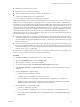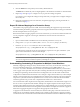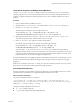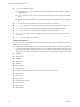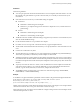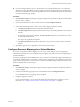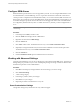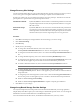5.0
Table Of Contents
- Site Recovery Manager Administration Guide
- Contents
- About This Book
- Administering VMware vCenter Site Recovery Manager
- Installing and Updating Site Recovery Manager
- Configuring the SRM Database
- About the vSphere Replication Management Database
- Install the SRM Server
- Upgrading SRM
- Install Storage Replication Adapters
- Install the SRM Client Plug-In
- Connect the Sites
- Revert to a Previous Release
- Repair or Modify the Installation of a Site Recovery Manager Server
- Install the SRM License Key
- Establishing Inventory Mappings and Placeholder Datastores
- Configuring Array-Based Protection
- Installing vSphere Replication Servers
- Creating Protection Groups and Replicating Virtual Machines
- Limitations to Protection and Recovery of Virtual Machines
- Create Array-Based Protection Groups
- Create vSphere Replication Protection Groups
- Configure Replication for a Single Virtual Machine
- Configure Replication for Multiple Virtual Machines
- Replicate Virtual Machines Using Physical Couriering
- Move a Virtual Machine to a New vSphere Replication Server
- Apply Inventory Mappings to All Members of a Protection Group
- Recovery Plans and Reprotection
- Customizing Site Recovery Manager
- Customizing a Recovery Plan
- Configure Protection for a Virtual Machine or Template
- Configure Resource Mappings for a Virtual Machine
- Configure SRM Alarms
- Working with Advanced Settings
- Troubleshooting SRM
- Index
Configure SRM Alarms
SRM adds feature-specific alarms to the ones supported by vCenter. You can configure SRM alarms to send
an email notification, send an SNMP trap, or run a script on the machine that contains the vCenter Server.
vCenter provides a comprehensive and flexible alarm facility. As a vCenter extension, SRM can add its own
alarms to the ones provided by vCenter. The SRM Alarms window lists all SRM alarm events and allows you
to edit their settings to specify the action to take when an event triggers the alarm. None of the SRM alarms
are configured by default to take any action. To enable actions for any of them, you must configure them to
do so.
NOTE For alarms to provide email notification, you must first configure vCenter mail sender settings. See the
vCenter help.
Procedure
1 In the left pane, click Sites, and select a site.
2 Click the Alarms tab to display the list of SRM alarms.
3 Right-click an alarm and click Edit Settings.
4 Click the Actions tab.
5 Click Add to add an action. The default action for every event is Send a notification e-mail.
6 (Optional) To change the default action, click it and select a different action from the drop-down list.
The default action for every event is Send a notification e-mail.
7 Click the General tab.
8 Check the Enable this alarm option to enable the actions for the alarm.
Working with Advanced Settings
Using the Advanced Settings, you can view or change many custom settings for the SRM service. The Advanced
Settings dialog box provides a way for a user with adequate privileges to change a number of default values
that affect the operation of various SRM features.
Procedure
1 Click Sites in the left pane, and right-click the site whose settings you want to change.
2 Click Advanced Settings.
3 , Click a setting category.
4 In the category window, make your changes.
5 Click OK to save your changes.
6 Repeat the procedure as needed at the recovery site.
Guest Customization Settings
Change these settings only if instructed to do so by VMware Support.
Site Recovery Manager Administration Guide
88 VMware, Inc.