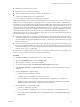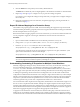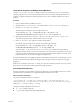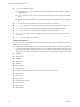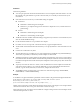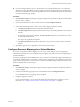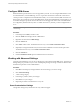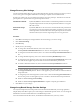5.0
Table Of Contents
- Site Recovery Manager Administration Guide
- Contents
- About This Book
- Administering VMware vCenter Site Recovery Manager
- Installing and Updating Site Recovery Manager
- Configuring the SRM Database
- About the vSphere Replication Management Database
- Install the SRM Server
- Upgrading SRM
- Install Storage Replication Adapters
- Install the SRM Client Plug-In
- Connect the Sites
- Revert to a Previous Release
- Repair or Modify the Installation of a Site Recovery Manager Server
- Install the SRM License Key
- Establishing Inventory Mappings and Placeholder Datastores
- Configuring Array-Based Protection
- Installing vSphere Replication Servers
- Creating Protection Groups and Replicating Virtual Machines
- Limitations to Protection and Recovery of Virtual Machines
- Create Array-Based Protection Groups
- Create vSphere Replication Protection Groups
- Configure Replication for a Single Virtual Machine
- Configure Replication for Multiple Virtual Machines
- Replicate Virtual Machines Using Physical Couriering
- Move a Virtual Machine to a New vSphere Replication Server
- Apply Inventory Mappings to All Members of a Protection Group
- Recovery Plans and Reprotection
- Customizing Site Recovery Manager
- Customizing a Recovery Plan
- Configure Protection for a Virtual Machine or Template
- Configure Resource Mappings for a Virtual Machine
- Configure SRM Alarms
- Working with Advanced Settings
- Troubleshooting SRM
- Index
n
If you use Storage VMotion to move a virtual machine to a nonreplicated datastore, or to a replicated
datastore on an array that SRM has not been configured to manage (through an SRA), the virtual machine's
protection is invalidated. You can use Storage VMotion to move a virtual machine to datastore that is part
of another protection group, though.
Procedure
1 Click Protection Groups in the left pane, navigate to the protection group that includes the virtual machine
that you want to configure.
2 On the Virtual Machines tab, select a virtual machine and click Configure Protection.
3 In the Virtual Machine Properties window, review and configure properties as needed.
a Click Recovery Folder and specify an alternate destination folder.
b Click Recovery Resource and specify an alternate resource pool in which to place the recovered virtual
machine.
c If configuring protection for a template, click Recovery Host and specify an alternate host to which
to recover the virtual machine.
This step is only applicable for templates.
d Click Recovery Network and specify an alternate recovery network to which to restore the virtual
machine.
4 Click OK to apply the new configuration to the selected virtual machine.
Configure Resource Mappings for a Virtual Machine
If you have not specified inventory mappings for your site, you must configure resource mappings for
individual virtual machines. You can configure resource mappings only if site-wide inventory mappings have
not been established.
If inventory mappings have been established for a site, you cannot override them by configuring the protection
of individual virtual machines. If you need to override inventory mappings for a few members of a protection
group, use the vSphere Client to connect to the recovery site and edit the settings of the placeholders or move
them to a different folder or resource pool.
Procedure
1 Click Protection Groups, and navigate to the protection group that includes the virtual machine that you
want to configure.
2 On the Virtual Machines page, right-click a virtual machine and click Configure Protection.
If you established inventory mappings, they are applied.
3 Configure mappings as needed.
For most virtual machines, you can change the Folder and Compute Resource mappings. For more
information, see “Configure Protection for a Virtual Machine or Template,” on page 86.
Chapter 8 Customizing Site Recovery Manager
VMware, Inc. 87