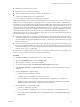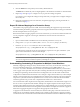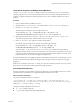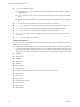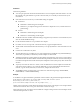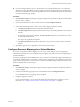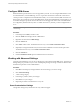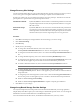5.0
Table Of Contents
- Site Recovery Manager Administration Guide
- Contents
- About This Book
- Administering VMware vCenter Site Recovery Manager
- Installing and Updating Site Recovery Manager
- Configuring the SRM Database
- About the vSphere Replication Management Database
- Install the SRM Server
- Upgrading SRM
- Install Storage Replication Adapters
- Install the SRM Client Plug-In
- Connect the Sites
- Revert to a Previous Release
- Repair or Modify the Installation of a Site Recovery Manager Server
- Install the SRM License Key
- Establishing Inventory Mappings and Placeholder Datastores
- Configuring Array-Based Protection
- Installing vSphere Replication Servers
- Creating Protection Groups and Replicating Virtual Machines
- Limitations to Protection and Recovery of Virtual Machines
- Create Array-Based Protection Groups
- Create vSphere Replication Protection Groups
- Configure Replication for a Single Virtual Machine
- Configure Replication for Multiple Virtual Machines
- Replicate Virtual Machines Using Physical Couriering
- Move a Virtual Machine to a New vSphere Replication Server
- Apply Inventory Mappings to All Members of a Protection Group
- Recovery Plans and Reprotection
- Customizing Site Recovery Manager
- Customizing a Recovery Plan
- Configure Protection for a Virtual Machine or Template
- Configure Resource Mappings for a Virtual Machine
- Configure SRM Alarms
- Working with Advanced Settings
- Troubleshooting SRM
- Index
n
Different IP customizations for each site.
n
DHCP, Static IPv4, or Static IPv6 addressing.
n
Address customization for Windows and Linux virtual machines.
n
Customizing multiple NICs for each virtual machine.
You can also apply IP customizations to multiple virtual machines.
SRM includes the ability for the vSwitches to be DVS based and, therefore, span hosts. You can create recovery
plans that recover virtual machines across multiple recovery site hosts, contained within a quarantined test
network. If you accept the default test network configured as Auto, then virtual machines that are recovered
across hosts are placed in their own test bubble network. Each test bubble switch is isolated between hosts. As
a result, virtual machines in the same plan are isolated when the recovery completes. If you want the virtual
machines to be able to communicate, establish and select DVS switches or VLANs. Establishing an isolated
VLAN that connects all hosts to each other but not to a production network makes it possible to more
realistically test a recovery. To achieve connectivity among recovery hosts but isolation from the production
network, use the following recommendations:
n
Create DVS switches that are connected to an isolated VLAN that is private. Such a VLAN allows hosts
and virtual machines to be connected, but to be isolated from production virtual machines. Use a naming
convention that clearly designates the DVS is for testing use, and then select this DVS in the recovery plan
test network column.
n
Create test VLANs, providing no route back to protected site, on a physical network. Trunk test VLANs
to recovery site vSphere clusters and create virtual switches for test VLAN IDs, again using a clear naming
convention to identify these switches as being for testing use. Select these switches from the test recovery
network column in recovery plan editor.
IP customization is configured as part of the process of configuring virtual machine recovery properties. If a
NIC is not customized, it uses the same IP settings from the other site.
Procedure
1 Click Recovery Plans, and click the plan that you want to customize.
2 Click the Virtual Machines tab and click Configure VM.
3 Select the NIC for which you will modify IP Settings.
4 To customize settings, enable the Customize IP settings during recovery option.
5 Click Configure Protection or Configure Recovery, depending on which set of IP settings you want to
configure.
6 Click the General tab to configure settings.
a Choose the type of addressing to be used.
Available options include DHCP, static IPv4, or static IPv6.
b For static addresses, enter an IP address, subnet information, and gateway server addresses.
Alternately, if the virtual machine is powered on and has VMware Tools installed, you can click
Update to import current settings configured on the virtual machine.
7 Click the DNS tab to configure DNS settings.
a Choose how DNS servers are found.
You can use DHCP to find DNS servers or you can specify primary and alternate DNS servers.
b Enter a DNS suffix and click Add or select an existing DNS suffix and click Remove, Move Up, or
Move Down.
Chapter 8 Customizing Site Recovery Manager
VMware, Inc. 81