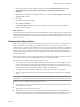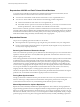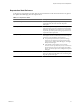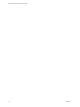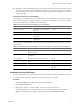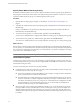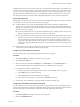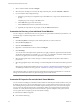5.0
Table Of Contents
- Site Recovery Manager Administration Guide
- Contents
- About This Book
- Administering VMware vCenter Site Recovery Manager
- Installing and Updating Site Recovery Manager
- Configuring the SRM Database
- About the vSphere Replication Management Database
- Install the SRM Server
- Upgrading SRM
- Install Storage Replication Adapters
- Install the SRM Client Plug-In
- Connect the Sites
- Revert to a Previous Release
- Repair or Modify the Installation of a Site Recovery Manager Server
- Install the SRM License Key
- Establishing Inventory Mappings and Placeholder Datastores
- Configuring Array-Based Protection
- Installing vSphere Replication Servers
- Creating Protection Groups and Replicating Virtual Machines
- Limitations to Protection and Recovery of Virtual Machines
- Create Array-Based Protection Groups
- Create vSphere Replication Protection Groups
- Configure Replication for a Single Virtual Machine
- Configure Replication for Multiple Virtual Machines
- Replicate Virtual Machines Using Physical Couriering
- Move a Virtual Machine to a New vSphere Replication Server
- Apply Inventory Mappings to All Members of a Protection Group
- Recovery Plans and Reprotection
- Customizing Site Recovery Manager
- Customizing a Recovery Plan
- Configure Protection for a Virtual Machine or Template
- Configure Resource Mappings for a Virtual Machine
- Configure SRM Alarms
- Working with Advanced Settings
- Troubleshooting SRM
- Index
Specify Virtual Machine Recovery Priority
By default, all virtual machines in a new recovery plan are members of the level 3 priority group. Members of
this group are recovered in the order that they were created on the protected datastore. You can move a virtual
machine to a different priority group or to a different priority within a group.
Procedure
1 Open the Recovery Steps page for the plan, as described in “Customize Recovery Plan Steps,” on
page 77.
2 To display the virtual machines in the normal priority group, expand the Recover Normal Priority Virtual
Machines step.
Unless you modified recovery priorities, all virtual machines in the plan are included in the Recover
Normal Priority Virtual Machines step.
3 To raise the recovery priority of a virtual machine, right-click it and click Move Up.
You can move a virtual machine to a higher priority within its current group, or to a higher priority group.
4 To lower the recovery priority of a virtual machine, right-click it and click Move Down.
You can move a virtual machine to a lower priority within its current group, or to a lower priority group.
What to do next
Review the list of virtual machines in the Shutdown Virtual Machines at Protected Site step. Modifying the
recovery priority of a virtual machine does not affect the priority with which it is powered off on the protected
site. If you want to change the power off priority of a virtual machine, you must do so explicitly by moving it
up or down in one of the Shutdown steps.
NOTE Shutdown steps are run in reverse priority order; high-priority virtual machines are powered off last.
Custom Recovery Steps
Custom recovery steps provide a way to run commands or to present messages. Custom recovery steps are
executed during the recovery process and can be completed either on the SRM server machine or in a virtual
machine that is being recovered.
You have several categories of custom recovery steps available:
n
Command recovery steps. These custom recovery steps execute commands that run in their own processes.
Command custom recovery steps have two types.
n
Top-Level Commands. Executed on the SRM server. For example, you might use these commands to
power on physical devices or redirect network traffic.
n
Per-VM Commands. Associated with newly recovered virtual machines during the recovery process.
Use these commands to complete configuration tasks after powering on a virtual machine. You can
execute the commands pre-power on or post-power on. Commands that are configured to run after
the virtual machine is recovered (meaning post-power on), can be run either on the SRM server
machine or within the newly recovered virtual machine.
n
Message prompts. Present a message in the SRM user interface. You can use this message to pause the
recovery workflow and provide information to the user running the recovery plan. For example, users
might be instructed to perform some manual recovery process or to verify steps. The only action users
can take in direct response to a prompt is to click OK, which dismisses the message and allows the recovery
to continue.
Site Recovery Manager Administration Guide
78 VMware, Inc.