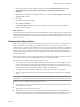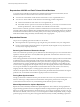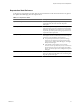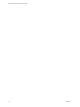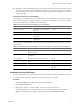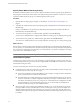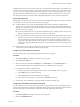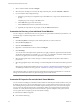5.0
Table Of Contents
- Site Recovery Manager Administration Guide
- Contents
- About This Book
- Administering VMware vCenter Site Recovery Manager
- Installing and Updating Site Recovery Manager
- Configuring the SRM Database
- About the vSphere Replication Management Database
- Install the SRM Server
- Upgrading SRM
- Install Storage Replication Adapters
- Install the SRM Client Plug-In
- Connect the Sites
- Revert to a Previous Release
- Repair or Modify the Installation of a Site Recovery Manager Server
- Install the SRM License Key
- Establishing Inventory Mappings and Placeholder Datastores
- Configuring Array-Based Protection
- Installing vSphere Replication Servers
- Creating Protection Groups and Replicating Virtual Machines
- Limitations to Protection and Recovery of Virtual Machines
- Create Array-Based Protection Groups
- Create vSphere Replication Protection Groups
- Configure Replication for a Single Virtual Machine
- Configure Replication for Multiple Virtual Machines
- Replicate Virtual Machines Using Physical Couriering
- Move a Virtual Machine to a New vSphere Replication Server
- Apply Inventory Mappings to All Members of a Protection Group
- Recovery Plans and Reprotection
- Customizing Site Recovery Manager
- Customizing a Recovery Plan
- Configure Protection for a Virtual Machine or Template
- Configure Resource Mappings for a Virtual Machine
- Configure SRM Alarms
- Working with Advanced Settings
- Troubleshooting SRM
- Index
3 Review the information in the confirmation prompt, and select I understand that this process will
permanently alter the virtual machines and infrastructure of both the protect and recovery
datacenters.
4 (Optional) If you enabled the forced failover function, you can select the Forced Failover - recovery site
operations only check box.
5 Click Next.
6 Click Start to run the recovery plan.
7 Click the Recovery Steps tab.
The Recovery Steps tab displays the progress of individual steps. The Recent Tasks area reports the
progress of the overall plan.
What to do next
You can reprotect virtual machines that use array-based replication. After a recovery plan is run and the virtual
machines in it are operating at the recovery site, you can reprotect, which establishes protection of the virtual
machines in the opposite direction. The virtual machines and the services that they provide are now accessible
at the recovery site.
Understanding Reprotection
After a recovery, the recovery site becomes the new production site and is not protected. If a disaster occurs
at the new production site, no other site is available to fail over to. A best practice is to protect the new
production site to some other site immediately after a recovery. If the original production site is operational,
you can use the original production site as a new recovery site to protect the new production site, effectively
reversing the direction of protection. Reestablishing protection in the opposite direction by recreating all
protection groups and recovery plans is time consuming and prone to errors. SRM provides an automated way
to achieve reprotection.
Reprotection is available only in noncatastrophic failures. This means that the original vCenter servers, ESX
Servers, SRM servers, and corresponding databases must be eventually recoverable.
For reprotect to be available, the following steps must first occur:
1 A recovery must be completed with all steps finishing successfully. If errors occurred during the recovery,
the user must resolve the problems that caused the errors and rerun the recovery. When you rerun a
recovery, operations that succeeded previously are skipped. For example, successfully failed over virtual
machines are not failed over again and continue running without interruption.
2 The original site must be available and SRM servers at both sites must be in a connected state.
3 The recovery plan runs in the reprotection mode to reverse the replication direction for the underlying
arrays.
NOTE Reprotect is supported only for array-based replication. vSphere Replication (VR) reprotect is not
supported. If a recovery plan contains VR groups, remove those groups before you run a reprotect operation.
Reprotection is not available if the following situations occur:
n
Recovery plans cannot be completed without errors. For reprotect to be available, all steps of the recovery
plan must finish successfully.
n
VR groups are included in the recovery plan.
n
The original site cannot be restored, for example if a physical catastrophe destroys the original site. To
unpair and recreate the pairing of protected and recovery sites, both sites must be available. If you cannot
restore the original protected site, you must reinstall SRM on both the protected and recovery sites.
Chapter 7 Recovery Plans and Reprotection
VMware, Inc. 71