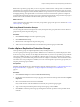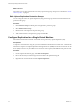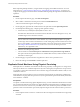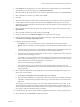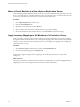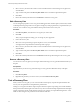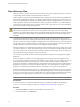5.0
Table Of Contents
- Site Recovery Manager Administration Guide
- Contents
- About This Book
- Administering VMware vCenter Site Recovery Manager
- Installing and Updating Site Recovery Manager
- Configuring the SRM Database
- About the vSphere Replication Management Database
- Install the SRM Server
- Upgrading SRM
- Install Storage Replication Adapters
- Install the SRM Client Plug-In
- Connect the Sites
- Revert to a Previous Release
- Repair or Modify the Installation of a Site Recovery Manager Server
- Install the SRM License Key
- Establishing Inventory Mappings and Placeholder Datastores
- Configuring Array-Based Protection
- Installing vSphere Replication Servers
- Creating Protection Groups and Replicating Virtual Machines
- Limitations to Protection and Recovery of Virtual Machines
- Create Array-Based Protection Groups
- Create vSphere Replication Protection Groups
- Configure Replication for a Single Virtual Machine
- Configure Replication for Multiple Virtual Machines
- Replicate Virtual Machines Using Physical Couriering
- Move a Virtual Machine to a New vSphere Replication Server
- Apply Inventory Mappings to All Members of a Protection Group
- Recovery Plans and Reprotection
- Customizing Site Recovery Manager
- Customizing a Recovery Plan
- Configure Protection for a Virtual Machine or Template
- Configure Resource Mappings for a Virtual Machine
- Configure SRM Alarms
- Working with Advanced Settings
- Troubleshooting SRM
- Index
Procedure
1 Click Recovery Plans in the left pane.
2 Click the recovery plan to test, and click Test.
3 Determine whether to enable Replicate recent changes to recovery site.
Enabling this option ensures that the recovery site has the latest copy of protected virtual machines, but
the synchronization might take additional time.
4 Click Next.
5 Review the confirmation window and click Finish.
The wizard closes and the recovery plan test begins.
6 Click the Recovery Steps tab to monitor the progress of the test and respond to messages.
The Recovery Steps tab displays the progress of individual steps. The Recent Tasks area reports the
progress of the overall plan.
NOTE SRM initiates recovery steps in the prescribed order, with one exception. It does not wait for the
Prepare Storage step to finish for all protection groups before continuing to the next steps.
7 When the recovery plan test completes, click Cleanup.
Running cleanup returns the protected virtual machines to their initial state and resets the recovery plan
to the Ready state.
8 (Optional) If the cleanup encounters errors, run the cleanup again with the Force Cleanup option selected.
The Force Cleanup option cleans up and ignores any errors that might occur. If necessary, run cleanup
several times with the Force Cleanup option selected, until the cleanup succeeds.
Cancel a Test or Recovery
You can cancel a recovery plan test or recovery at any time.
When you cancel a test or recovery, no new steps are started, and in-progress steps are stopped subject to the
following rules.
n
Steps that cannot be stopped, such as powering on or waiting for a heartbeat, run to completion before
the cancellation completes.
n
Steps that add or remove storage devices are undone by cleanup operations if you cancel.
The time it takes to cancel a test or recovery depends on the type and number of steps that are currently in
progress.
Procedure
u
To cancel a test or recovery, click the Cancel button on the recovery plan toolbar.
Chapter 7 Recovery Plans and Reprotection
VMware, Inc. 69