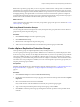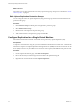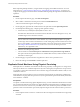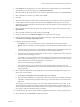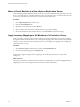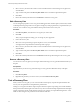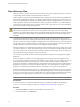5.0
Table Of Contents
- Site Recovery Manager Administration Guide
- Contents
- About This Book
- Administering VMware vCenter Site Recovery Manager
- Installing and Updating Site Recovery Manager
- Configuring the SRM Database
- About the vSphere Replication Management Database
- Install the SRM Server
- Upgrading SRM
- Install Storage Replication Adapters
- Install the SRM Client Plug-In
- Connect the Sites
- Revert to a Previous Release
- Repair or Modify the Installation of a Site Recovery Manager Server
- Install the SRM License Key
- Establishing Inventory Mappings and Placeholder Datastores
- Configuring Array-Based Protection
- Installing vSphere Replication Servers
- Creating Protection Groups and Replicating Virtual Machines
- Limitations to Protection and Recovery of Virtual Machines
- Create Array-Based Protection Groups
- Create vSphere Replication Protection Groups
- Configure Replication for a Single Virtual Machine
- Configure Replication for Multiple Virtual Machines
- Replicate Virtual Machines Using Physical Couriering
- Move a Virtual Machine to a New vSphere Replication Server
- Apply Inventory Mappings to All Members of a Protection Group
- Recovery Plans and Reprotection
- Customizing Site Recovery Manager
- Customizing a Recovery Plan
- Configure Protection for a Virtual Machine or Template
- Configure Resource Mappings for a Virtual Machine
- Configure SRM Alarms
- Working with Advanced Settings
- Troubleshooting SRM
- Index
Move a Virtual Machine to a New vSphere Replication Server
After establishing vSphere Replication (VR), you can move the virtual machines being replicated to other VR
Servers. You might do this to complete maintenance tasks on existing VR servers or to balance the load on VR
servers in the event that one server becomes overloaded with virtual machines.
Procedure
1 Click vSphere Replication, and select a site.
2 Click the Virtual Machines tab.
3 Right-click a virtual machine and select Move to.
4 Select an VR Server from the Move to Replication Server pane and click Next.
5 Review the information about the planned move, and click Finish to complete the change.
Apply Inventory Mappings to All Members of a Protection Group
When you create a protection group for either vSphere or array-based replication, your inventory mappings
are applied to all the virtual machines in it. If you change the mappings, add virtual machines to the protected
datastore, or if the virtual machines lose their protection, you can reapply the mappings to all unconfigured
virtual machines in one step.
Procedure
1 Click Protection Groups in the left pane and click the Virtual Machines tab.
2 On the Virtual Machines page, click Configure All.
This procedure applies existing inventory mappings to all virtual machines that have a status of Not
Configured.
What to do next
After this process finishes, virtual machines that could not be configured have a status of Mapping Missing or
Mapping Invalid. You must configure protection for these machines individually.
Site Recovery Manager Administration Guide
66 VMware, Inc.