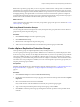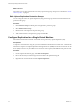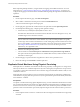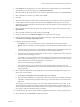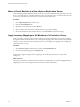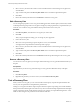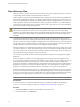5.0
Table Of Contents
- Site Recovery Manager Administration Guide
- Contents
- About This Book
- Administering VMware vCenter Site Recovery Manager
- Installing and Updating Site Recovery Manager
- Configuring the SRM Database
- About the vSphere Replication Management Database
- Install the SRM Server
- Upgrading SRM
- Install Storage Replication Adapters
- Install the SRM Client Plug-In
- Connect the Sites
- Revert to a Previous Release
- Repair or Modify the Installation of a Site Recovery Manager Server
- Install the SRM License Key
- Establishing Inventory Mappings and Placeholder Datastores
- Configuring Array-Based Protection
- Installing vSphere Replication Servers
- Creating Protection Groups and Replicating Virtual Machines
- Limitations to Protection and Recovery of Virtual Machines
- Create Array-Based Protection Groups
- Create vSphere Replication Protection Groups
- Configure Replication for a Single Virtual Machine
- Configure Replication for Multiple Virtual Machines
- Replicate Virtual Machines Using Physical Couriering
- Move a Virtual Machine to a New vSphere Replication Server
- Apply Inventory Mappings to All Members of a Protection Group
- Recovery Plans and Reprotection
- Customizing Site Recovery Manager
- Customizing a Recovery Plan
- Configure Protection for a Virtual Machine or Template
- Configure Resource Mappings for a Virtual Machine
- Configure SRM Alarms
- Working with Advanced Settings
- Troubleshooting SRM
- Index
2 Click Datastores. In the left pane, browse to the datastore that contains the files for the virtual machine,
select the datastore, and in the right pane, click Browse this datastore.
3 Select the folders for all virtual machines to be couriered, right-click the selection, and click Download...
4 Select a destination to which to copy the files and click OK.
5 Click Yes.
6 After the download finishes, transfer media containing the files to the paired site location to upload them.
7 On the vSphere Client Home page at the paired site, click Datastores. In the left pane, browse to the
datastore that will contain the files for the virtual machine, select the datastore, and in the right pane, click
Browse this datastore.
8 Select the folder that will contain the copies of the virtual machines, right-click the selection, and click
Upload Folder...
9 Select the folder containing the virtual machines, and click OK.
10 On the production site, click VMs and Templates in the vSphere Client home page.
11 Find the virtual machine that will be replicated within the inventory. Right-click the virtual machine and
click Site Recovery Manager vSphere Replication...
12 Configure general replication settings.
a Click Browse... to browse for a datastore to which to replicate the virtual machine. Click the
Browse checkbox in the datastore selection dialog box, then double-click a destination folder to select
it.
Select the folder you created when you uploaded the vmdk. Before selecting the destination directory,
you must use the vSphere client to create the directory on the destination datastore.
b Use the Recovery Point Objective (RPO) slider or enter a value to configure the maximum amount of
data that can be lost during the recovery.
For example, a recovery point objective of one hour seeks to ensure that no virtual machines lose more
than one hour of data during the recovery. For smaller RPOs, less data is lost in a recovery, but more
network bandwidth is consumed keeping replicas synchronized.
c Choose a Guest OS Quiescing configuration.
The available quiescing types are determined by the virtual machine's operating system. VSS
quiescing is supported for Windows virtual machines running Windows XP or later. Linux does not
support quiescing.
13 Select a replication destination for each media device for the virtual machine. Repeat this step for each
device in the virtual machine.
a Select Select an existing file to use as an initial copy and click Browse.
b Browse to find the vmdk file that was physically transferred to the other site and double-click the file.
c Click Yes to confirm that the physically transferred copy of the vmdk will be overwritten in future
replication.
The next pages are created dynamically. They may include multiple virtual drives, all of which can be
configured uniquely. Configurable settings include whether the virtual drive is replicated, the virtual
drive's replication destination, and information about how the replicated virtual drive is configured. You
must specify a replication destination before proceeding.
14 In the VR Server page, either accept the automatic assignment of a VR Server, or select a particular server.
15 Review the settings and click Finish to establish replication.
Chapter 6 Creating Protection Groups and Replicating Virtual Machines
VMware, Inc. 65