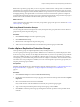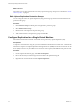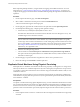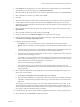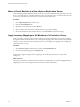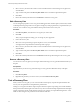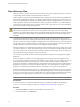5.0
Table Of Contents
- Site Recovery Manager Administration Guide
- Contents
- About This Book
- Administering VMware vCenter Site Recovery Manager
- Installing and Updating Site Recovery Manager
- Configuring the SRM Database
- About the vSphere Replication Management Database
- Install the SRM Server
- Upgrading SRM
- Install Storage Replication Adapters
- Install the SRM Client Plug-In
- Connect the Sites
- Revert to a Previous Release
- Repair or Modify the Installation of a Site Recovery Manager Server
- Install the SRM License Key
- Establishing Inventory Mappings and Placeholder Datastores
- Configuring Array-Based Protection
- Installing vSphere Replication Servers
- Creating Protection Groups and Replicating Virtual Machines
- Limitations to Protection and Recovery of Virtual Machines
- Create Array-Based Protection Groups
- Create vSphere Replication Protection Groups
- Configure Replication for a Single Virtual Machine
- Configure Replication for Multiple Virtual Machines
- Replicate Virtual Machines Using Physical Couriering
- Move a Virtual Machine to a New vSphere Replication Server
- Apply Inventory Mappings to All Members of a Protection Group
- Recovery Plans and Reprotection
- Customizing Site Recovery Manager
- Customizing a Recovery Plan
- Configure Protection for a Virtual Machine or Template
- Configure Resource Mappings for a Virtual Machine
- Configure SRM Alarms
- Working with Advanced Settings
- Troubleshooting SRM
- Index
SRM creates a protection groups that you can use to protect virtual machines. After protection is established,
placeholders are created and inventory mappings applied for each virtual machine in the group. If a virtual
machine cannot be mapped to a folder, network, and resource pool on the recovery site, it is listed with a status
of Mapping Missing, and a placeholder is not created for it. Wait to ensure that the operations complete as
expected. Make sure that the protection group was created and virtual machines were protected. The progress
of those tasks can be monitored in the Recent Tasks panel of the vSphere Client.
What to do next
Create a protection plan with which to associate your protection groups. This process is described in “Create
a Recovery Plan,” on page 67.
Edit Array-Based Protection Groups
You can change the name and description of an array-based protection group and add or remove datastore
groups that are part of the protection group.
Procedure
1 Click Protection Groups, and select a protection group.
2 Click Edit Protection Group.
3 Edit the name or description of the protection group.
4 Add or remove virtual machines that are included in the protection group and click OK.
Create vSphere Replication Protection Groups
Create protection groups for vSphere Replication (VR) to enable protection.
You can organize protections groups in folders. Different views in the Recovery interface display the names
of the recovery groups, but they do not display the folder names. If you have two protection groups with the
same name in different folders, it can be difficult to tell them apart in some views in the Recovery interface.
Consequently, you should ensure that protection names are unique across all folders. In environments in which
not all users have view privileges for all folders, to be sure of the uniqueness of protection group names, do
not place protection groups in folders.
Prerequisites
Establish vSphere Replication for virtual machines using the vSphere Client. See “Configure Replication for a
Single Virtual Machine,” on page 62 or “Configure Replication for Multiple Virtual Machines,” on
page 63.
Procedure
1 Click Protection Groups and click the Create Protection Group.
2 On the Select a Site and Protection Group Type page, select which site will be protected and select vSphere
Replication.
3 Select virtual machines from the list and click Next.
Only virtual machines with VR enabled and not already in a protection group appear.
4 Type a name and optional description for the protection group, and click Next.
5 Click Finish to create the protection group and begin the automatic protection of the specified virtual
machines.
Chapter 6 Creating Protection Groups and Replicating Virtual Machines
VMware, Inc. 61