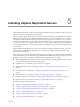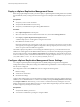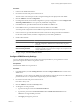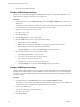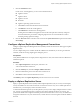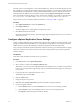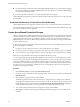5.0
Table Of Contents
- Site Recovery Manager Administration Guide
- Contents
- About This Book
- Administering VMware vCenter Site Recovery Manager
- Installing and Updating Site Recovery Manager
- Configuring the SRM Database
- About the vSphere Replication Management Database
- Install the SRM Server
- Upgrading SRM
- Install Storage Replication Adapters
- Install the SRM Client Plug-In
- Connect the Sites
- Revert to a Previous Release
- Repair or Modify the Installation of a Site Recovery Manager Server
- Install the SRM License Key
- Establishing Inventory Mappings and Placeholder Datastores
- Configuring Array-Based Protection
- Installing vSphere Replication Servers
- Creating Protection Groups and Replicating Virtual Machines
- Limitations to Protection and Recovery of Virtual Machines
- Create Array-Based Protection Groups
- Create vSphere Replication Protection Groups
- Configure Replication for a Single Virtual Machine
- Configure Replication for Multiple Virtual Machines
- Replicate Virtual Machines Using Physical Couriering
- Move a Virtual Machine to a New vSphere Replication Server
- Apply Inventory Mappings to All Members of a Protection Group
- Recovery Plans and Reprotection
- Customizing Site Recovery Manager
- Customizing a Recovery Plan
- Configure Protection for a Virtual Machine or Template
- Configure Resource Mappings for a Virtual Machine
- Configure SRM Alarms
- Working with Advanced Settings
- Troubleshooting SRM
- Index
The VRS, which is a virtual appliance, is stored with the SRM server. VRS servers should be deployed at a site
after a VRMS server is deployed and configured for that site. If problems occur when deploying the VRS using
the SRM interface, the VRS OVF file can be found in the SRM installation directory. This file can be used to
manually deploy the appliance from the vSphere Client by selecting Deploy OVF Template from the File
menu. The OVF file is in the www directory in the vCenter Server installation. For example, it might be found
in C:\Program Files (x86)\VMware\VMware vCenter Site Recovery Manager\www\vrserver_OVF10.ovf.
This procedure involves connecting to SRM as described in “Connecting to SRM,” on page 24.
Procedure
1 Click vSphere Replication, and click the Summary tab,
2 Click Deploy VR Server.
The VRS is deployed as a virtual appliance using an OVF wizard.
3 Click OK to launch the OVF wizard.
Information about the OVF wizard is contained in deploying OVF templates in the vSphere Virtual Machine
Administration Guide.
Configure vSphere Replication Server Settings
Configure vSphere Replication Server (VRS) settings using the virtual appliance management interface. VRS
settings are established during installation. you can modify the settings after the server is deployed. Unlike
VRMS, VRS does not require any additional configuration through the VAMI after deployment.
Using a self-signed certificate provides the benefit of public-key based encryption and authentication, though
using such a certificate does not provide the level of assurance offered when using a certificate signed by a
certificate authority.
Prerequisites
Verify that a VRS is installed, and that the server is powered on.
Procedure
1 In the SRM interface, select vSphere Replication.
2 Select a VR Server, and click the Configure VR Server link.
Alternatively, you can connect to the VRS Web interface by entering the server's IP address and port (5480)
in a browser. A sample address might be https://192.168.1.2:5480. The IP address might vary, but the port
is always 5480.
3 Log into the VR Server configuration interface as root.
The default root password is vmware.
4 Click the VR Server tab.
5 Change the Super User password.
6 (Optional) Click Generate and Install to generate and install a self-signed certificate.
7 Use an existing SSL certificate.
a Click the Browse button next to the Certificate text box to browse for an existing certificate.
b Click the Browse button next to the Key text box to browse for an existing private key.
c Click Upload to upload the specified certificate and key.
Site Recovery Manager Administration Guide
56 VMware, Inc.