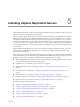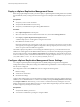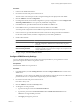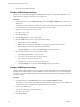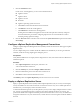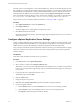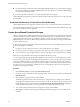5.0
Table Of Contents
- Site Recovery Manager Administration Guide
- Contents
- About This Book
- Administering VMware vCenter Site Recovery Manager
- Installing and Updating Site Recovery Manager
- Configuring the SRM Database
- About the vSphere Replication Management Database
- Install the SRM Server
- Upgrading SRM
- Install Storage Replication Adapters
- Install the SRM Client Plug-In
- Connect the Sites
- Revert to a Previous Release
- Repair or Modify the Installation of a Site Recovery Manager Server
- Install the SRM License Key
- Establishing Inventory Mappings and Placeholder Datastores
- Configuring Array-Based Protection
- Installing vSphere Replication Servers
- Creating Protection Groups and Replicating Virtual Machines
- Limitations to Protection and Recovery of Virtual Machines
- Create Array-Based Protection Groups
- Create vSphere Replication Protection Groups
- Configure Replication for a Single Virtual Machine
- Configure Replication for Multiple Virtual Machines
- Replicate Virtual Machines Using Physical Couriering
- Move a Virtual Machine to a New vSphere Replication Server
- Apply Inventory Mappings to All Members of a Protection Group
- Recovery Plans and Reprotection
- Customizing Site Recovery Manager
- Customizing a Recovery Plan
- Configure Protection for a Virtual Machine or Template
- Configure Resource Mappings for a Virtual Machine
- Configure SRM Alarms
- Working with Advanced Settings
- Troubleshooting SRM
- Index
5 Click the Information button.
For this server virtual appliance, you can review information about:
n
Appliance vendor
n
Appliance name
n
Appliance version
n
Hostname
n
Appliance operating system and version.
a Click View for information about the OVF environment.
b Click Reboot to reboot the virtual appliance.
c Click Shutdown to shutdown the virtual appliance.
Shutting down the VRMS virtual appliance does not affect the replication of already configured
virtual machines but it prevents the configuring replication of new virtual machines as well as
modifying existing replication settings.
6 Click the Time Zone button and select a time zone from the System Time Zone drop-down list and click
Save Settings.
Configure vSphere Replication Management Connections
Configure vSphere Replication Management Server (VRMS) connections between sites that support vSphere
Replication (VR).
You can complete this process at either site that has VRMS servers installed. If you are using an untrusted
certificate, certificate warnings might appear during the process.
Prerequisites
Verify that the VRMS servers are deployed and configured at two sites, both of which also have SRM servers
installed and paired.
Procedure
1 Click vSphere Replication in the left pane, and select a site.
A site is indicated with a folder icon,
2 Click the Summary tab, and click Configure VRMS Connection.
3 Enter the administrator password for the remote vCenter Server.
4 Click OK to confirm connection between the servers.
The Summary tab for the vSphere Replication pane shows the servers are connected.
Deploy a vSphere Replication Server
Deploy a vSphere Replication Server (VRS) to enable vSphere Replication (VR). To use VR you must deploy
exactly one VRMS server at each site and at least one VR Server at the recovery site. To enable replication in
both directions, you must deploy at least one VRS at each site.
To meet the load balancing needs of your VR replication you may want to deploy multiple VR Servers at each
site. To meet your load balancing needs you might want to deploy multiple VR Servers at each site. The
protected site VRMS must be registered with the protected site vCenter Server. The recovery site VRMS must
be registered with the recovery site vCenter Servers, and the VR servers must be registered with the VRMS at
their site.
Chapter 5 Installing vSphere Replication Servers
VMware, Inc. 55