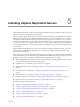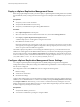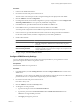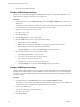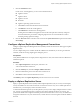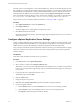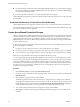5.0
Table Of Contents
- Site Recovery Manager Administration Guide
- Contents
- About This Book
- Administering VMware vCenter Site Recovery Manager
- Installing and Updating Site Recovery Manager
- Configuring the SRM Database
- About the vSphere Replication Management Database
- Install the SRM Server
- Upgrading SRM
- Install Storage Replication Adapters
- Install the SRM Client Plug-In
- Connect the Sites
- Revert to a Previous Release
- Repair or Modify the Installation of a Site Recovery Manager Server
- Install the SRM License Key
- Establishing Inventory Mappings and Placeholder Datastores
- Configuring Array-Based Protection
- Installing vSphere Replication Servers
- Creating Protection Groups and Replicating Virtual Machines
- Limitations to Protection and Recovery of Virtual Machines
- Create Array-Based Protection Groups
- Create vSphere Replication Protection Groups
- Configure Replication for a Single Virtual Machine
- Configure Replication for Multiple Virtual Machines
- Replicate Virtual Machines Using Physical Couriering
- Move a Virtual Machine to a New vSphere Replication Server
- Apply Inventory Mappings to All Members of a Protection Group
- Recovery Plans and Reprotection
- Customizing Site Recovery Manager
- Customizing a Recovery Plan
- Configure Protection for a Virtual Machine or Template
- Configure Resource Mappings for a Virtual Machine
- Configure SRM Alarms
- Working with Advanced Settings
- Troubleshooting SRM
- Index
5 Review the current SSL information.
Configure VRMS Network Settings
You can review current network settings and change address and proxy settings for the VRMS Server. You
might makes these changes to match network reconfigurations.
Procedure
1 In the SRM interface, click the Getting Started tab, and click Configure VRMS Server to connect to the
VRMS server.
Alternatively, you can connect to the VRMS server web interface by entering the server's IP address and
port 8080 in a browser. A sample address might be https://192.168.1.2:8080/.
2 Type the user name and password for the server.
User name is always root.
3 Click the Network tab.
4 Click the Status button to review current settings.
5 Click the Address button to review and modify address settings.
a Select DHCP or static IP addressing.
DHCP is not recommended if the IP address of the appliance might change if it reboots.
b Enter IP settings, DNS settings, and host name information.
c Click Save Settings. If you do not click Save Settings, changes are discarded.
6 Click the Proxy button to review and modify proxy settings.
a Enable Use a proxy server to use a proxy server.
b Type a proxy server name in the Proxy Server text box.
c Type a proxy port in the Proxy Port text box.
d (Optional) Type a proxy server user name and password.
e Click Save Settings. If you do not click Save Settings, changes are discarded.
Configure VRMS System Settings
Configure VRMS system settings if you need to administer or gather information about the vSphere Replication
Mananger Server (VRMS) appliance. Use the System tab to review information for a server virtual appliance.
You can review information about: appliance vendor, name, and version; host name; and appliance operating
system and version.
Procedure
1 In the SRM interface, click Getting Started, and click the Configure VRMS Server link.
Alternatively, you can connect to the VRMS server Web interface by entering the server's IP address and
port 8080 in a browser. A sample address might be https://192.168.1.2:8080/.
2 Connect to the VRMS server.
3 Type the user name and password for the server.
User name is always root.
4 Click the System tab.
Site Recovery Manager Administration Guide
54 VMware, Inc.