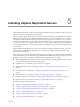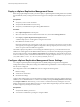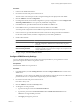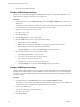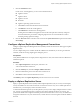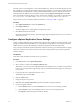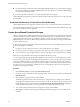5.0
Table Of Contents
- Site Recovery Manager Administration Guide
- Contents
- About This Book
- Administering VMware vCenter Site Recovery Manager
- Installing and Updating Site Recovery Manager
- Configuring the SRM Database
- About the vSphere Replication Management Database
- Install the SRM Server
- Upgrading SRM
- Install Storage Replication Adapters
- Install the SRM Client Plug-In
- Connect the Sites
- Revert to a Previous Release
- Repair or Modify the Installation of a Site Recovery Manager Server
- Install the SRM License Key
- Establishing Inventory Mappings and Placeholder Datastores
- Configuring Array-Based Protection
- Installing vSphere Replication Servers
- Creating Protection Groups and Replicating Virtual Machines
- Limitations to Protection and Recovery of Virtual Machines
- Create Array-Based Protection Groups
- Create vSphere Replication Protection Groups
- Configure Replication for a Single Virtual Machine
- Configure Replication for Multiple Virtual Machines
- Replicate Virtual Machines Using Physical Couriering
- Move a Virtual Machine to a New vSphere Replication Server
- Apply Inventory Mappings to All Members of a Protection Group
- Recovery Plans and Reprotection
- Customizing Site Recovery Manager
- Customizing a Recovery Plan
- Configure Protection for a Virtual Machine or Template
- Configure Resource Mappings for a Virtual Machine
- Configure SRM Alarms
- Working with Advanced Settings
- Troubleshooting SRM
- Index
Deploy a vSphere Replication Management Server
Before using vSphere Replication (VR), you need to deploy a vSphere Replication Management Server (VRMS)
from the SRM UI, thereby creating the framework to support VR. VR requires that VRMS be deployed at each
site.
Prerequisites
n
Verify that you have a static IP address.
n
Verify that the SRM database has been set up.
n
Verify that you enabled the VR option during SRM installation.
Procedure
1 Click vSphere Replication in the left pane.
2 Select one of the sites, which is indicated with a folder icon, and click the Getting Started tab.
3 Click Deploy a vSphere Replication Management Server.
A VRMS is deployed as a virtual appliance using the OVF wizard.
4 Click OK to start the OVF wizard.
Information about the OVF wizard appears in the vSphere Virtual Machine Administration Guide. The OVF
wizard guides you through basic appliance configuration. When prompted by the OVF wizard, you must
set the root password for the VRM Server appliance.
The VRMS is deployed. If problems occurred during the installation process, you can find the OVF for the
VRMS server virtual appliance in the SRM installation directory. Use this file to manually deploy the appliance
from the vSphere Client by selecting Deploy OVF Template from the File menu. The OVF file can be found
in the www directory in the vCenter Server installation. For example, it might be found in C:\Program Files
(x86)\VMware\VMware vCenter Site Recovery Manager\www\HMS_OVF10.ovf.
Configure vSphere Replication Management Server Settings
You configure vSphere Replication Management Server (VRMS) settings through the virtual appliance
management interface (VAMI). These settings are established during installation. You can modify the settings
after the server is deployed.
The Configuration section of the VRMS tab is used to configure the following items:
n
Database settings
n
vCenter Server information
n
SSL Certificate settings
Configure these settings before you use VR replication. Manage these settings using the VAMI after deploying
VRMS. You can use the SRM interface to connect to the VRMS by clicking the Getting Started tab and clicking
the Configure VRMS link. Alternatively, you can connect to VAMI on the Web by entering the server's IP
address and the specify the port (8080) in a browser. A sample address might be https://192.168.1.2:8080/. The
IP address might vary, but the port is always 8080.
Prerequisites
n
Verify that the VRMS is powered on.
n
You must have administrator privileges to configure VRMS.
Site Recovery Manager Administration Guide
52 VMware, Inc.