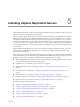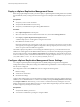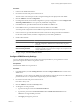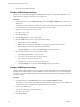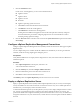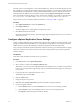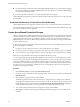5.0
Table Of Contents
- Site Recovery Manager Administration Guide
- Contents
- About This Book
- Administering VMware vCenter Site Recovery Manager
- Installing and Updating Site Recovery Manager
- Configuring the SRM Database
- About the vSphere Replication Management Database
- Install the SRM Server
- Upgrading SRM
- Install Storage Replication Adapters
- Install the SRM Client Plug-In
- Connect the Sites
- Revert to a Previous Release
- Repair or Modify the Installation of a Site Recovery Manager Server
- Install the SRM License Key
- Establishing Inventory Mappings and Placeholder Datastores
- Configuring Array-Based Protection
- Installing vSphere Replication Servers
- Creating Protection Groups and Replicating Virtual Machines
- Limitations to Protection and Recovery of Virtual Machines
- Create Array-Based Protection Groups
- Create vSphere Replication Protection Groups
- Configure Replication for a Single Virtual Machine
- Configure Replication for Multiple Virtual Machines
- Replicate Virtual Machines Using Physical Couriering
- Move a Virtual Machine to a New vSphere Replication Server
- Apply Inventory Mappings to All Members of a Protection Group
- Recovery Plans and Reprotection
- Customizing Site Recovery Manager
- Customizing a Recovery Plan
- Configure Protection for a Virtual Machine or Template
- Configure Resource Mappings for a Virtual Machine
- Configure SRM Alarms
- Working with Advanced Settings
- Troubleshooting SRM
- Index
Installing vSphere Replication Servers 5
vSphere Replication (VR) uses replication technologies included in ESX Servers with the assistance of virtual
appliances to replicate virtual machines between sites.
VR is provided by vSphere Replication Servers (VR Servers or VRS). VR Servers are managed by the vSphere
Replication Management Server (VRMS). Both VRMS and VR Servers are virtual appliances. To use VR you
must deploy exactly one VRMS server at each site and at least one VR Server at the recovery site. To enable
replication in both directions, you must deploy at least one VRS at each site. To meet the load balancing needs
of your VR you might want to deploy multiple VR Servers at each site. Each VRMS must be registered with a
corresponding vCenter Server. For example, the primary site VRMS must be registered with the primary site
vCenter Server.
Both the VRMS and VRS appliances provide a virtual appliance management interface (VAMI). You can use
these interfaces to configure the VRMS database, as well as network settings, public-key certificates, and
passwords for the appliances.
Before using VR, you need to configure the VR infrastructure including having managed IP addresses defined
in the runtime settings at both sites and having a VRMS database installed. The getting started page provides
guidance to ensure that you complete the installation and configuration process correctly.
n
When installing SRM, make sure that you select the VR option. If you installed SRM and want to add VR,
you can add that option by running the installer again.
n
Pair SRM servers as described in “Connect the Sites,” on page 39.
n
Deploy VRMS at both sites as described in “Deploy a vSphere Replication Management Server,” on
page 52.
n
Pair VRMS servers as described in “Configure vSphere Replication Management Connections,” on
page 55.
n
Deploy VR Servers as described in “Deploy a vSphere Replication Server,” on page 55.
n
Configure VR Servers as described in “Configure vSphere Replication Server Settings,” on page 56.
n
Register VR Servers as described in “Register a vSphere Replication Server,” on page 57.
This chapter includes the following topics:
n
“Deploy a vSphere Replication Management Server,” on page 52
n
“Configure vSphere Replication Management Server Settings,” on page 52
n
“Configure vSphere Replication Management Connections,” on page 55
n
“Deploy a vSphere Replication Server,” on page 55
n
“Configure vSphere Replication Server Settings,” on page 56
n
“Register a vSphere Replication Server,” on page 57
VMware, Inc.
51