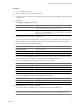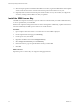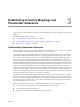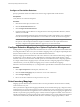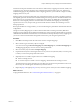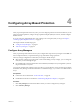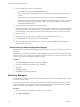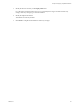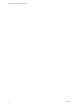5.0
Table Of Contents
- Site Recovery Manager Administration Guide
- Contents
- About This Book
- Administering VMware vCenter Site Recovery Manager
- Installing and Updating Site Recovery Manager
- Configuring the SRM Database
- About the vSphere Replication Management Database
- Install the SRM Server
- Upgrading SRM
- Install Storage Replication Adapters
- Install the SRM Client Plug-In
- Connect the Sites
- Revert to a Previous Release
- Repair or Modify the Installation of a Site Recovery Manager Server
- Install the SRM License Key
- Establishing Inventory Mappings and Placeholder Datastores
- Configuring Array-Based Protection
- Installing vSphere Replication Servers
- Creating Protection Groups and Replicating Virtual Machines
- Limitations to Protection and Recovery of Virtual Machines
- Create Array-Based Protection Groups
- Create vSphere Replication Protection Groups
- Configure Replication for a Single Virtual Machine
- Configure Replication for Multiple Virtual Machines
- Replicate Virtual Machines Using Physical Couriering
- Move a Virtual Machine to a New vSphere Replication Server
- Apply Inventory Mappings to All Members of a Protection Group
- Recovery Plans and Reprotection
- Customizing Site Recovery Manager
- Customizing a Recovery Plan
- Configure Protection for a Virtual Machine or Template
- Configure Resource Mappings for a Virtual Machine
- Configure SRM Alarms
- Working with Advanced Settings
- Troubleshooting SRM
- Index
3 Provide an SRA name and select an adapter type.
a Type a name for the array in the Display Name text box.
Use a descriptive name that makes it easy for you to identify the storage associated with this array
manager.
b Ensure that the array manager type that you want SRM to use appears in the SRA Type field.
If more than one SRA has been installed on the SRM server host, click the drop-down arrow and select
a manager type. If no manager type appears, either you need to rescan SRAs or no SRA has been
installed on the SRM server host.
4 Provide the required information for the adapter selected.
The SRA creates these text boxes. For more information about how to fill them in, see the documentation
provided by your SRA vendor. While text boxes vary among SRAs, common text boxes include IP address,
protocol information, mapping between array names and IP addresses, and user name and password.
5 Finish the wizard.
6 Repeat steps Step 1 through Step 5 to configure an array adapter for the recovery site.
7 In the Array Pairs tab, select an array pair, and click Enable.
8 If array managers have been added, but no array pairs are visible, click Refresh to collect the latest
information about array pairs.
Rescan Arrays to Detect Configuration Changes
SRM checks arrays for changes to device configurations every 24 hours. However, you can force an array rescan
at any time.
Configuring array managers causes SRM to compute datastore groups based on the set of replicated storage
devices it discovers. If you change the configuration of the array at either site to add or remove devices, SRM
must rescan the arrays and recompute the datastore groups.
Procedure
1 Click Array Managers in the left pane and click Configure.
2 On the Protected Site Array Managers page , click Next.
3 Cick Next.
4 Click Rescan Arrays.
5 Click Finish to complete the operation.
Edit Array Managers
Use the Edit Array Manager wizard to modify an array manager's name or other settings such as IP address
or user name and password.
For more information about how to fill in the adapter fields, see the documentation provided by your SRA
vendor. While fields vary among SRAs, common fields include IP address, protocol information, mapping
between array names and IP addresses, and user names and passwords.
Procedure
1 Click Array Managers in the left pane, and select an array manager.
2 Click Edit Array Manager.
Site Recovery Manager Administration Guide
48 VMware, Inc.