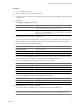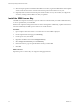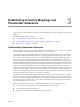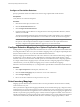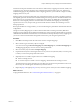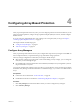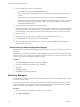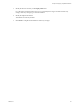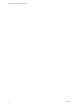5.0
Table Of Contents
- Site Recovery Manager Administration Guide
- Contents
- About This Book
- Administering VMware vCenter Site Recovery Manager
- Installing and Updating Site Recovery Manager
- Configuring the SRM Database
- About the vSphere Replication Management Database
- Install the SRM Server
- Upgrading SRM
- Install Storage Replication Adapters
- Install the SRM Client Plug-In
- Connect the Sites
- Revert to a Previous Release
- Repair or Modify the Installation of a Site Recovery Manager Server
- Install the SRM License Key
- Establishing Inventory Mappings and Placeholder Datastores
- Configuring Array-Based Protection
- Installing vSphere Replication Servers
- Creating Protection Groups and Replicating Virtual Machines
- Limitations to Protection and Recovery of Virtual Machines
- Create Array-Based Protection Groups
- Create vSphere Replication Protection Groups
- Configure Replication for a Single Virtual Machine
- Configure Replication for Multiple Virtual Machines
- Replicate Virtual Machines Using Physical Couriering
- Move a Virtual Machine to a New vSphere Replication Server
- Apply Inventory Mappings to All Members of a Protection Group
- Recovery Plans and Reprotection
- Customizing Site Recovery Manager
- Customizing a Recovery Plan
- Configure Protection for a Virtual Machine or Template
- Configure Resource Mappings for a Virtual Machine
- Configure SRM Alarms
- Working with Advanced Settings
- Troubleshooting SRM
- Index
machine cannot be protected unless it has some form of valid inventory mappings for networks, folders, and
compute resources. Inventory mappings can be created at both protection and recovery site. After having
established mappings at the protected site when configuring protection, you should also configure inventory
mappings at the recovery site.
During reprotect, the virtual machines that were protected before failover are used to complete reprotection.
The originally protected virtual machines and their backings are used to protect the virtual machines that were
formerly the recovery virtual machines. For reprotection where devices are added after a virtual machine is
failed over or when original production virtual machines were deleted, then mappings are used during
reprotection. In most cases, the previously protected virtual machines and their device backings are used
during reprotection.
Because placeholders do not support NICs, you cannot make changes to placeholder virtual machine network
configurations.
Changes to Inventory Mappings do not affect virtual machines that are already protected by SRM. New
mappings are only applied to newly added virtual machines or if users repair a lost placeholder for a particular
virtual machine. Placeholder virtual machines are created in the location specified by inventory mappings, but
you can move these virtual machines among folders and resource pools using the vSphere Client.
Procedure
1 Click Sites in the left pane and select the site for which to configure mappings.
2 Select a tab for a type of inventory object to configure.
You can choose among the Resource Mappings tab, Folder Mappings tab, and Network Mappings tab.
The Mapping page displays a tree of resources at the protected site.
3 Select an inventory object and click Configure Mapping.
4 Expand the inventory items and navigate to the recovery site resource (network, folder, or resource pool)
to which you want to map the protected site resource.
5 (Optional) Choose a number of options for how to establish the mapping:
n
Select an existing resource.
n
To create an object for a folder or resource mapping, click the button for creating a resource.
The selected resource appears in the Recovery Site Resources column, and its path relative to the root of
the recovery site vCenter appears in the Recovery Site Path column.
6 Repeat step Step 2 through step Step 4 for any resource types for which you want to establish mappings.
What to do next
Assign placeholder datastores. See “Understanding Placeholder Datastores,” on page 43.
Chapter 3 Establishing Inventory Mappings and Placeholder Datastores
VMware, Inc. 45