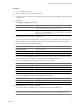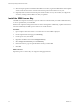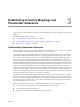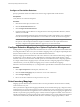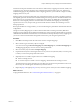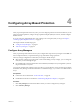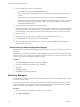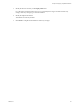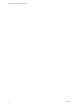5.0
Table Of Contents
- Site Recovery Manager Administration Guide
- Contents
- About This Book
- Administering VMware vCenter Site Recovery Manager
- Installing and Updating Site Recovery Manager
- Configuring the SRM Database
- About the vSphere Replication Management Database
- Install the SRM Server
- Upgrading SRM
- Install Storage Replication Adapters
- Install the SRM Client Plug-In
- Connect the Sites
- Revert to a Previous Release
- Repair or Modify the Installation of a Site Recovery Manager Server
- Install the SRM License Key
- Establishing Inventory Mappings and Placeholder Datastores
- Configuring Array-Based Protection
- Installing vSphere Replication Servers
- Creating Protection Groups and Replicating Virtual Machines
- Limitations to Protection and Recovery of Virtual Machines
- Create Array-Based Protection Groups
- Create vSphere Replication Protection Groups
- Configure Replication for a Single Virtual Machine
- Configure Replication for Multiple Virtual Machines
- Replicate Virtual Machines Using Physical Couriering
- Move a Virtual Machine to a New vSphere Replication Server
- Apply Inventory Mappings to All Members of a Protection Group
- Recovery Plans and Reprotection
- Customizing Site Recovery Manager
- Customizing a Recovery Plan
- Configure Protection for a Virtual Machine or Template
- Configure Resource Mappings for a Virtual Machine
- Configure SRM Alarms
- Working with Advanced Settings
- Troubleshooting SRM
- Index
11 When the repair operation is finished and the SRM server restarts, log in to the SRM interface in the vSphere
client to check the status of the connection between the protected site and the recovery site.
12 (Optional) If the connection between the protected site and the recovery site is broken, reconfigure the
connection, starting from the SRM server that you updated.
Install the SRM License Key
The SRM server requires a license key to operate. VMware recommends that you install an SRM license key
as soon as possible after you install SRM.
SRM uses the vSphere licensing infrastructure for license management. Additionally, vSphere itself needs to
be licensed sufficiently for SRM to protect and recover virtual machines.
Procedure
1 Open a vSphere client and connect to a vCenter Server on which SRM is deployed.
2 On the vSphere client Home page, click Licensing.
3 For the report view, select Asset.
4 Right-click an SRM asset and select Change license key.
5 Select Assign a new license key and click Enter Key.
6 Enter the license key, type an optional label for the key, and click OK.
7 Click OK.
What to do next
Repeat the process so license keys are assigned to all appropriate sites.
Site Recovery Manager Administration Guide
42 VMware, Inc.