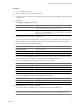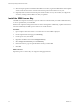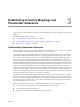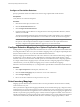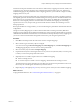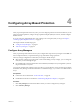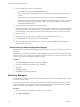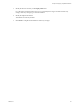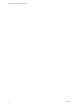5.0
Table Of Contents
- Site Recovery Manager Administration Guide
- Contents
- About This Book
- Administering VMware vCenter Site Recovery Manager
- Installing and Updating Site Recovery Manager
- Configuring the SRM Database
- About the vSphere Replication Management Database
- Install the SRM Server
- Upgrading SRM
- Install Storage Replication Adapters
- Install the SRM Client Plug-In
- Connect the Sites
- Revert to a Previous Release
- Repair or Modify the Installation of a Site Recovery Manager Server
- Install the SRM License Key
- Establishing Inventory Mappings and Placeholder Datastores
- Configuring Array-Based Protection
- Installing vSphere Replication Servers
- Creating Protection Groups and Replicating Virtual Machines
- Limitations to Protection and Recovery of Virtual Machines
- Create Array-Based Protection Groups
- Create vSphere Replication Protection Groups
- Configure Replication for a Single Virtual Machine
- Configure Replication for Multiple Virtual Machines
- Replicate Virtual Machines Using Physical Couriering
- Move a Virtual Machine to a New vSphere Replication Server
- Apply Inventory Mappings to All Members of a Protection Group
- Recovery Plans and Reprotection
- Customizing Site Recovery Manager
- Customizing a Recovery Plan
- Configure Protection for a Virtual Machine or Template
- Configure Resource Mappings for a Virtual Machine
- Configure SRM Alarms
- Working with Advanced Settings
- Troubleshooting SRM
- Index
Procedure
1 Log in to the SRM server host.
2 Open the Windows Add or Remove Software tool.
3 Navigate to the entry for VMware vCenter Site Recovery Manager and click Change to start the installer
in repair mode.
4 Click Next.
5 Select Modify or Repair and click Next.
Option Description
Repair
Fixes issues in the SRM Server installation. Selecting Repair runs the installer
in repair mode without any user input. Go to Step 10.
Modify
Allows you to adjust the settings that you configured when you installed
SRM Server. Selecting Modify opens a wizards that allows you to modify
the installation settings. Go to Step 6.
6 Type the vCenter Server username and password.
You cannot use the installer's repair mode to change the vCenter server address or port. When you click
Next, the installer contacts the specified vCenter server and validates the information you supplied.
7 Select an authentication method and click Next.
Option Description
Leave the current authentication
method unchanged
Select Use existing certificate. If the installed certificate is not valid, this
option is unavailable.
Use credential-based authentication
Select Automatically generate certificate.
Use certificate-based authentication,
Select Use a PKCS #12 certificate file.
Unless you select Use existing certificate, you are prompted to supply additional authentication details
such as certificate location or strings to use for Organization and Organizational Unit.
8 Provide the required database configuration information and click Next.
Option Description
Username
A user ID valid for the specified database.
Password
The password for the specified user ID.
Connection Count
The initial connection pool size.
Max Connections
The maximum number of database connection open simultaneously.
9 Select Use existing database or Recreate the database and click Next.
Option Description
Use existing database
Preserves the contents of the existing database.
Recreate the database
Overwrites the existing database and deletes its contents.
10 Click Install to repair or modify the installation.
The installer makes the requested repairs or modifications and restarts the SRM server.
NOTE If the SRM server fails to restart, check that the vCenter Server and SRM database server are running.
Check also that the Server and Workstation Windows services are running on the SRM server host.
Chapter 2 Installing and Updating Site Recovery Manager
VMware, Inc. 41