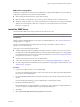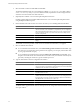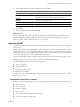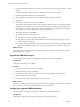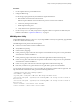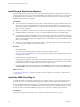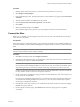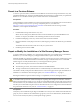5.0
Table Of Contents
- Site Recovery Manager Administration Guide
- Contents
- About This Book
- Administering VMware vCenter Site Recovery Manager
- Installing and Updating Site Recovery Manager
- Configuring the SRM Database
- About the vSphere Replication Management Database
- Install the SRM Server
- Upgrading SRM
- Install Storage Replication Adapters
- Install the SRM Client Plug-In
- Connect the Sites
- Revert to a Previous Release
- Repair or Modify the Installation of a Site Recovery Manager Server
- Install the SRM License Key
- Establishing Inventory Mappings and Placeholder Datastores
- Configuring Array-Based Protection
- Installing vSphere Replication Servers
- Creating Protection Groups and Replicating Virtual Machines
- Limitations to Protection and Recovery of Virtual Machines
- Create Array-Based Protection Groups
- Create vSphere Replication Protection Groups
- Configure Replication for a Single Virtual Machine
- Configure Replication for Multiple Virtual Machines
- Replicate Virtual Machines Using Physical Couriering
- Move a Virtual Machine to a New vSphere Replication Server
- Apply Inventory Mappings to All Members of a Protection Group
- Recovery Plans and Reprotection
- Customizing Site Recovery Manager
- Customizing a Recovery Plan
- Configure Protection for a Virtual Machine or Template
- Configure Resource Mappings for a Virtual Machine
- Configure SRM Alarms
- Working with Advanced Settings
- Troubleshooting SRM
- Index
Revert to a Previous Release
To revert to a previous release, uninstall the current SRM server release from the protected and recovery sites,
uninstall the SRM plug-in, and restore the SRM database from the backup you made before you updated the
SRM server. You can then install the previous release and use the restored database.
Prerequisites
Verify that that the current installation of vCenter supports that release. For information about vCenter releases
that support SRM, see the Site Recovery Manager Compatibility Matrixes, accessible from
http://www.vmware.com/support/pubs/srm_pubs.html. For information about reverting a vCenter
installation, see the vSphere documentation.
Procedure
1 Uninstall SRM at the protected and recovery sites.
Where sites have been paired, SRM at both sites must be uninstalled. If you uninstall SRM from one
member of a site pair, the database of the remaining member becomes inconsistent.
2 Uninstall the SRM plug-in from any vCenter clients where it has been installed.
3 Restore the database used by the previous release, following the procedures documented by your database
vendor.
The database must be restored to both sites so they are synchronized.
4 Install the previous release of SRM.
Repair or Modify the Installation of a Site Recovery Manager Server
To repair an SRM server installation or to change the information that you supplied when you installed the
SRM Server, you can make changes by running the SRM installer in repair or modify mode.
Installing the SRM server binds the installation to a number of values that you supply, including the vCenter
server to extend, the SRM database DSN and credentials, the type of authentication, and so on. The SRM
installer supports a modify mode that allows you to change the following values:
n
The user name and password of the vCenter administrator
n
The username, password, and connection numbers for the SRM database
n
The type of authentication (certificate-based or credential-based), the authentication details, or both
The installer's modify mode presents modified versions of some of the pages that are part of the SRM server
installation. For information about the repair options, see “Install the SRM Server,” on page 31.
Running the installer in repair mode fixes missing or corrupted files, shortcuts, and registry entries.
CAUTION If you activated automatic generation of SSL certificates on the SRM server, running the repair mode
of the SRM installer updates the certificate thumbprint. Updating the thumbprint can affect the connection
between the protected site and the recovery site. Do not run the SRM installer in repair mode on the protected
site and on the recovery site simultaneously. Check the connection between the protected site and the recovery
site after you run the installer in repair mode. For information about how to configure the connection between
the protected site and the recovery site, see “Connect the Sites,” on page 39.
Prerequisites
Verify that you have administrator privileges on the SRM server or that you are a member of the Administrators
group. If you are a member of the Administrators group but you are not an administrator, disable Windows
User Account Control (UAC) before you attempt the change operation.
Site Recovery Manager Administration Guide
40 VMware, Inc.