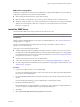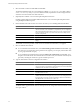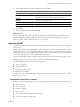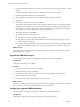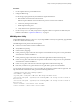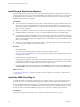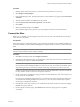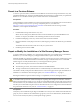5.0
Table Of Contents
- Site Recovery Manager Administration Guide
- Contents
- About This Book
- Administering VMware vCenter Site Recovery Manager
- Installing and Updating Site Recovery Manager
- Configuring the SRM Database
- About the vSphere Replication Management Database
- Install the SRM Server
- Upgrading SRM
- Install Storage Replication Adapters
- Install the SRM Client Plug-In
- Connect the Sites
- Revert to a Previous Release
- Repair or Modify the Installation of a Site Recovery Manager Server
- Install the SRM License Key
- Establishing Inventory Mappings and Placeholder Datastores
- Configuring Array-Based Protection
- Installing vSphere Replication Servers
- Creating Protection Groups and Replicating Virtual Machines
- Limitations to Protection and Recovery of Virtual Machines
- Create Array-Based Protection Groups
- Create vSphere Replication Protection Groups
- Configure Replication for a Single Virtual Machine
- Configure Replication for Multiple Virtual Machines
- Replicate Virtual Machines Using Physical Couriering
- Move a Virtual Machine to a New vSphere Replication Server
- Apply Inventory Mappings to All Members of a Protection Group
- Recovery Plans and Reprotection
- Customizing Site Recovery Manager
- Customizing a Recovery Plan
- Configure Protection for a Virtual Machine or Template
- Configure Resource Mappings for a Virtual Machine
- Configure SRM Alarms
- Working with Advanced Settings
- Troubleshooting SRM
- Index
Procedure
1 Start the vSphere Client and connect to vCenter Server at the protected or recovery site.
2 Select Plugins > Manage Plugins.
3 In the Available Plug-ins area , right-click the VMware vCenter Site Recovery plug-in and click Download
and Install.
4 After the download finishes, click Next to start the wizard.
5 Click I accept the terms in the license agreement, and click Next.
6 Click Install.
7 When the installation finishes, click Finish.
If the installation replaced any open files, you are prompted to shut down and restart Windows.
Connect the Sites
Before you can use SRM, you must designate and connect sites. The sites must authenticate with each other.
This is known as site pairing.
Prerequisites
Before performing any configuration activity such as site pairing, ensure that you have installed an SRM server
at both sites, and that you have installed the SRM plug-in at a vSphere client from which you want to administer
SRM.
NOTE If you are using credential-based authentication or if you are using an untrusted certificate, several of
the steps in this procedure produce certificate warnings.
Procedure
1 Click Sites in the left pane and click Configure Connection.
2 On the Remote Site Information page, type the IP address or host name of the vCenter server at the recovery
site and the port to which to connect and click Next.
NOTE If you are using credential-based authentication, you must enter exactly the same information here
that you entered when installing the SRM server at the recovery site. If you entered an IP address in that
step, enter it again here. If you entered a hostname in that step, enter it here in exactly the same way.
Port 80 is used for the initial connection to the remote site. After the initial HTTP connection is made, the
two sites establish an SSL connection for subsequent connections.
3 On the vCenter Server Authentication page, provide the vCenter administrator user name and password
for the remote site and click Next.
If you are using credential-based authentication, you must enter exactly the same information here that
you entered when installing the SRM server at the recovery site. The wizard automatically completes
several steps to establish the connection.
4 In the Remote vCenter Server window, enter credentials for the remote vCenter Server that is managing
the SRM server at the other site.
5 On the Compete Connections page, click Finish after all of the site paring steps have completed
successfully.
Chapter 2 Installing and Updating Site Recovery Manager
VMware, Inc. 39