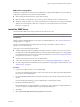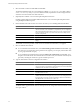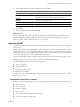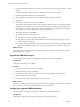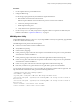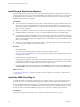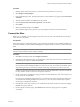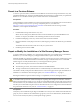5.0
Table Of Contents
- Site Recovery Manager Administration Guide
- Contents
- About This Book
- Administering VMware vCenter Site Recovery Manager
- Installing and Updating Site Recovery Manager
- Configuring the SRM Database
- About the vSphere Replication Management Database
- Install the SRM Server
- Upgrading SRM
- Install Storage Replication Adapters
- Install the SRM Client Plug-In
- Connect the Sites
- Revert to a Previous Release
- Repair or Modify the Installation of a Site Recovery Manager Server
- Install the SRM License Key
- Establishing Inventory Mappings and Placeholder Datastores
- Configuring Array-Based Protection
- Installing vSphere Replication Servers
- Creating Protection Groups and Replicating Virtual Machines
- Limitations to Protection and Recovery of Virtual Machines
- Create Array-Based Protection Groups
- Create vSphere Replication Protection Groups
- Configure Replication for a Single Virtual Machine
- Configure Replication for Multiple Virtual Machines
- Replicate Virtual Machines Using Physical Couriering
- Move a Virtual Machine to a New vSphere Replication Server
- Apply Inventory Mappings to All Members of a Protection Group
- Recovery Plans and Reprotection
- Customizing Site Recovery Manager
- Customizing a Recovery Plan
- Configure Protection for a Virtual Machine or Template
- Configure Resource Mappings for a Virtual Machine
- Configure SRM Alarms
- Working with Advanced Settings
- Troubleshooting SRM
- Index
Table 2-1. vCenter Upgrade Paths for SRM
Upgrade Type Description Supported
In-place upgrade The simplest upgrade path. This path
involve upgrading those vCenter
Servers associated with SRM before
upgrading SRM.
Yes
Upgrade with migration If you need to migrate an SRM server
to a different host or virtual machine
as part of the SRM upgrade, VMware
recommends that you first uninstall
the existing SRM 4.1 server (keeping
the database contents) and then run
the SRM 5.0 installer on the new host
or virtual machine, using the existing
database.
Yes
New installation with migration New installations of vCenter Server
are established and SRM is migrated to
these new servers.
No. SRM cannot be migrated to a new
installation of vCenter Servers. Unique
object identifiers on the vCenter Server
are not available if a new vCenter Server
installation is used.
Prerequisites
To upgrade servers that are running older versions of SRM, upgrade to 4.1 .
Procedure
1 Log in to the SRM 4.1 machine.
2 Back up the site’s database contents using tools provided with the database.
3 If vCenter Servers are not upgraded to 5.0, upgrade them now.
What to do next
Complete this process for all vCenter Servers. After upgrading all vCenter Servers, you are ready to upgrade
the SRM Servers, as described in “Update the SRM Server,” on page 35.
Update the SRM Server
When you update the Site Recovery Manager server, information about vCenter Server connections,
certificates, and database configuration is read from the existing installation and reused by the updated
installation.
The update mode of the SRM installer provides a quick way to update the SRM server to a new release without
changing any of the information that you provided for the current installation. If you need to change any of
that information, including database connections, authentication method, certificate location, or administrator
credentials, you must follow the update with a repair mode installation, or uninstall the existing release
(keeping the database) and then install the new release.
Prerequisites
Back up your current SRM database at both sites.
Procedure
1 Log in to the virtual machine on which you are installing SRM.
Log in using an account with sufficient privileges. This is often an Active Directory domain administrator,
but may also be a local administrator.
Chapter 2 Installing and Updating Site Recovery Manager
VMware, Inc. 35